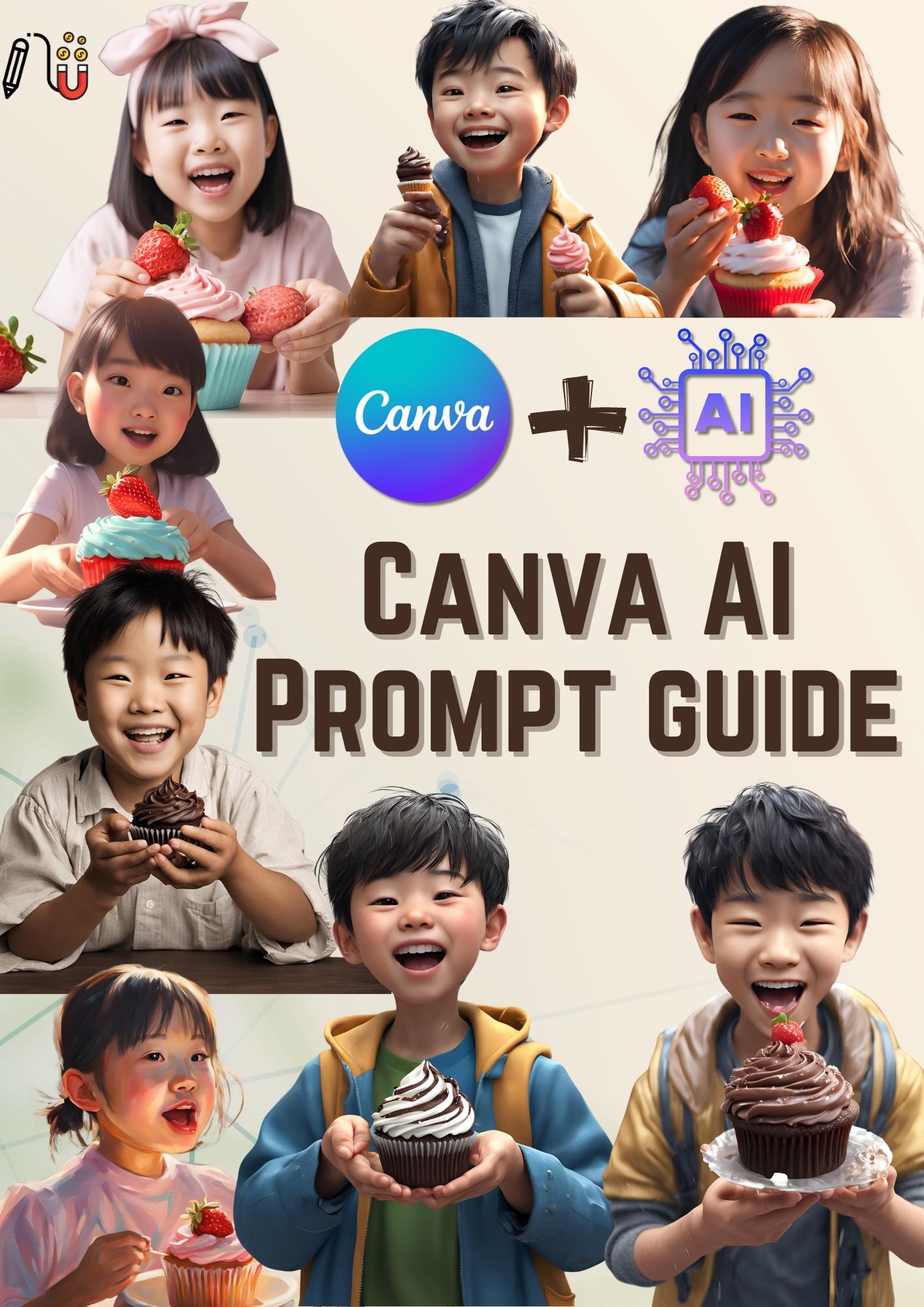Kids' animation videos are gaining popularity on platforms like YouTube, with creative animated characters captivating young audiences across the globe. Content creators for this type of video have increased dramatically due to the advantages of creating faceless videos. The earnings from these videos are much money than you might think
Many content creators' big blocks are facing the camera. This type of faceless YouTube channel opens different ways for content creators who might be introverted or not convenient to show their faces to the public.
After surveying this kind of channel for a few weeks, I noticed that there are three major types of faceless videos for kids' animation you can create using Canva: kids' song videos, kids' educational videos, and kids' story videos.
But why create kids' animation videos? The demand is huge right now. Parents are constantly searching for entertaining and educational videos for their children. The time kids spend watching YouTube videos is increasing dramatically, making it the perfect opportunity to create content that meets this growing need for the target audience.
Today, let's discuss with a step-by-step guide how to create each of these types of videos with Canva.


Getting Started with Canva
The first thing to do is Get started with Canva. Canva is a breeze, and you'll be creating eye-catching visual content in no time. Let's walk through the simple steps to set up your account and familiarise yourself with the interface.
Easy Steps Setting Up a Canva Account (Free vs. Pro)
- Creating an Account: Visit the Canva website and sign up using your email, Google, or Facebook account. Follow the prompts to set up your profile.
- Free vs. Pro Account: Understand the differences between the free canva account and the Pro versions of Canva. The free account offers a wide range of features, including basic templates and design tools. The Canva Pro account, which comes with a subscription fee, provides access to premium templates, images, animations, and additional storage. Consider starting with the free version to get a feel for the platform, then upgrading to Pro if you need more advanced features.
Navigating the Canva Dashboard
- Dashboard Overview: After logging in, you'll land on the Canva dashboard. This is your central hub for creating and managing designs.
- Key Sections:
- Canva Homepage: Access your recent designs, templates, and brand kit.
- Templates: Browse a variety of pre-made templates and design elements for different types of projects, including presentations, social media posts, marketing materials, and videos. There are tons of various options for premade templates that beautiful design by Canva Creators.
- Projects: Organize your designs into folders for easy access and management.
- Brand Kit (Pro feature): Set up your brand colors, logos, and fonts for consistency across all your designs.
- Search Bar: Use the search bar at the top to find specific templates, elements, or projects quickly.
- Creating a Design from a blank canvas: Click the “Create a design” button to start a new project with a blank youtube video format. You can choose from various preset dimensions or create custom size for your project.
Ready to start making money online with Canva? Visit our latest blog post and discover easy steps to turn your creativity into income.
Don't miss out – click the link now and start your journey to financial freedom!
Overview of Canva's Animation Features
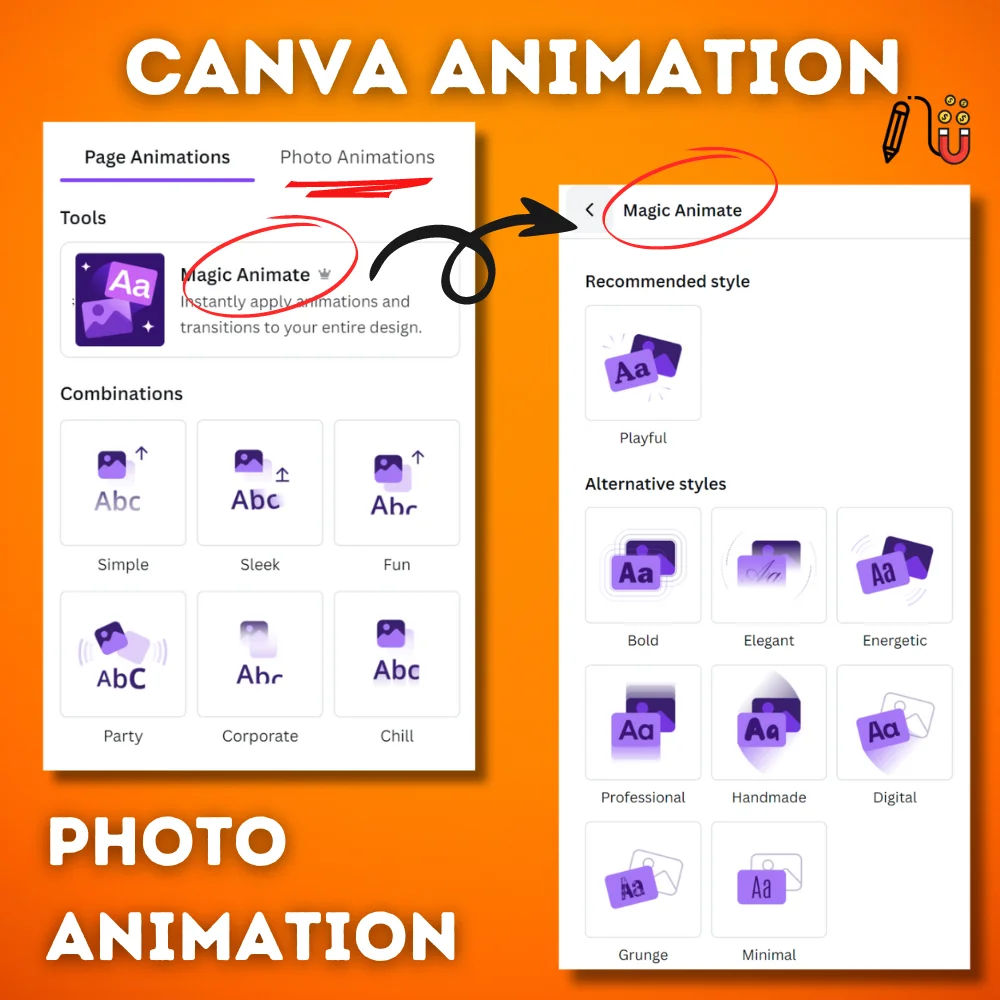
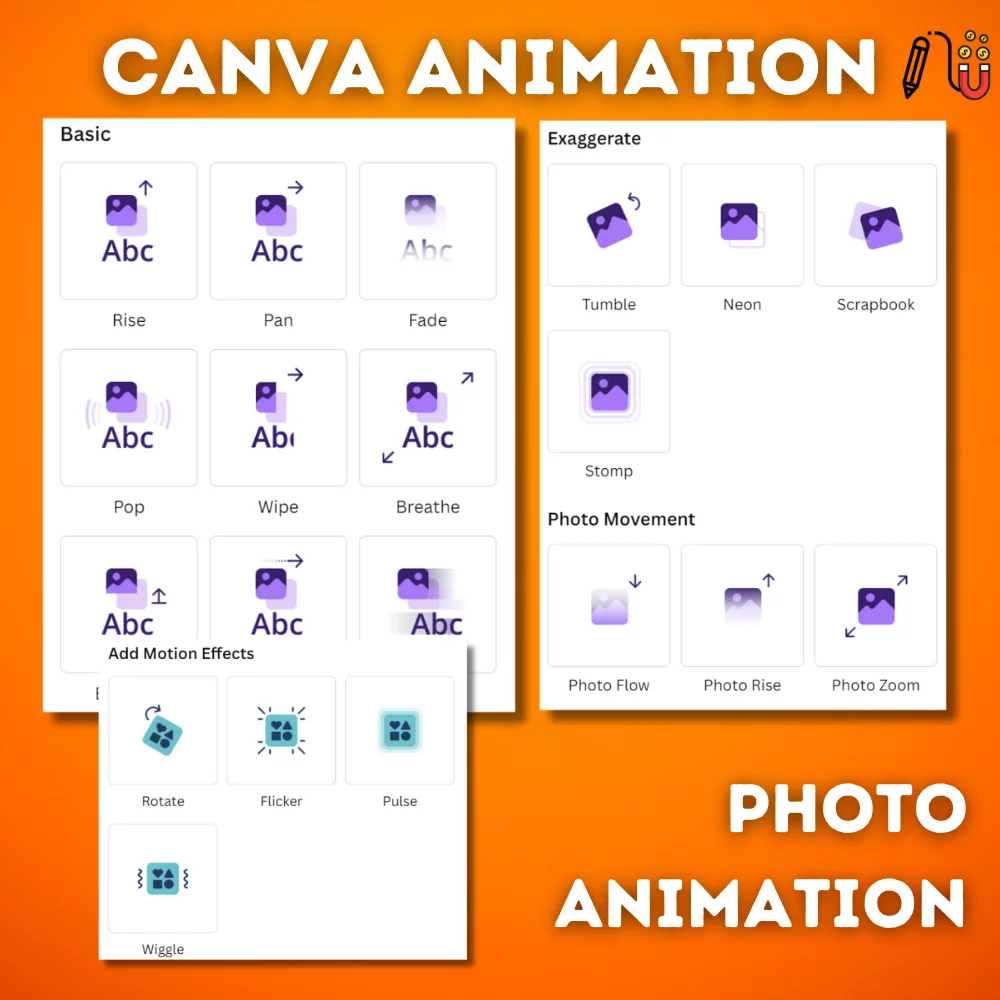

- Animation Basics: Canva offers a range of animation options to bring your designs to life. These include simple animations for text and elements, as well as more complex animations for videos.
- Applying Animations: Select from various elements to your design, and click on the "Animate" button in the top menu. You can choose from different options of animation styles like fade, pan, or rise. Adjust the speed and direction of the animation to suit your needs.
- Animating Entire Pages: Canva allows you to animate entire pages for presentations and videos. This cool features is accessible through the “Page Animations” button.
- Using Animation Design Templates: Canva provides pre-animated templates that you can customize to fit your content. These free templates can save you time and inspire your animations.
- Exporting Animated Designs: Once your animation is complete, you can export it as an MP4 video format or GIF. Choose the format that best suits your needs, and ensure the quality settings are appropriate for your intended use, whether it’s for YouTube or social media.
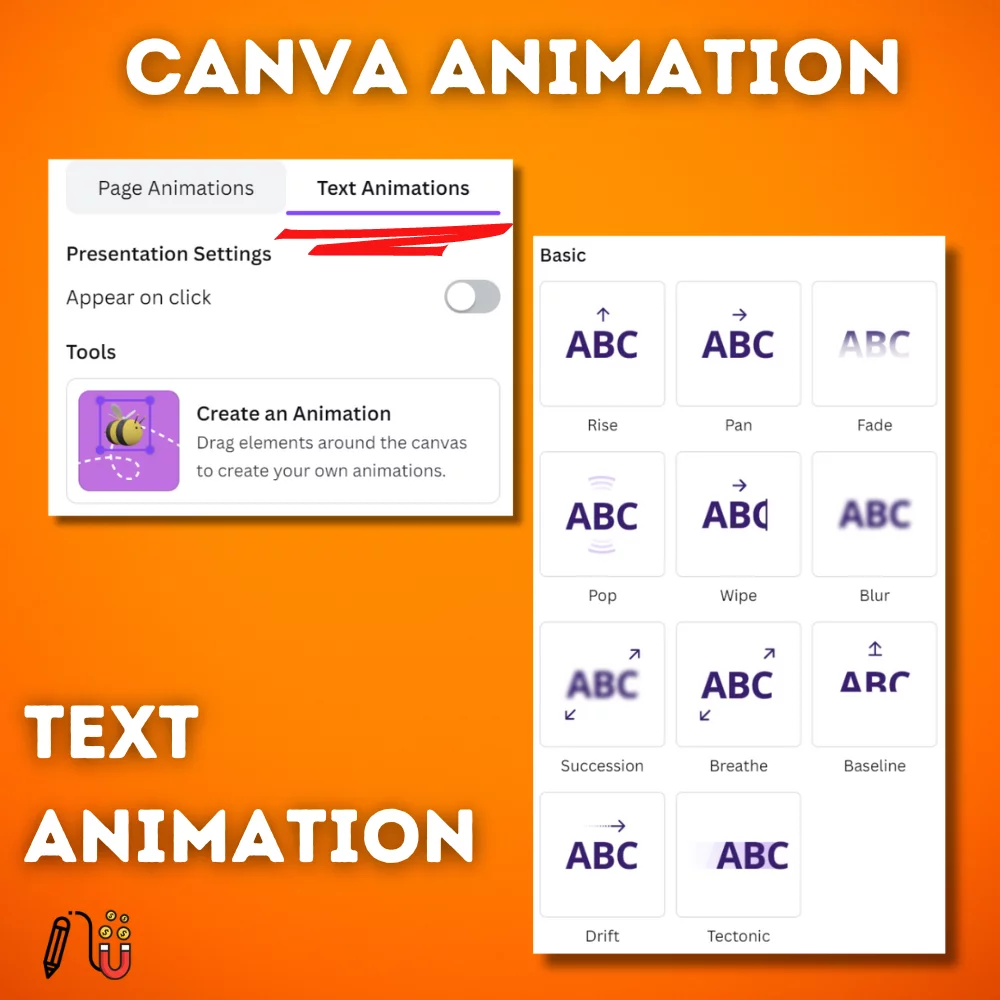

Crafting Engaging Script for Your Kids Animation Video with Chat GPT
The next step is Creating engaging scripts that are crucial for captivating young audiences in your faceless kids' animation videos. The good news is that whether you're producing kids' song videos, educational videos, or story videos, using Chat GPT can streamline the generating scripts process and spark your creativity. Here's how to approach scripting video ideas for each type of high-quality videos:


1. Kids' Song Videos
First way, Kids' song videos are vibrant and rhythmic, designed to get children singing and dancing along. To create a script for a song video, you can use Chat GPT to brainstorm catchy lyrics and fun themes. Start by providing a prompt that includes the theme, target age group, and any specific elements you want in the song. For example:
- Prompt: "Write a fun and catchy song for kids aged 3-5 about animals in the jungle. Include repetitive and easy-to-remember lyrics."
Chat GPT will generate a series of lyrics that you can refine and adjust to fit your melody. You can also ask for variations or additional verses to ensure the song is engaging from start to finish.
2. Kids' Educational Videos
Second way, Educational videos for kids aim to teach new concepts in a fun and interactive way. To craft a script for these videos, use Chat GPT to outline key learning points and create engaging dialogue or explanations. Begin with a clear prompt that outlines the educational topic and the age group. For example:
- Prompt: "Create an educational script for kids aged 6-8 about the solar system. Include interesting facts about each planet and a fun way to remember their order."
Chat GPT will provide a structured script that includes informative content and interactive elements, such as questions or activities, to keep kids engaged. You can then tweak the script to match your teaching style and video format.
3. Kids' Story Videos
Story videos are perfect for sparking imagination and creativity in children. These videos can feature original tales or adaptations of classic stories. To generate a script for a story video, use Chat GPT to develop the storyline, characters, and dialogues. Provide a detailed prompt that includes the plot, main characters, and any moral or lesson you want to convey. For example:
- Prompt: "Write a short story for kids aged 4-6 about a brave little mouse who saves his animal friends from a tricky fox. Include dialogues and a moral lesson about bravery and friendship."
Chat GPT will create a vivid and engaging story script that you can bring to life with animation. You can modify the story to better fit your animation style or add more details to enhance the narrative.
Using Chat GPT for scriptwriting not only saves time but also opens up a world of creative possibilities for your faceless kids' animation videos. Whether you're crafting songs, educational content, or stories, these AI-generated scripts will help you deliver entertaining and educational videos that kids will love.


FREE 27 Pages Canva AI Prompt Guide!
The guide will walk you through steps to help you refine your prompt.
Planning Your Kids Animation video
When planning your animation for children, selecting the right topic or theme is crucial. Educational content can captivate young minds whilst imparting valuable knowledge, making learning an enjoyable experience. The fun part is that great stories can spark imagination and creativity, transporting kids to magical worlds filled with memorable characters.

Consider your target age group carefully; what fascinates a toddler may not engage older children. Themes centred around nature, science, or social skills often resonate well across various age ranges. Be bold in addressing important topics like diversity or environmental awareness in an age-appropriate manner.
Remember, the most successful high quality animations often blend education with entertainment. By striking this balance description of this video, you'll create content that not only holds children's attention but also leaves a lasting positive impact. Whether you opt for whimsical tales or fact-filled adventures, ensure your chosen theme aligns with your overall goals for the kids' animation project.
Designing Characters and Backgrounds in Canva for Kids Animation Video
Designing captivating different characters and backgrounds in Canva has always been challenging.

When crafting type of characters, focus on simple shapes and exaggerated features to appeal to young audiences. Utilise Canva's vast library of customizable elements to mix and match body parts, facial expressions, and accessories. Remember to maintain consistency in your character's style throughout your project.
For backgrounds, Canva offers an array of templates and design elements to bring your scenes to life. Layer various shapes and textures to add depth and interest. Don't shy away from vibrant colour schemes that captivate children's imaginations – think bold primary colours or soft pastels, depending on your story's mood.

Experiment with Canva's colour palette tools to create harmonious schemes that complement your characters and enhance the overall visual appeal. By mastering these techniques, you'll be well on your way to producing professional-looking illustrations that enchant young readers and viewers alike.
Developing Characters with Chat GPT
Ask ChatGPT to help create engaging and relatable type of characters your story. Provide details about their personality, appearance, and role in the story.
- Example Prompt: "Describe a brave and curious turtle character for a kids' story."
Animating Your Scenes: Bringing Your Story to Life
Animating your scenes in Canva is a game-changer for storytellers. With many animation techniques available, you can turn static images into dynamic, engaging content that captivates your young audiences.

Frame-by-Frame Animation
Frame-by-frame animation, once for professional animators, is now accessible to everyone. Canva's easy-to-use interface lets you create smooth movements by changing elements across multiple frames. This technique is great thing for making custom animations that reflect your brand's personality.
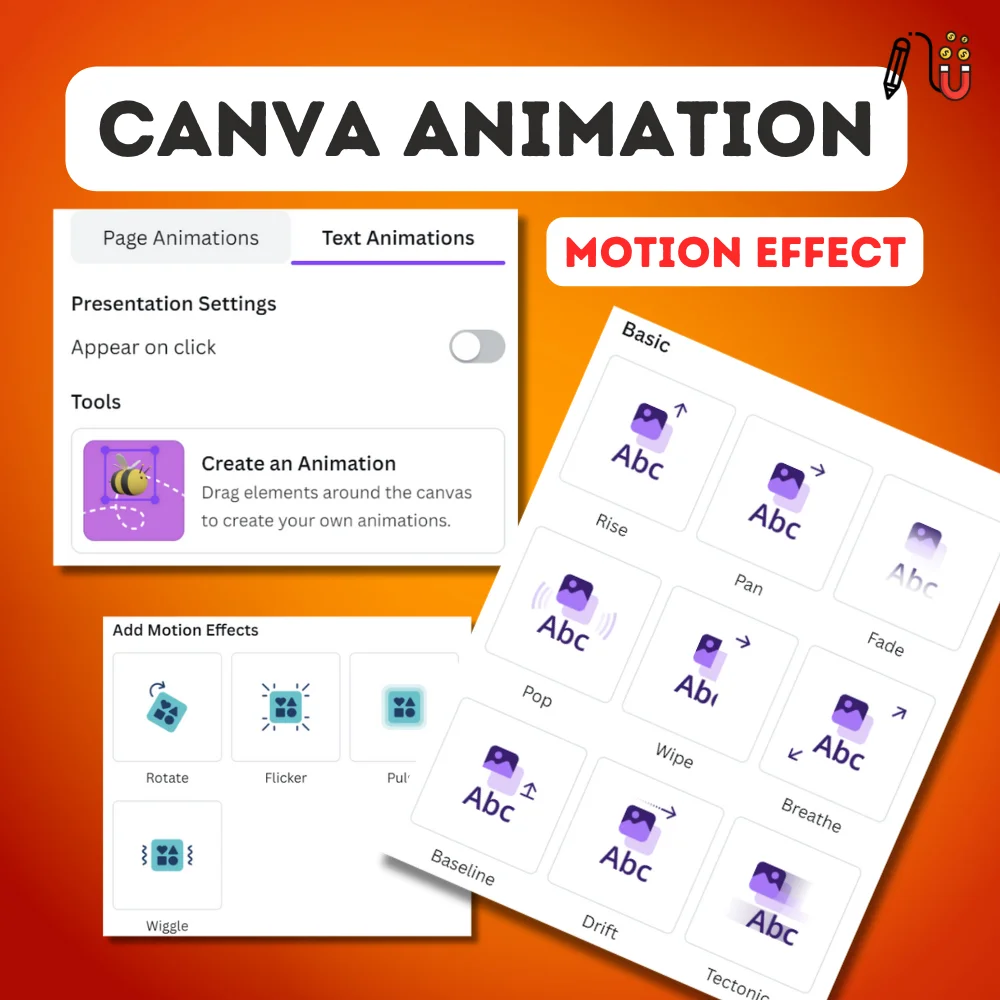
Motion Effects
Motion effects add sophistication to your designs. Whether you want the text to float across the screen or objects to zoom in, Canva's motion effects library has you covered. These subtle movements can guide your viewer's attention and highlight key points in your own scripts.

Transitions
Transitions are the unsung heroes of animation. They link scenes and maintain narrative flow. Canva offers a wide range of transitions, from classic fades to modern, eye-catching effects. The right transitions can control the pace and mood of your animated story, keeping your audience engaged from start to finish.
By mastering these animation techniques in Canva, you'll be able to create engaging, professional-looking animations.
Adding Audio: Voiceovers, Sound Effects, and Music for Kids Animation Video
Elevating your video content with audio is a game-changer, and Canva makes it incredibly simple. With its built-in audio editing tools, you can effortlessly add voiceovers, sound effects, and background music to your projects. Imagine bringing your children's content to life with professional voice acting or setting the perfect mood with royalty-free music tracks.
Canva's extensive library of sound effects allows you to create immersive experiences, whether you're producing educational videos or entertaining shorts. The platform's intuitive interface makes sound design accessible to creators of all skill levels. With just a few clicks, you can easily adjust volume levels, trim audio clips, fade sounds in, etc.


Remember to underestimate the power of audio in capturing your audience's attention. A well-chosen background track or a perfectly timed sound effect can make the difference between content that's merely watched and content that's genuinely remembered. So, dive into Canva's audio features and transform your videos from good to absolutely brilliant.
To create character voiceovers, I suggest using ElevenLabs. They offer various voice options to help generate voices for your characters. The great thing is that it is free to use, though there are daily usage limits.
Writing Dialogue:Use ChatGPT to write dialogues that are fun and appropriate for kids. Ensure the language is simple and the messages are clear.
- Example Prompt: "Write a dialogue between Turtle and her friend about how to be a honest kid."
Of course, adding your own voice is encouraged as it becomes part of your branding and makes your videos more personal details, rather than just fully generated by AI
Optimizing Your Kids Animation Videos for YouTube
When optimizing your videos for YouTube Kids, follow these for your target audience to have a successful youtube channel


- High Quality Video Export
- For the download options - Get the highest quality possible for large-screen viewing.
- Adhere to YouTube Guidelines
- Follow YouTube's stricter guidelines for children's content.
- SEO for Children's Content
- Use appropriate tags and descriptions relevant to young viewers and their parents.
- Incorporate child-safe practices, avoiding harmful themes or language.
- Engaging Titles and Descriptions
- Create engaging and descriptive titles using keywords children or parents might search for.
- Write a clear overview of the educational Videos content in the description, including any educational elements.
- Wise Tag Selection
- Choose tags related to children's interests and age-appropriate topics.
- Trustworthy and Enriching Content
- Create simple videos that parents feel confident allowing their children to watch.
Growing Your Faceless Kids Animation Channel
Growing a faceless kids' animation channel on YouTube requires strategy and dedication. Here are some key steps:


- Consistent Content Scheduling
- Regularly upload new, high quality, engaging animations.
- A consistent schedule signals to YouTube's algorithm that your channel is active and valuable.
- Audience Engagement
- Add interactive elements, asking viewers to comment, like, and share your videos.
- Respond promptly to comments to create a sense of community and loyalty.
- Collaborations
- Partner with other kid-friendly channels or content creators to cross-promote your animations.
- Reach out to children's book authors or educational platforms for collaborative projects.
- Sharing On Social Media Platforms

By following these strategies, you'll build a thriving faceless kids' animation channel that entertains young viewers and grows your subscriber base.
Canva AI is a great tool, but there are alternative AI design tools like Creative Fabrica that offer unique features and assets.
Explore Creative Fabrica Studio and unlock a world of creativity with our special offer!
Legal Considerations and Best Practices for Kids' Content
When creating content for children, it's important to follow legal guidelines carefully. COPPA compliance is not just a formality; it's a key responsibility for content creators. By following child online protection regulations, we protect young viewers and build trust with parents.
Ethical content creation means more than just following the law. It's about making content that educates, entertains, and empowers children without exploiting them. Using parental guidance ratings helps families decide what is suitable for their children to watch.
Best practices include:
- Having clear data collection policies.
- Using age-appropriate language.
- Creating content that promotes positive values.
By doing this, content creators stay legal and help create a safer and more enriching online environment for young audiences.
Remember, the future of children's digital content is in our hands. Let's aim for responsible, engaging, and legally sound content that parents can trust and children can enjoy.
Conclusion
As we wrap up, let's recap the essential steps to launch your faceless youtube channel using Canva:
- Craft Engaging Storylines: Create interesting stories that capture young audiences attention.
- Design Captivating Characters: Use Canva's tools to make fun and appealing type of characters.
- Utilize Canva's Tools: Take advantage of Canva's features to bring your animations to life.
Consistency is Key:
- Post regularly to improve your videos, keep your audience engaged, and grow your channel.
Patience and Perseverance:
- Don't be discouraged if success doesn't come overnight. Building a successful YouTube channel takes time.
- Keep refining your skills, and listen to your audience's feedback.
With Canva's powerful features and the knowledge you've gained, you're ready to create entertaining and educational content for young viewers. So, why wait? Unleash your creativity, start animating, and begin your journey to becoming a successful faceless kids' animation content creator.
FAQ
Q: Can I use AI-generated scripts from Chat GPT for commercial purposes?
A: Yes, you can. But make sure to check the terms of service for each AI tool you use, as some might limit commercial use.
Q: Can I create videos for other topics using the same process?
A: Yes! The process described here can be used for various topics, not just kids' animation videos.
Q: Can I use my voice for the character's voiceovers?
A: Yes, you can use your voice or hire voice actors if you prefer. The AI tools mentioned are just one option for generating voices.
Q: Are there any recommended resources for learning more about YouTube and making money online?
A: Yes, you can find a free course on YouTube.