Are you wondering if creating a Canva Website is worth your time? I know exactly how you feel because when I first discovered Canva website builder, I thought it was too simple and limited for serious projects. But what if I told you that those so-called limitations could be your biggest advantage? If you’re a small business owner, a content creator, or someone with zero technical knowledge about websites, this guide will revolutionise how you think about website creation.
In this comprehensive blog post, I’ll walk you through everything I’ve learned about building stunning, professional websites using Canva. You’ll discover the wide range of website types you can create, my proven step-by-step process, how to add advanced features like contact forms and online stores, and even how to monetise your site effectively. So grab a notebook, get comfy, and let’s dive into how Canva can help you build a money-making website fast and with ease.
Why Canva Website Might Be the Perfect Solution
At first glance, Canva website tool might seem too basic compared to traditional platforms like WordPress or Shopify. But here’s the secret: its simplicity is a superpower. You don’t need to wrestle with complicated coding or expensive software. If you’re already comfortable with Canva’s design tools, building a website here feels natural and intuitive.
Whether you want a sleek portfolio, an event page, or even an online store, Canva’s website builder can handle it. And, with the right techniques, you can create a site that looks so professional, it will surprise even you. Plus, I’ll share how to work around Canva’s current limitations to make your website functional and monetizable.
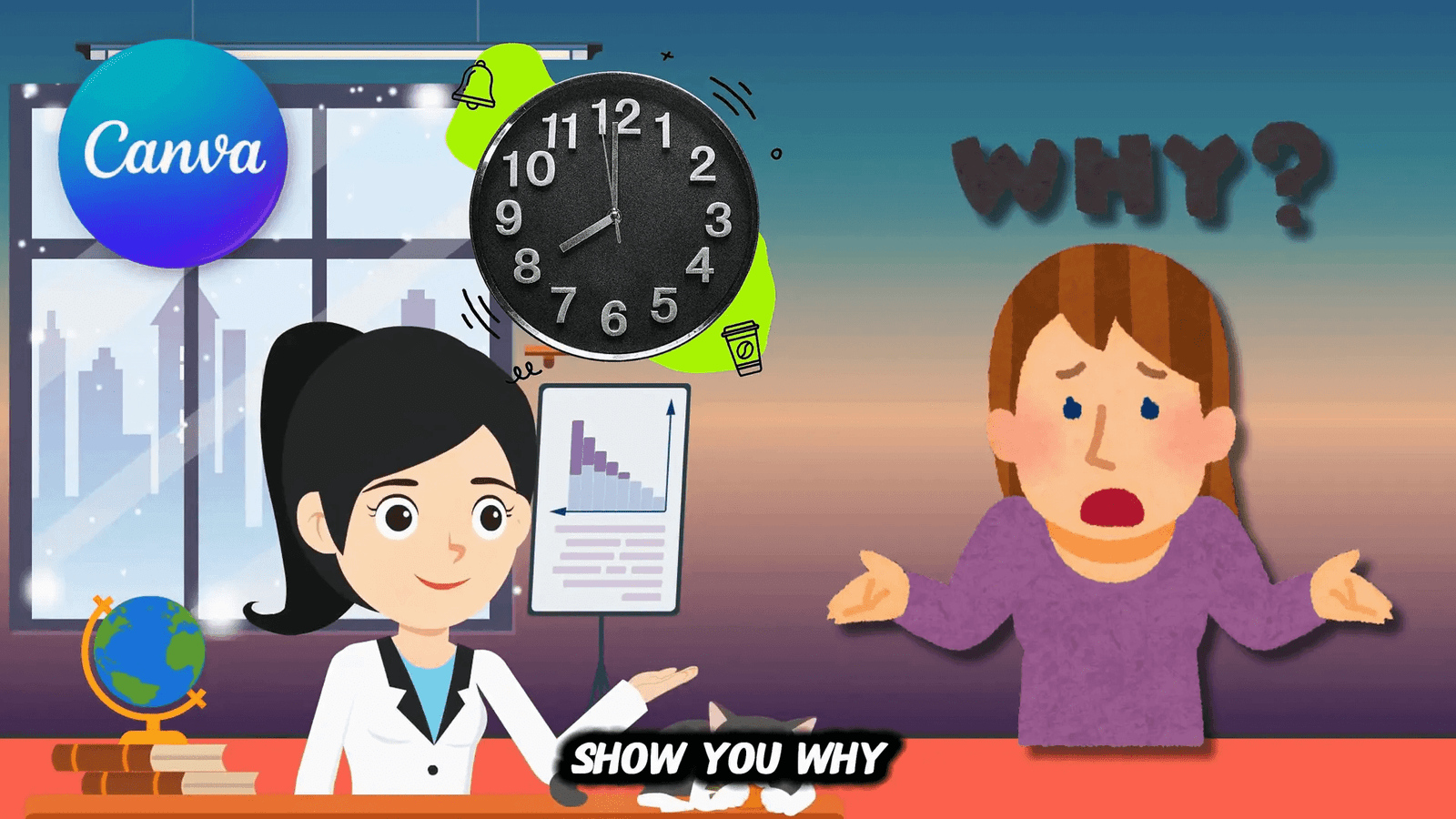
25+ Website Types You Can Create with Canva
One of the biggest misconceptions is that Canva websites are only good for simple portfolios or basic business pages. That’s far from the truth. I’ve personally discovered over 25 different types of websites you can build with Canva, ranging from e-commerce to membership sites, booking systems, and digital product stores.
- Business Websites: Professional sites that rival WordPress designs.
- Portfolio Sites: Showcase your creative work elegantly.
- Event Pages: Get people excited to attend your events.
- Online Stores: Connect with Stripe for seamless payment processing.
- Landing Pages: Convert visitors into customers effectively.
- Digital Business Cards: Interactive and more engaging than paper cards.
- Course Hosting Sites: Sell and deliver digital courses directly.
- Wedding Websites: Save hundreds compared to specialised platforms.
- Single Listing Sites: Ideal for real estate or product launches.
- Bio Link Pages: Customizable alternatives to Linktree.
- Interactive Resumes: Stand out from traditional PDF resumes.
- Service-Based Websites: Perfect for consultants, coaches, and freelancers.
- Restaurant Websites: Complete with menus and booking options.
- Travel Sites: Showcase destinations or tour packages.
- Tutoring Websites: Attract students with professional sites.
- Prompt Websites: Sell AI prompts, a booming niche right now.
- Nonprofit Websites: They look like they cost thousands to build.
- Social Media Post Hubs: Centralise all your content.
- Temporary Event Websites: Set up in hours, not days.
- Marketing Hubs: Easy to update brand sites.
If you want to dive deeper into these website types, grab my free ebook, The All-In-One Canva Website Handbook. It includes detailed examples and features for each type, all free for my community.
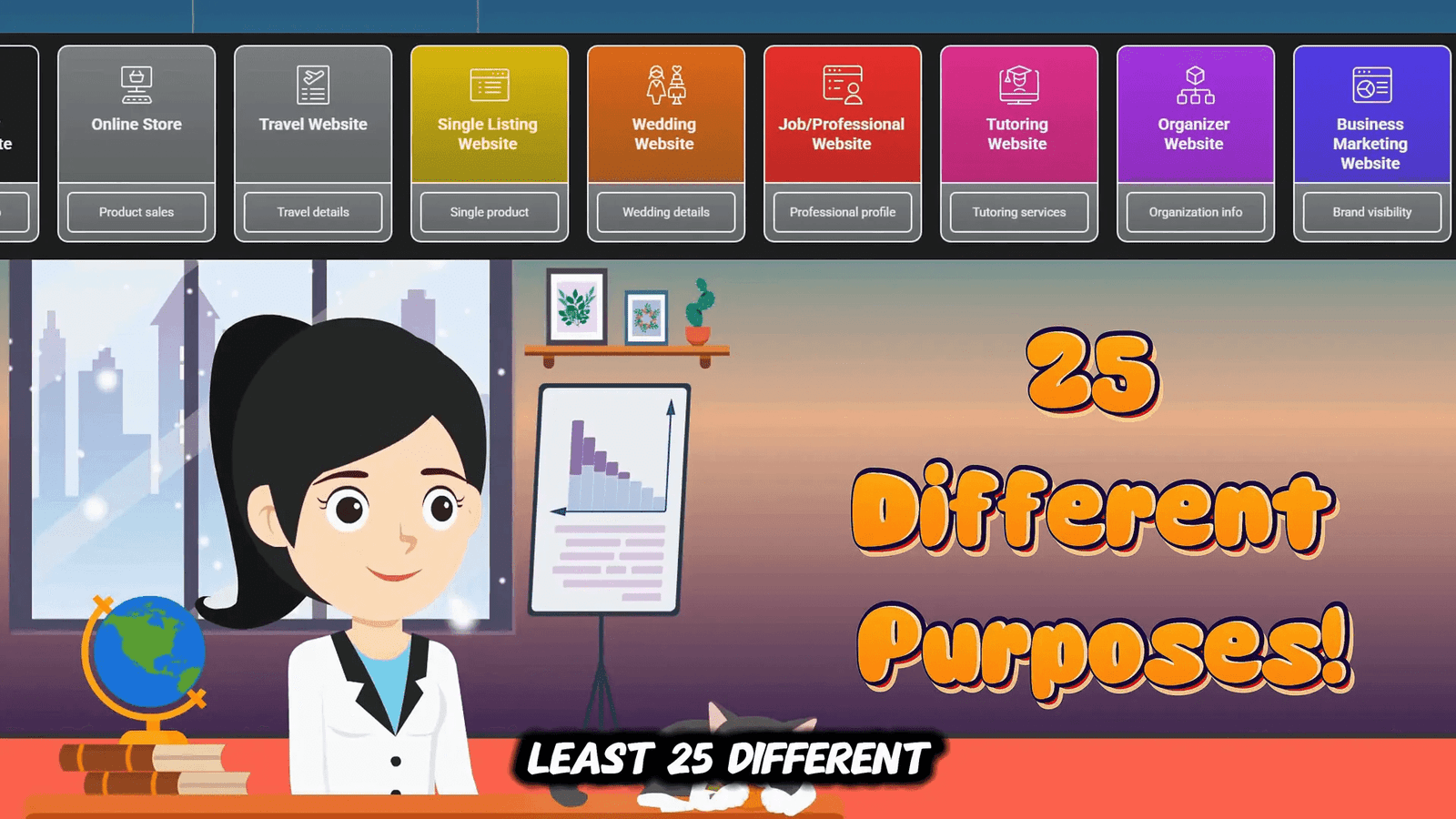
My Proven 10-Step System to Create Stunning Canva Websites
After building dozens of websites, I refined a foolproof 10-step process that takes you from a blank page to a published site quickly and without frustration. Here’s the breakdown:
Step 1: Sign Up or Log In to Canva
Head to canva.com and create an account if you don’t have one. You can sign up with Google, Facebook, or email. If you already have an account, simply log in.
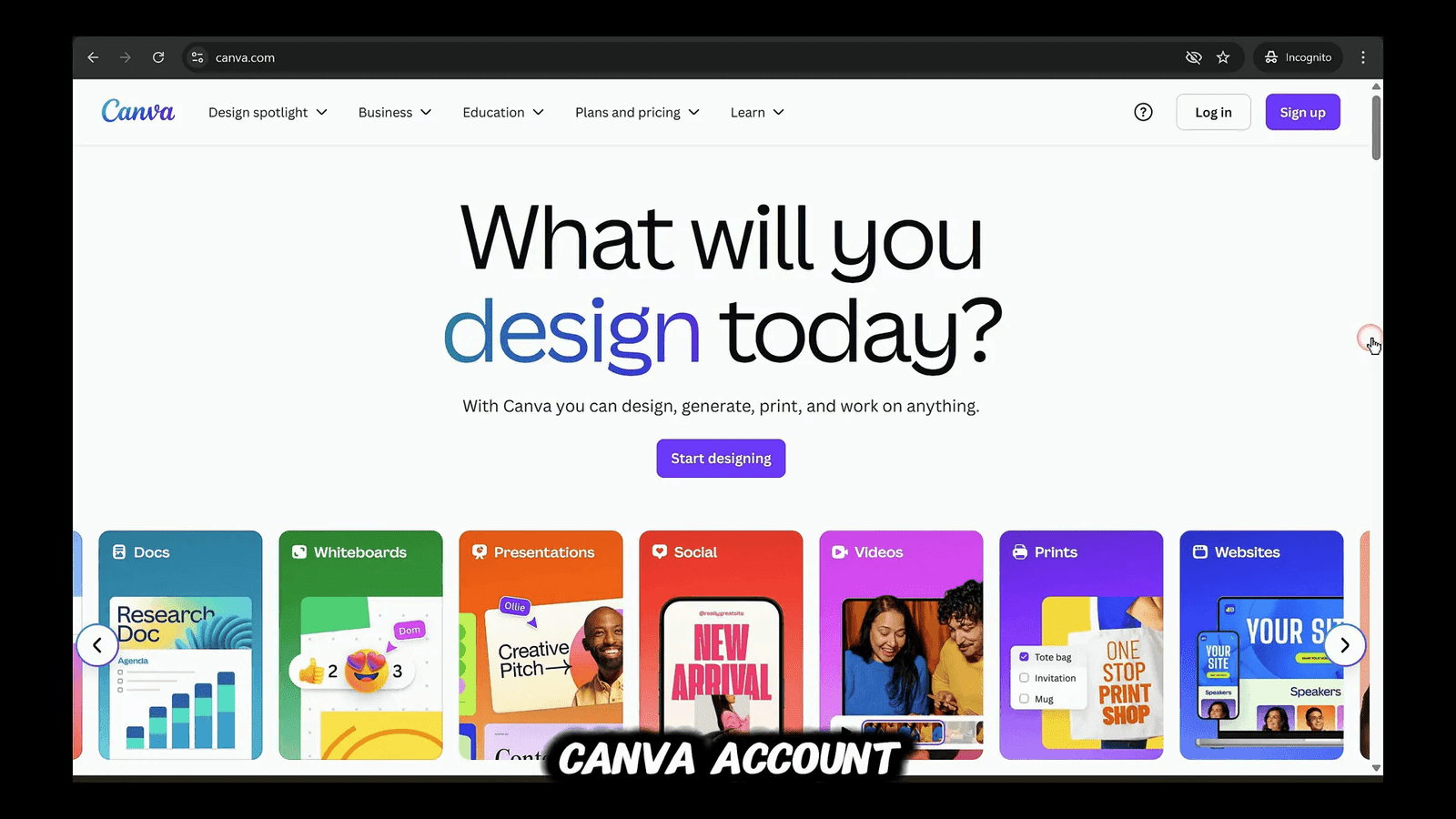
Step 2: Choose the Perfect Website Template
Click the big Create button on the top left, then select Website from the content formats. Canva offers nearly 2,500 website templates organised by categories such as business, portfolio, and events.
You can filter templates by typing keywords like “portfolio” or “business” to find exactly what you need. Preview templates and click Customise this template to get started.
Pro tip: Combine elements from different templates by clicking the Design tab and dragging sections into your current project.
Note: Templates with a crown icon require Canva Pro.
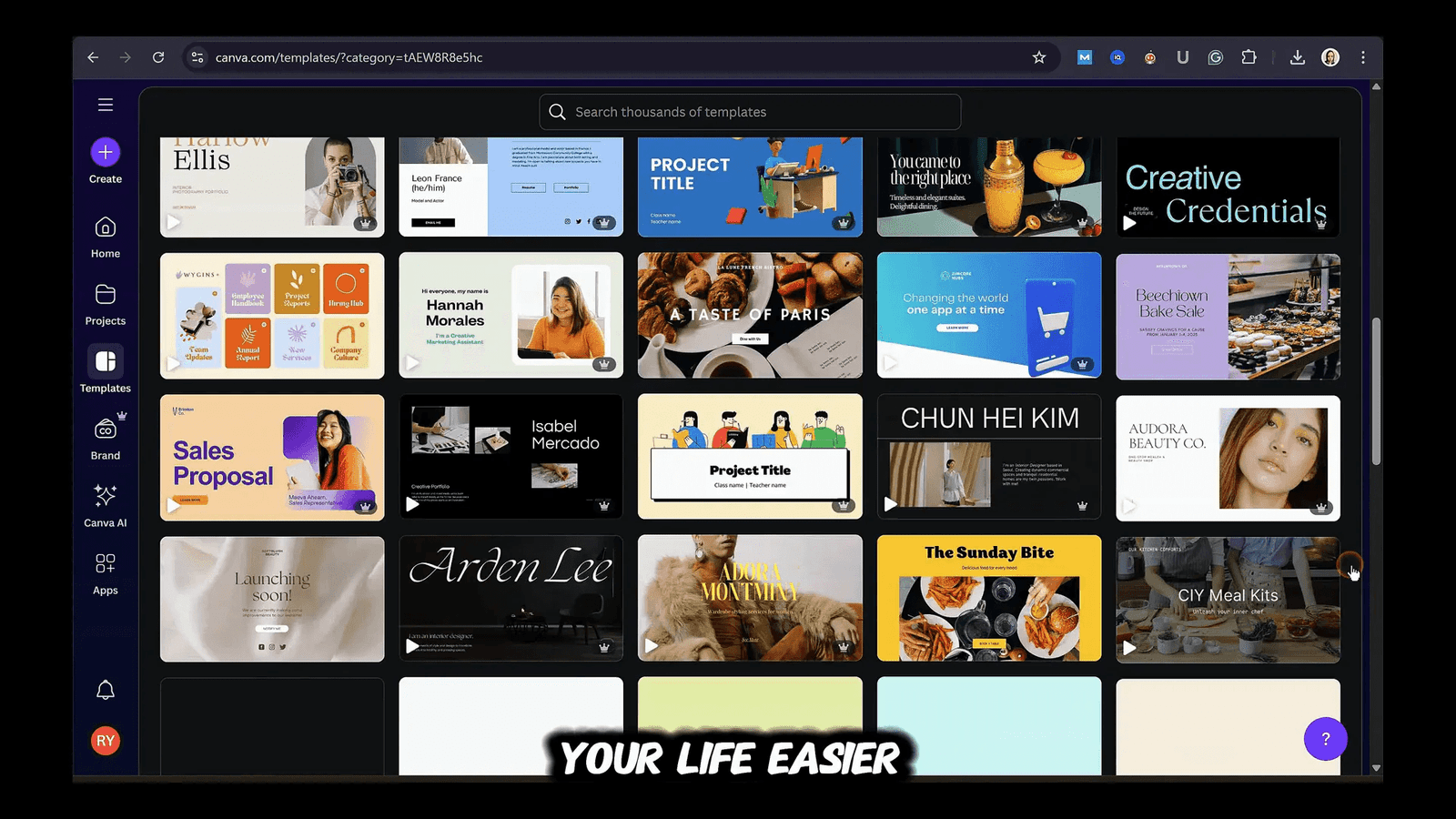
Step 3: Customize Your Website Template
Now the fun begins! Edit text by double-clicking text boxes, change fonts, sizes, colours, and alignment using the top toolbar. Upload your images or use Canva’s Elements library for photos, icons, and shapes.
For personalized images, use Canva’s AI image generator by typing a prompt and selecting from the generated options.
Manage colors easily by adding your brand palette. Change colours site-wide by applying your brand colours across all pages with just a click.
Add interactive buttons by linking shapes or text to external URLs or other pages within your Canva website.
Use Canva’s Magic Write tool for content generation or editing directly inside text boxes.
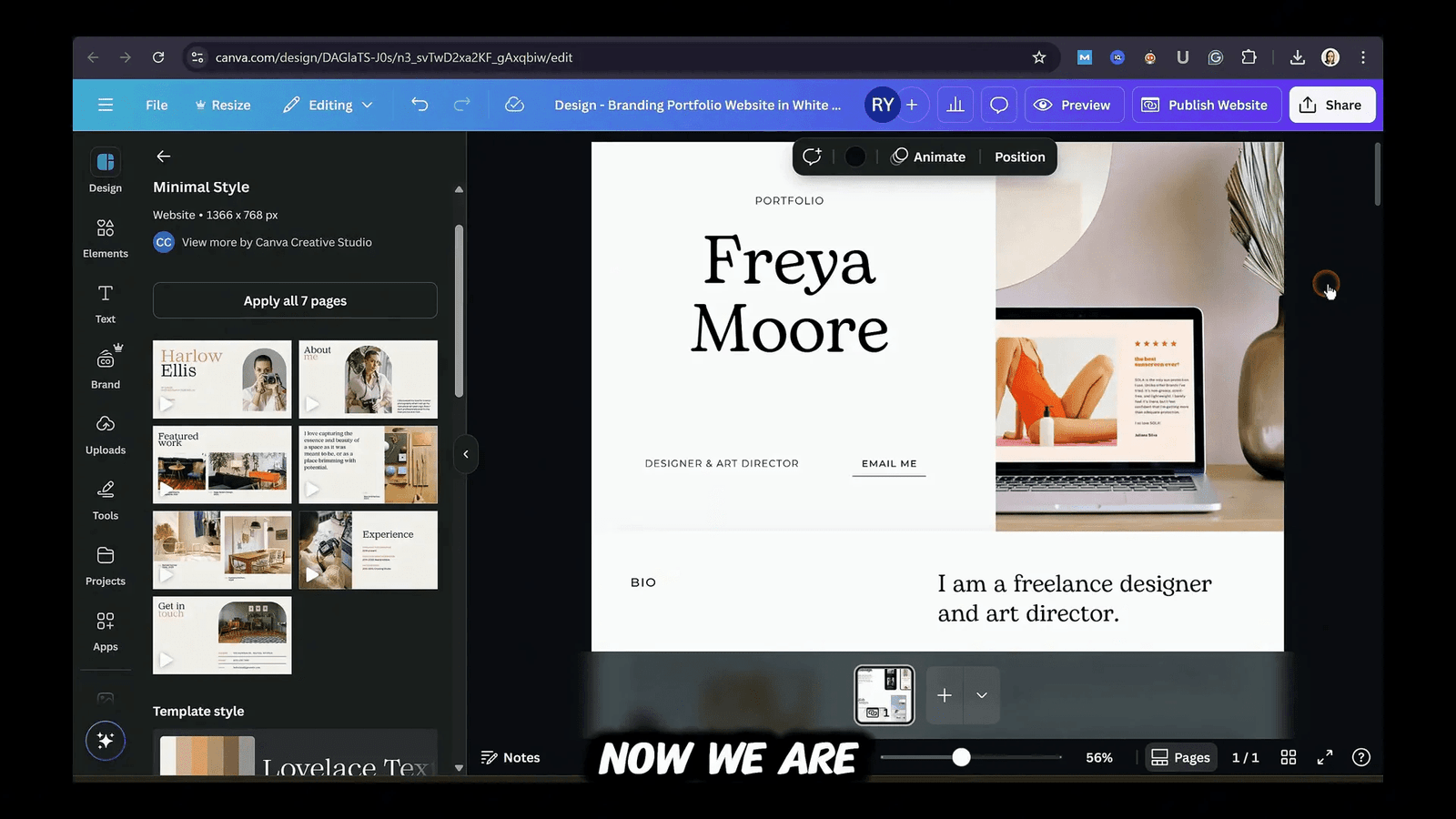
Step 4: Plan Your Website Structure
Before designing, take a few minutes to sketch out your website’s structure. Decide which pages and sections you need, such as Home, About, Services, Portfolio, and Contact.
Canva recently introduced true multi-page website support, allowing you to create separate pages with up to ten sections each, similar to WordPress.
You can add, rename, and reorder pages and sections easily. Always prioritize your most important content and think about the navigation flow and calls to action.
For a detailed guide on what content to include for different website types, download my free resource linked below.
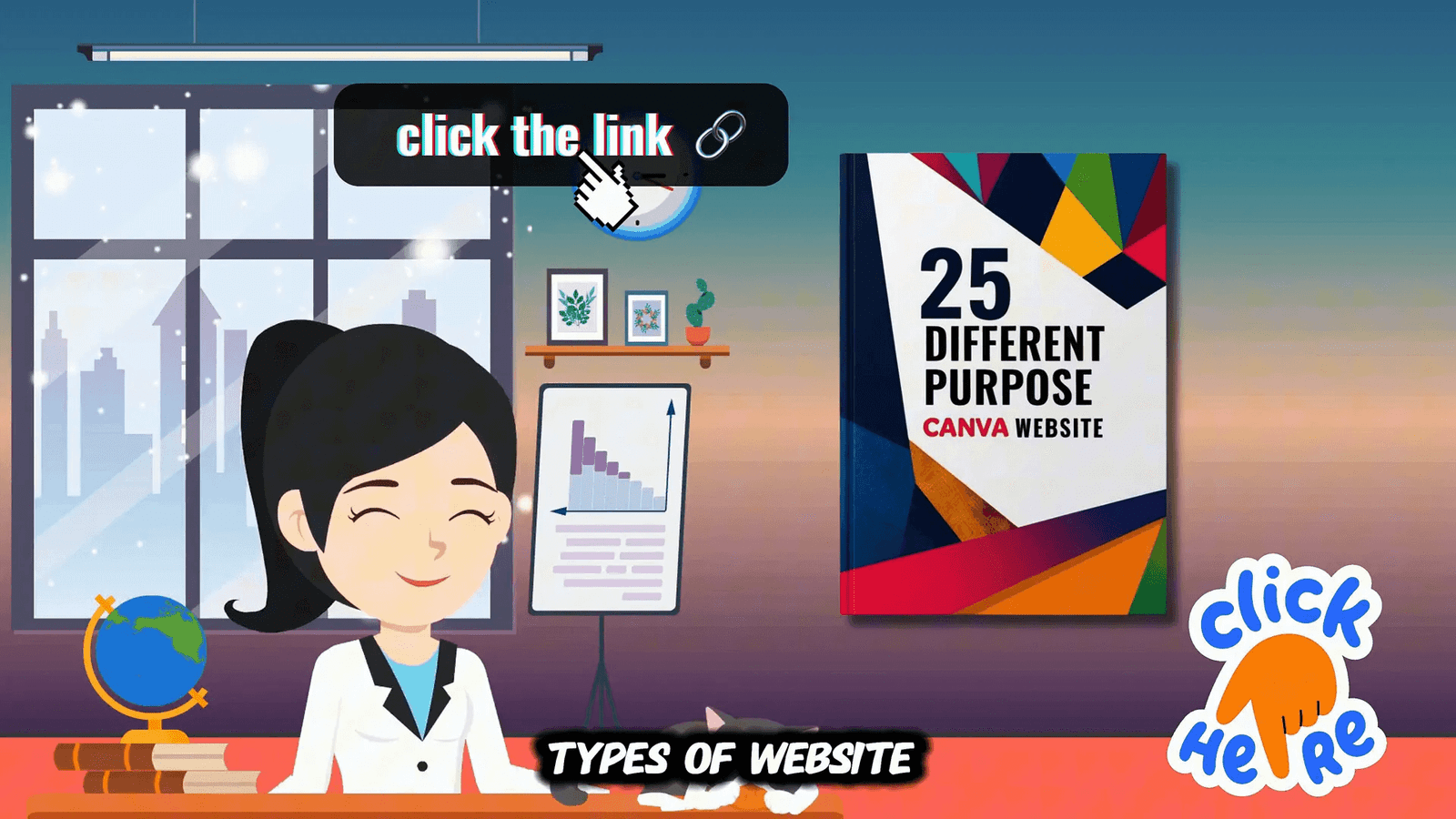
Step 5: Add Advanced Features
Canva doesn’t have built-in contact forms or e-commerce, but there are clever workarounds.
Contact Forms
- Google Forms: Create a free form without collecting emails, shorten the URL, then embed it in your Canva site using the Embed app.
- Jotform: Connect your Jotform account via the Canva Apps tab, select or create a form, embed it, and customise the thank-you page for a professional user experience.
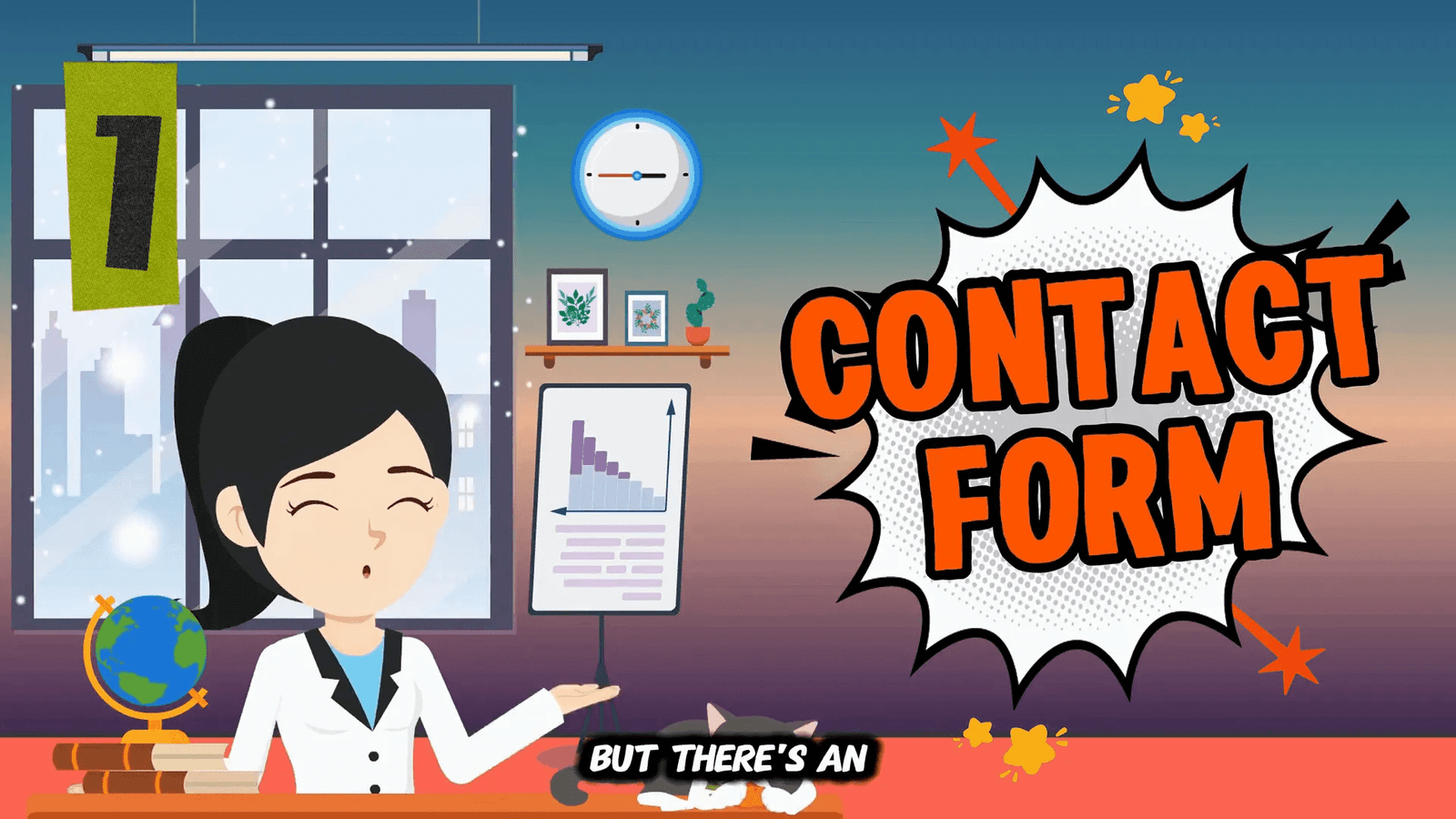
Adding a Blog
Since Canva doesn’t support full blog functionality, use Google Sites as your blog engine while maintaining the Canva design for previews.
Create a blog preview page in Canva with images and excerpts. Then create full blog posts in Google Sites, matching fonts and branding. Link the previews on your Canva website to the full posts hosted on Google Sites.
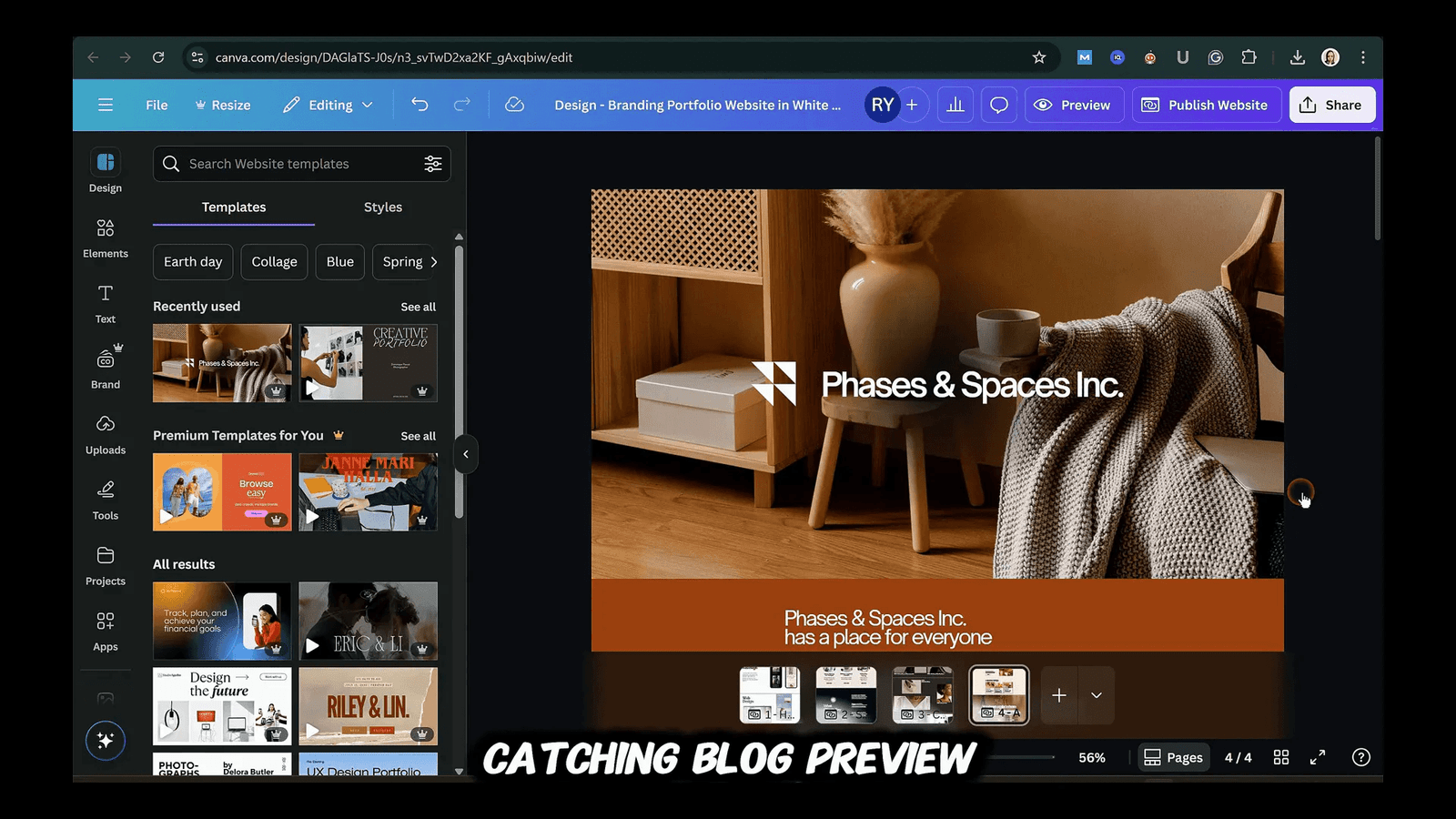
Online Store with Stripe
You can set up a simple e-commerce store by creating products in Stripe, generating payment links, and linking product images or buttons on your Canva site to those links.
This setup has zero monthly fees; you only pay transaction fees when you make sales, making it perfect for new businesses or side hustles.
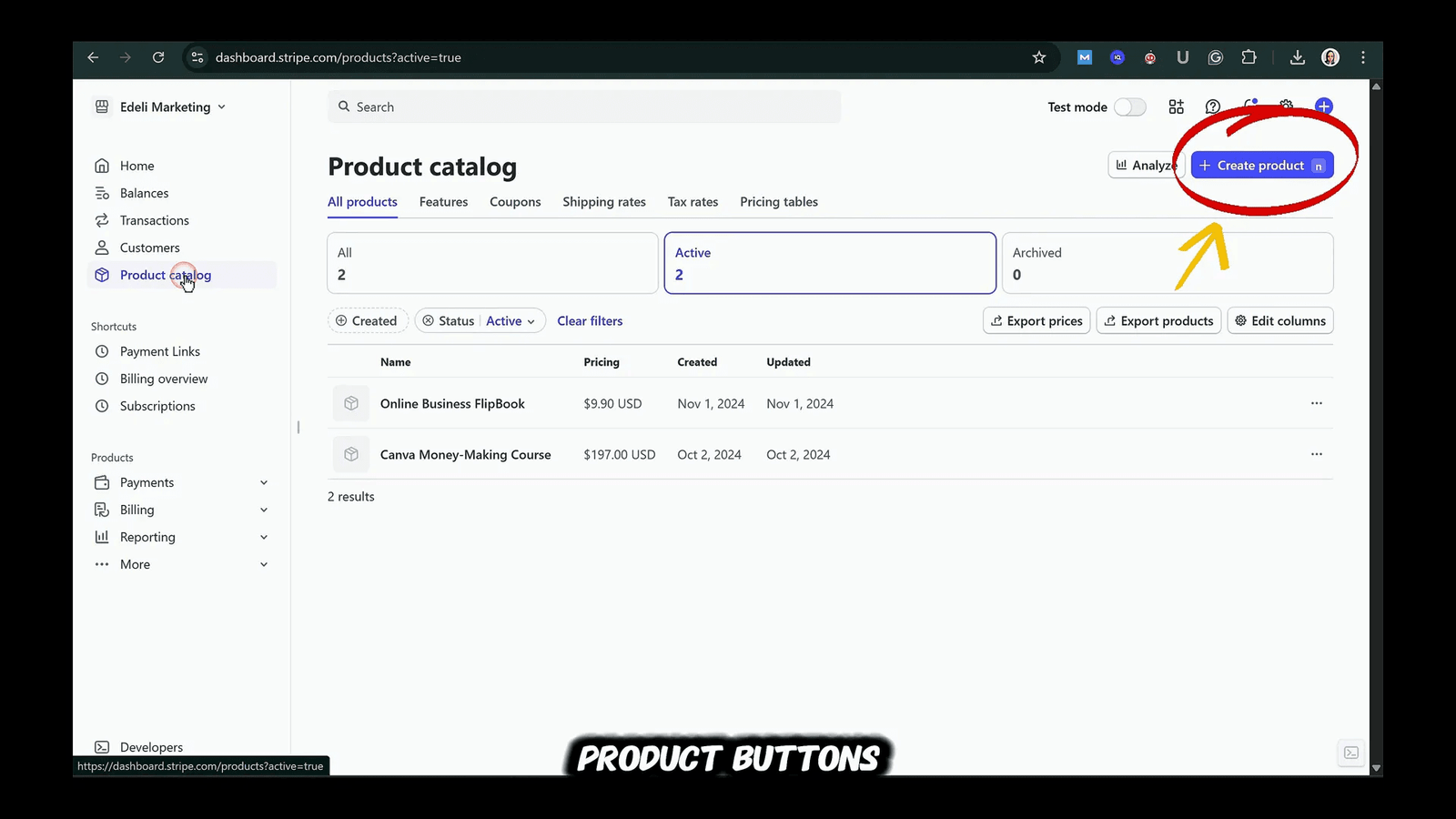
Booking Calendar with Calendly
For service-based businesses, embed a Calendly booking calendar directly into your Canva website using the Embed app. This allows clients to schedule appointments without leaving your site.
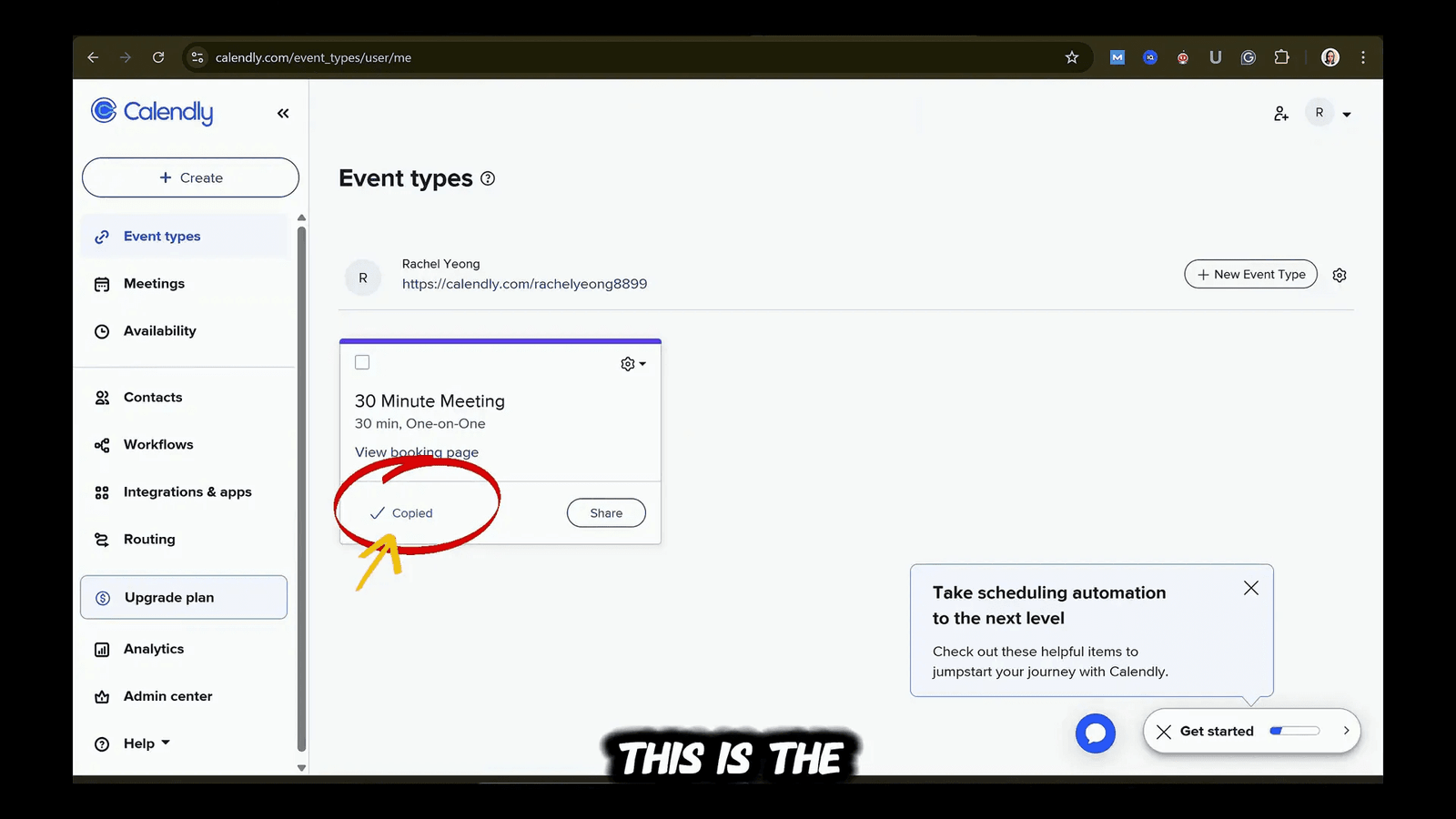
Adding Videos
Boost engagement by embedding videos. Upload your videos or embed YouTube videos using the Embed app. Resize and position videos to fit your design, but be mindful of page loading speeds.
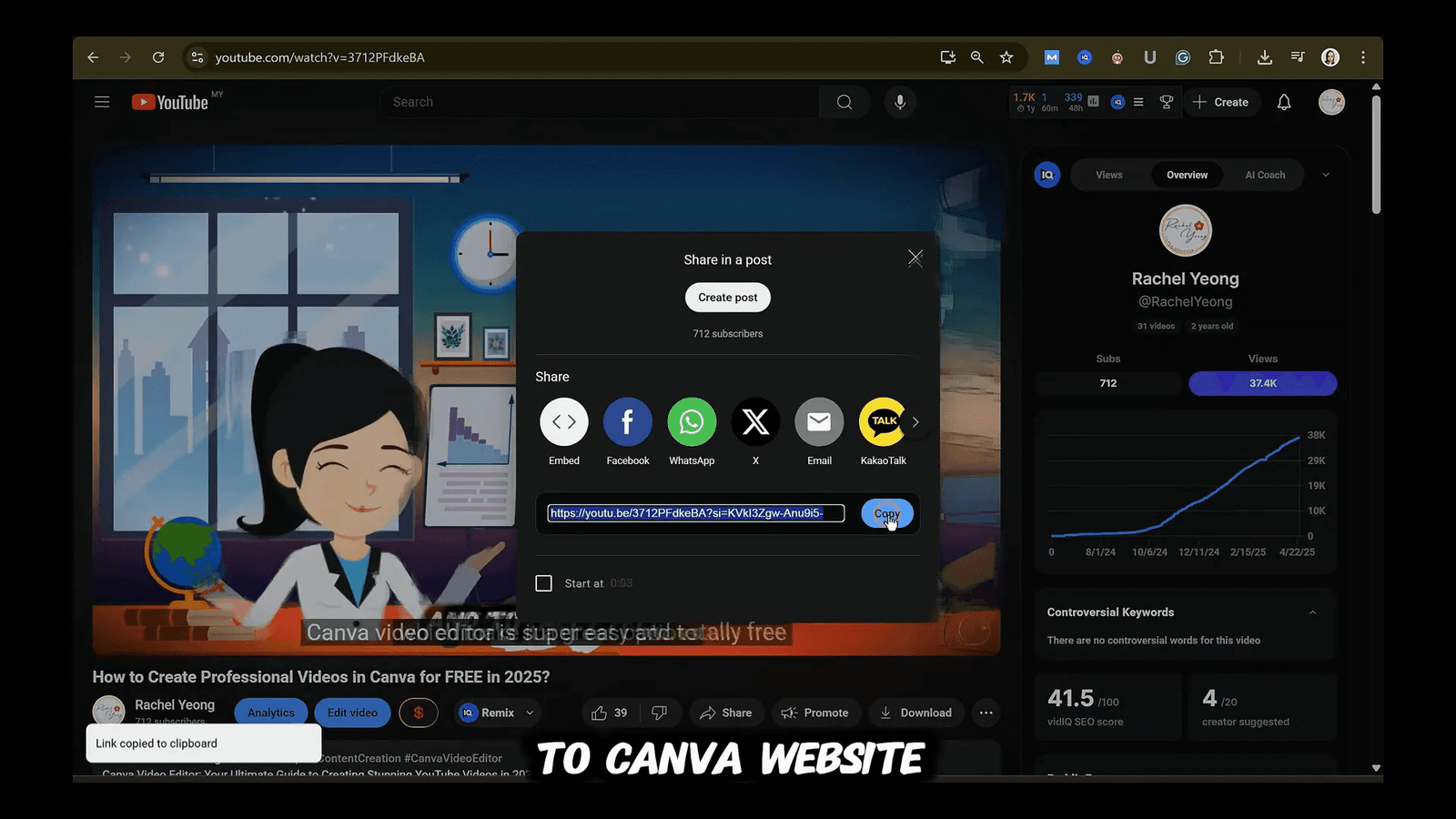
Step 6: Ensure Your Site Looks Great on All Devices
More than half of web traffic comes from mobile devices, so responsive design is critical. Canva websites are responsive by default, but always preview your site in both desktop and mobile views.
Follow these mobile optimisation tips:
- Group related elements for proportional scaling.
- Avoid text smaller than 16 pixels.
- Make buttons large enough to tap easily.
- Maintain adequate spacing between elements.
- Prioritise important content near the top.
Since Canva automatically adapts your design, create layouts that work well across all devices from the start.
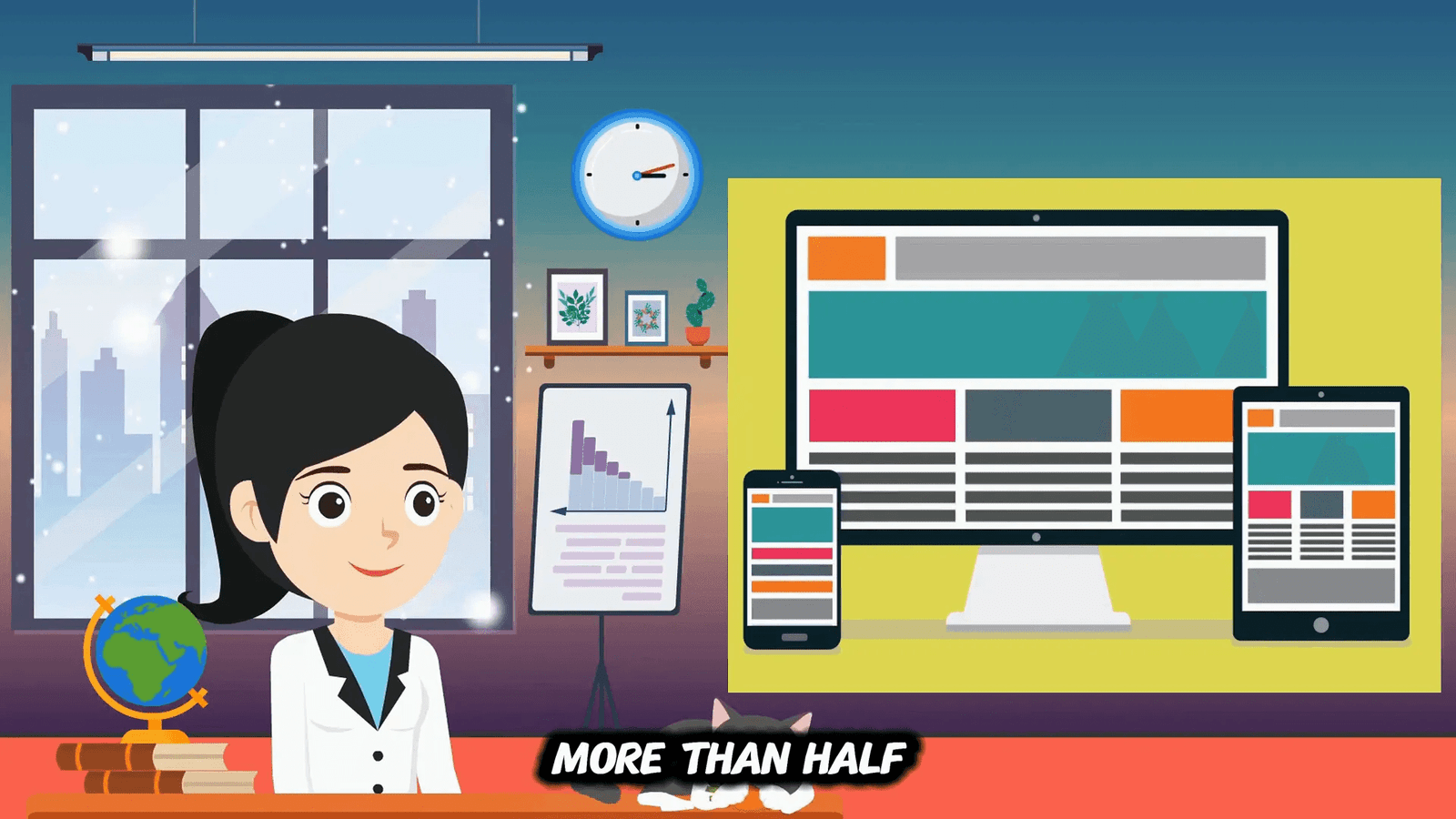
Step 7: Create Good Navigation
Good navigation is essential for a user-friendly website. Canva now supports multi-page websites with up to ten sections per page, allowing you to create clean, professional structures.
To set up navigation:
- Add pages using the plus icon in the pages panel.
- Rename pages with descriptive titles like Home, About, and Services.
- Canva automatically creates a navigation menu from these page names.
- Ensure the navigation menu option is checked when publishing.
- You can edit or add pages anytime, and navigation updates automatically.
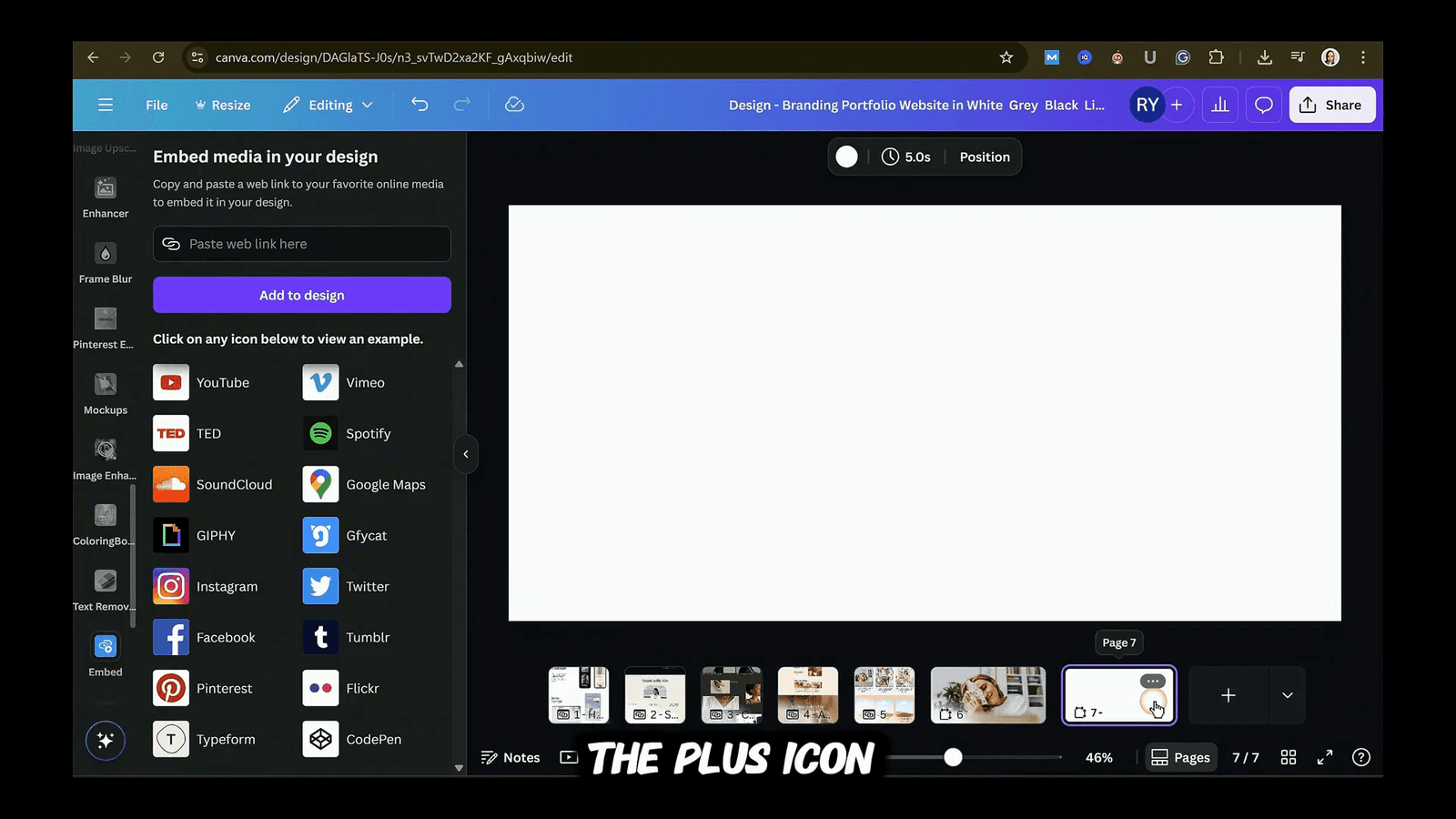
Step 8: Configure Website Settings for Success
Before publishing, configure important settings:
- Enable mobile resizing for responsiveness.
- Choose to include the navigation menu.
- Set your website URL. Free accounts use a Canva subdomain; Pro users can connect custom domains.
- Optimise for search engines by adding descriptive page titles and meta descriptions with relevant keywords.
- Enable search engine visibility for discoverability.
- Set password protection if needed for private content.
- Upload a custom social sharing thumbnail for link previews on social media.
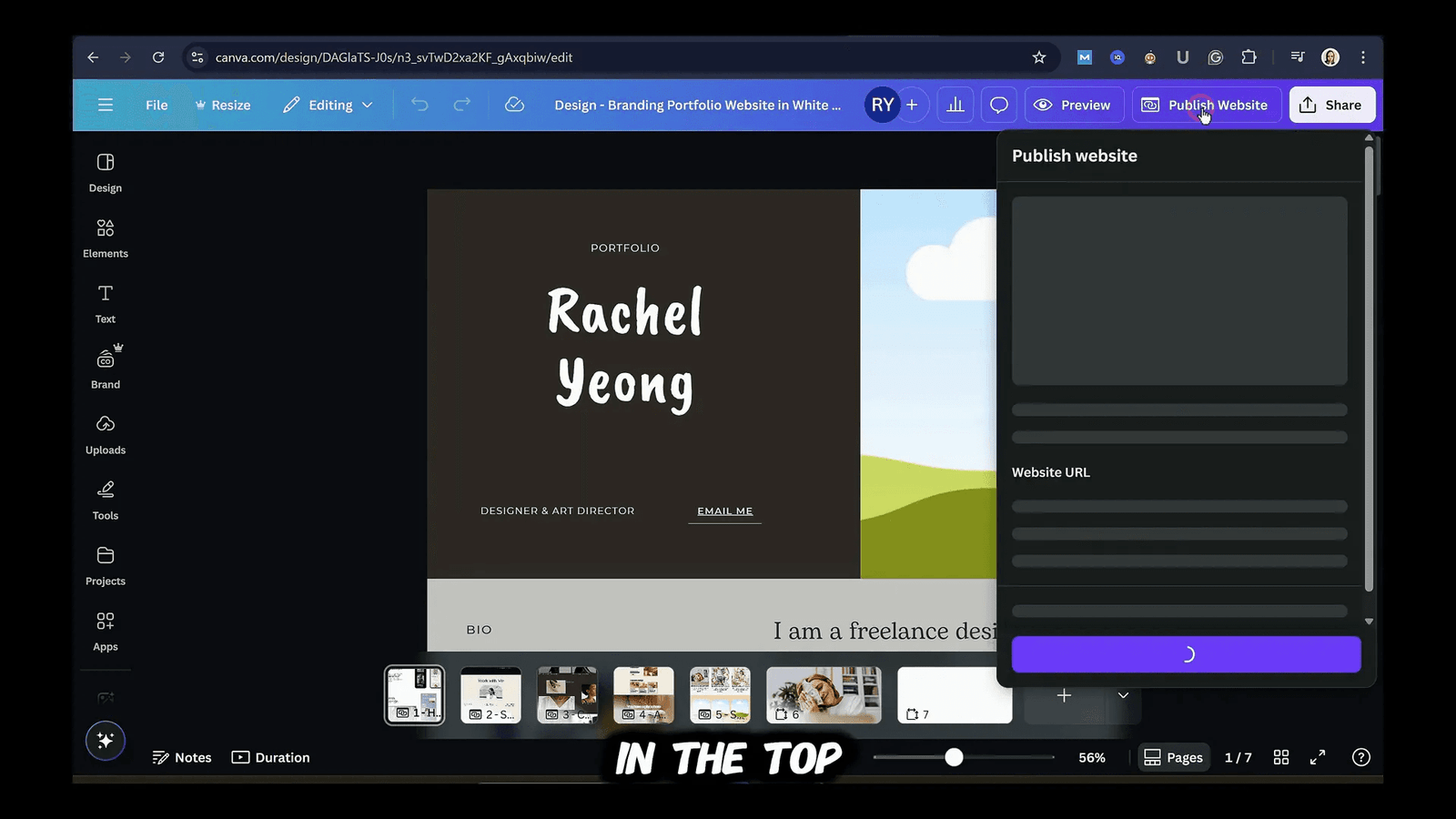
Step 9: Publish Your Website
Before going live, do a thorough review:
- Preview your site on desktop and mobile.
- Test all links.
- Proofread text for typos.
- Ensure images are high quality and well positioned.
- Test embedded forms and videos.
Once satisfied, click Publish. Canva will host your site and provide the URL instantly. Check your site across different browsers and devices to ensure consistency.
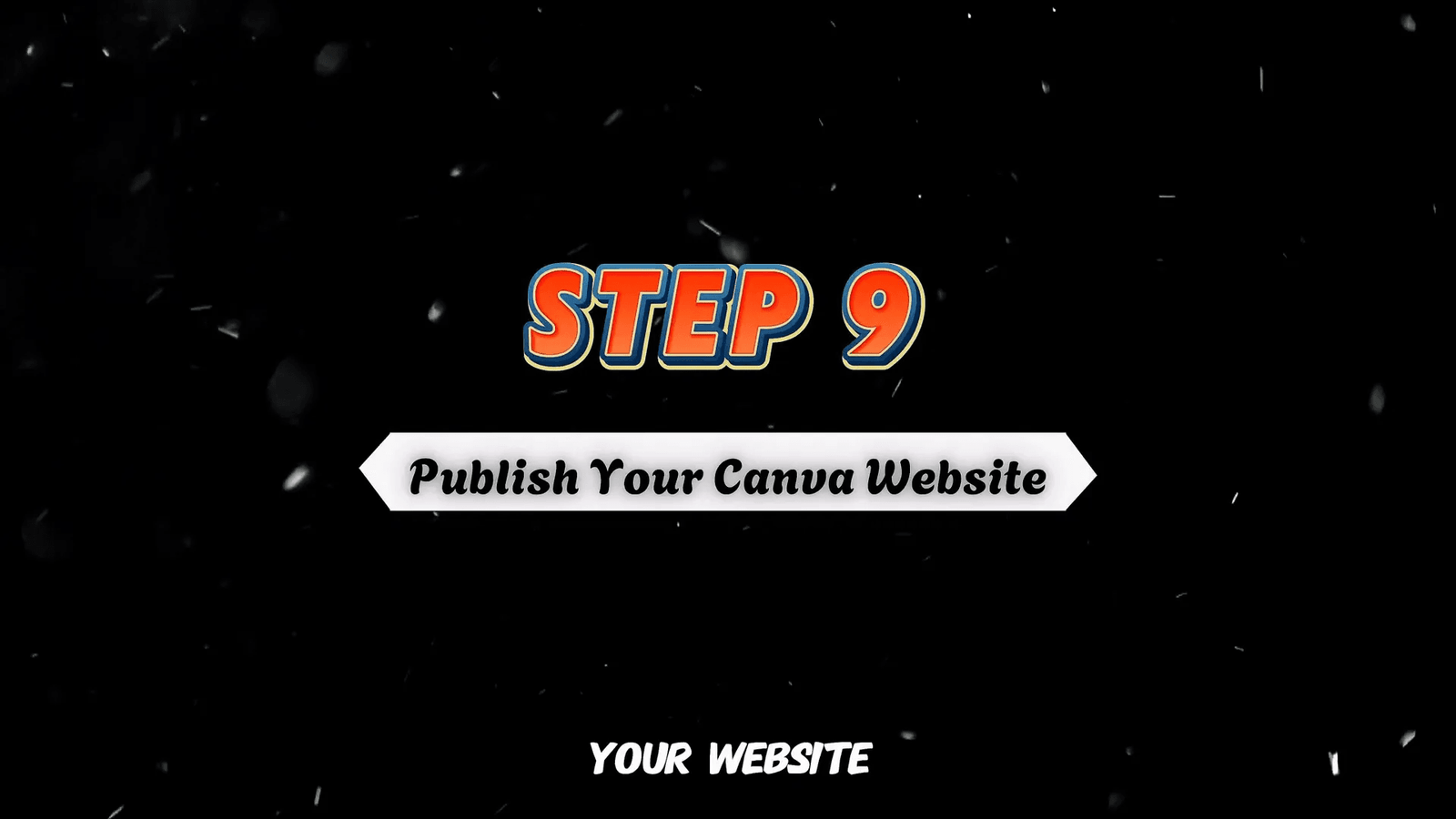
Step 10: Update and Manage Your Website
Your website is a living asset that needs regular updates to stay relevant and engaging.
- Edit your site anytime through your Canva projects.
- Republish to update the live website instantly.
- Schedule regular reviews to refresh content, images, and testimonials.
- Unpublish temporarily if you need to take the site offline.
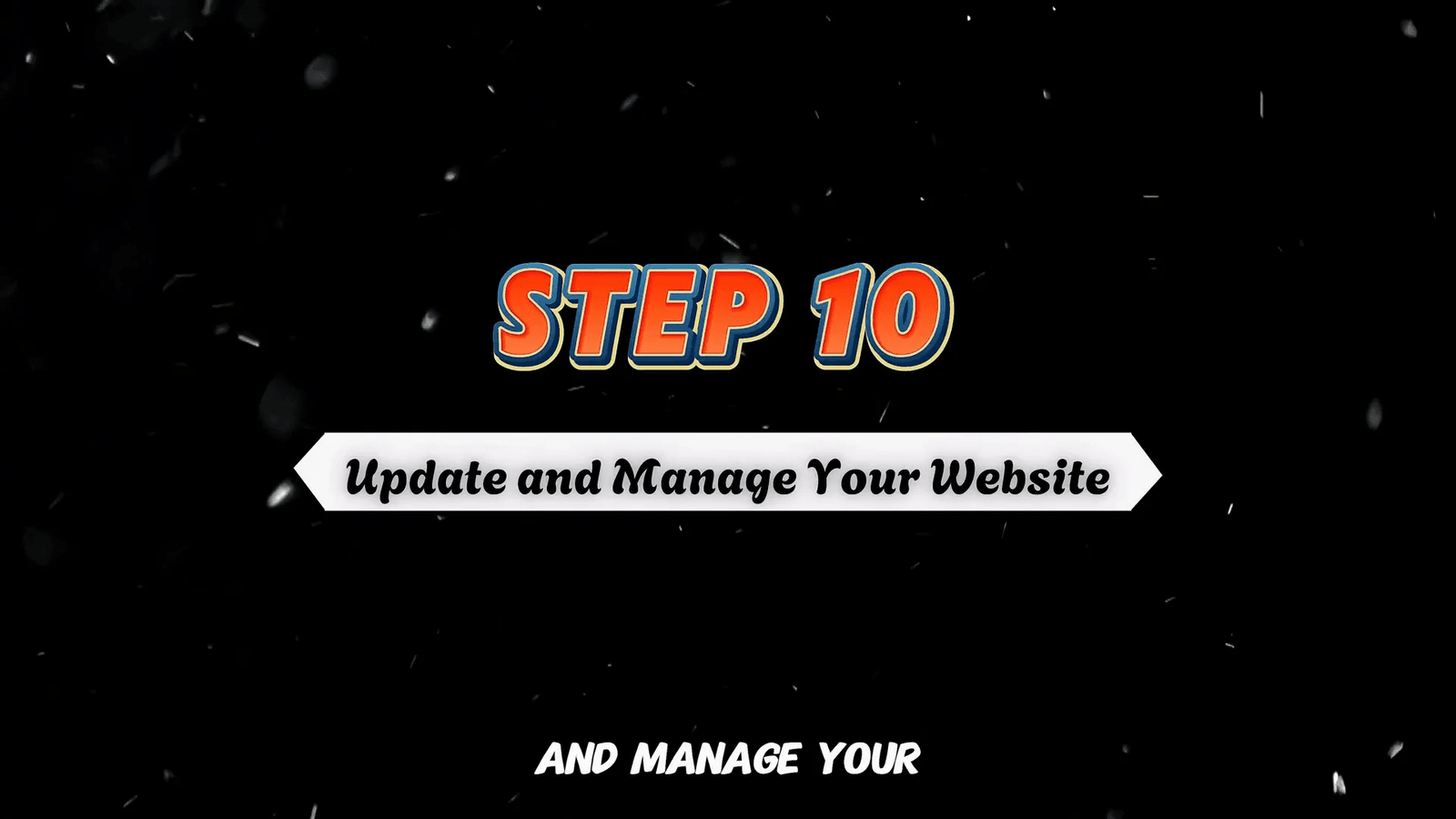
10 Legit Ways to Make Money with Your Canva Website
Building a beautiful website is just the start. Monetising it turns it into a real business asset. Here are ten proven strategies I’ve personally tested:
1. Sell Digital Products
Perfect for Canva sites because there’s no inventory or shipping. Create product pages with compelling descriptions and buy buttons linked to Stripe payment links. Host digital files on Google Drive or Dropbox and redirect customers to download after purchase.
Popular digital products include templates, planners, journals, ebooks, and prompt collections.
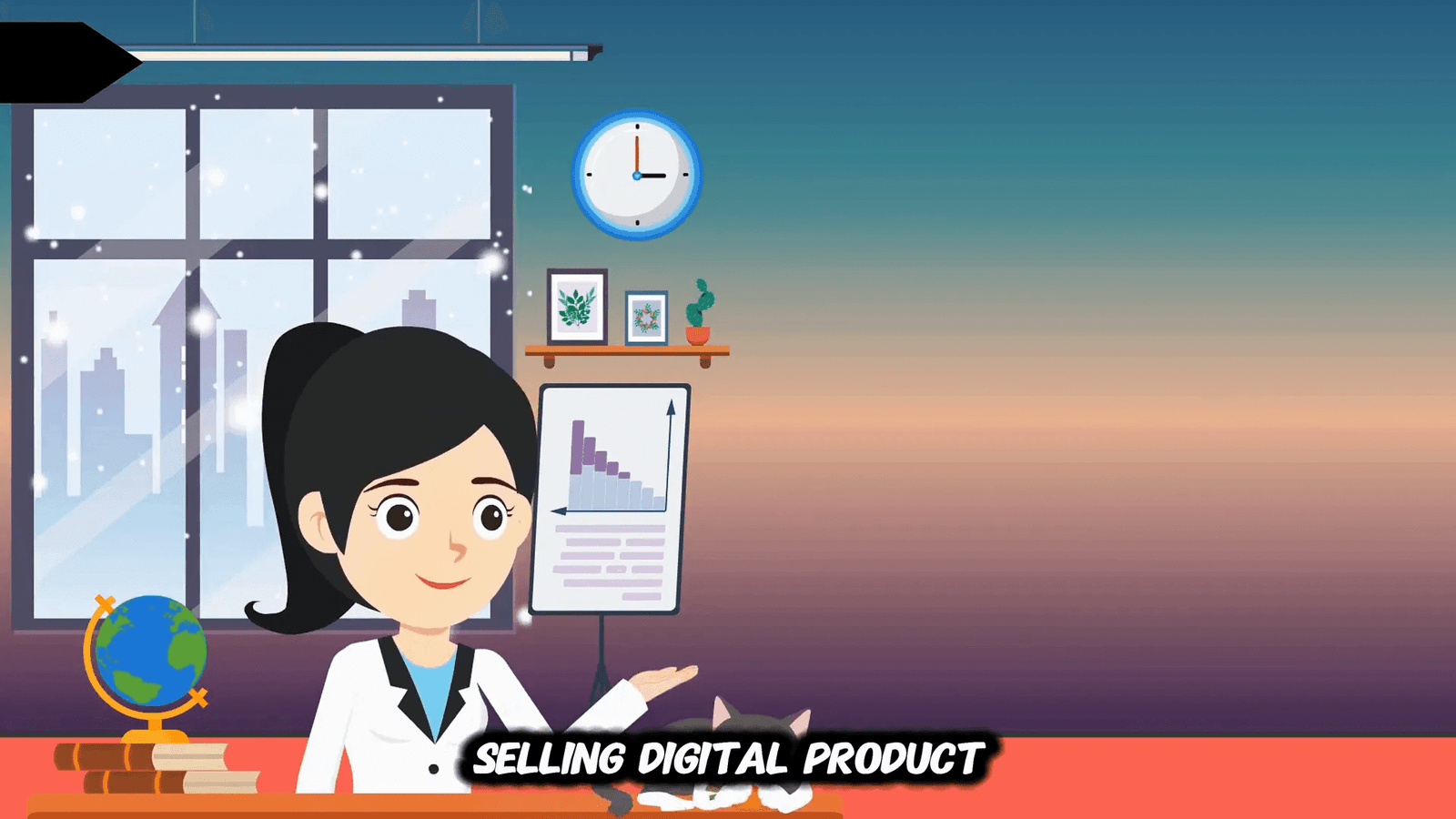
2. Create and Sell Canva Website Templates
Design original website templates from scratch and package them as shareable template links. Sell these on platforms like Etsy with clear instructions on customisation.
Focus on niche markets for better sales.
3. Host and Sell Online Courses
Use your Canva website as a sales page, explaining course benefits and curriculum. Create password-protected pages for course modules with video content uploaded or embedded from YouTube.
Send passwords to buyers or use platforms like Teachable for course delivery while maintaining your Canva site for marketing.
4. Upsell Through Free Content
Build trust with free webinars, mini-courses, or tutorials, then naturally introduce premium paid offers at the end. Embed videos and place paid offers seamlessly below free content.
5. Create High-Converting Sales Pages
Design dedicated one-page sales pages with compelling headlines, problem-solving benefits, testimonials, scarcity elements, FAQs, and strong calls to action.
6. Affiliate Marketing
Promote other companies’ products through honest reviews and resource pages with affiliate links. Earn commissions when visitors buy through your links.
7. Promote Professional Services
Use your Canva website as a portfolio and lead generation tool. Showcase expertise, case studies, testimonials, and service pricing. Embed scheduling tools like Calendly and contact forms for easy client booking.
8. Create a Podcast Hub
Host a podcast landing page with embedded episodes from YouTube, Spotify, or SoundCloud. Add related resources, affiliate products, and your own offers. Capture listener emails for notifications.
9. Sell Access to a Paid Community
Create a public page describing community benefits and pricing. Use password-protected pages as member hubs with links to platforms like Discord or Facebook, member-only resources, and event calendars.
10. Create and Sell Landing Page Templates
Specialise in landing page templates for email signups, webinars, book launches, or events. Package with copy templates and sell on Etsy or Gumroad.
Many of these monetisation strategies can be combined for multiple income streams. Start with one that fits your business model and grow from there.
For detailed examples and templates, grab my free ebook linked below.
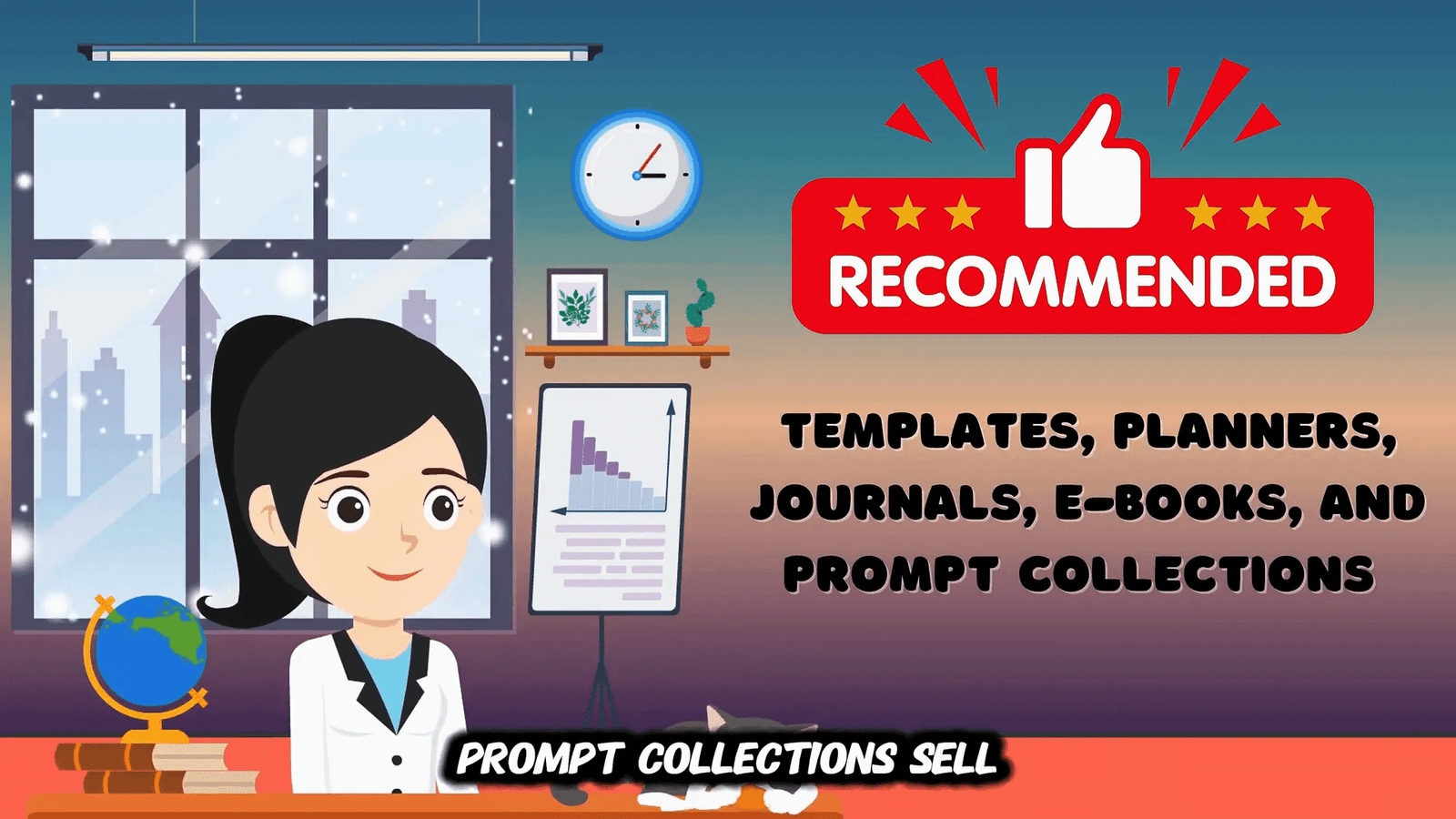
The Honest Truth: Pros and Cons of the Canva Website
Pros
- User Friendly: If you know Canva, building websites is a breeze with almost no learning curve.
- Cost Effective: Free Canva accounts can publish up to five websites at zero cost.
- Beautiful Templates: Professional designs for various purposes.
- Mobile Friendly: Responsive sites with easy preview options.
- Speed: Get a functional website live in minutes, not weeks.
- Built-in AI Tools: Magic Write and AI image generation help create content fast.
Cons
- Limited SEO: Basic SEO features mean your site may not rank as well as on other platforms.
- Subdomain URLs: Free accounts have URLs like my.canva.site, which are less professional.
- No Native E-commerce: Workarounds exist, but not as seamless as Shopify.
- No Custom HTML: Limits tracking and third-party integrations.
- Limited Scalability: For growing businesses needing advanced features, migrating is necessary.
Who Should Use the Canva Website?
Perfect for small businesses, freelancers, event pages, digital business cards, or anyone needing a quick, simple, and visually appealing site with minimal technical skills.
Not ideal for multi-product e-commerce, businesses needing advanced SEO, or those planning significant growth.
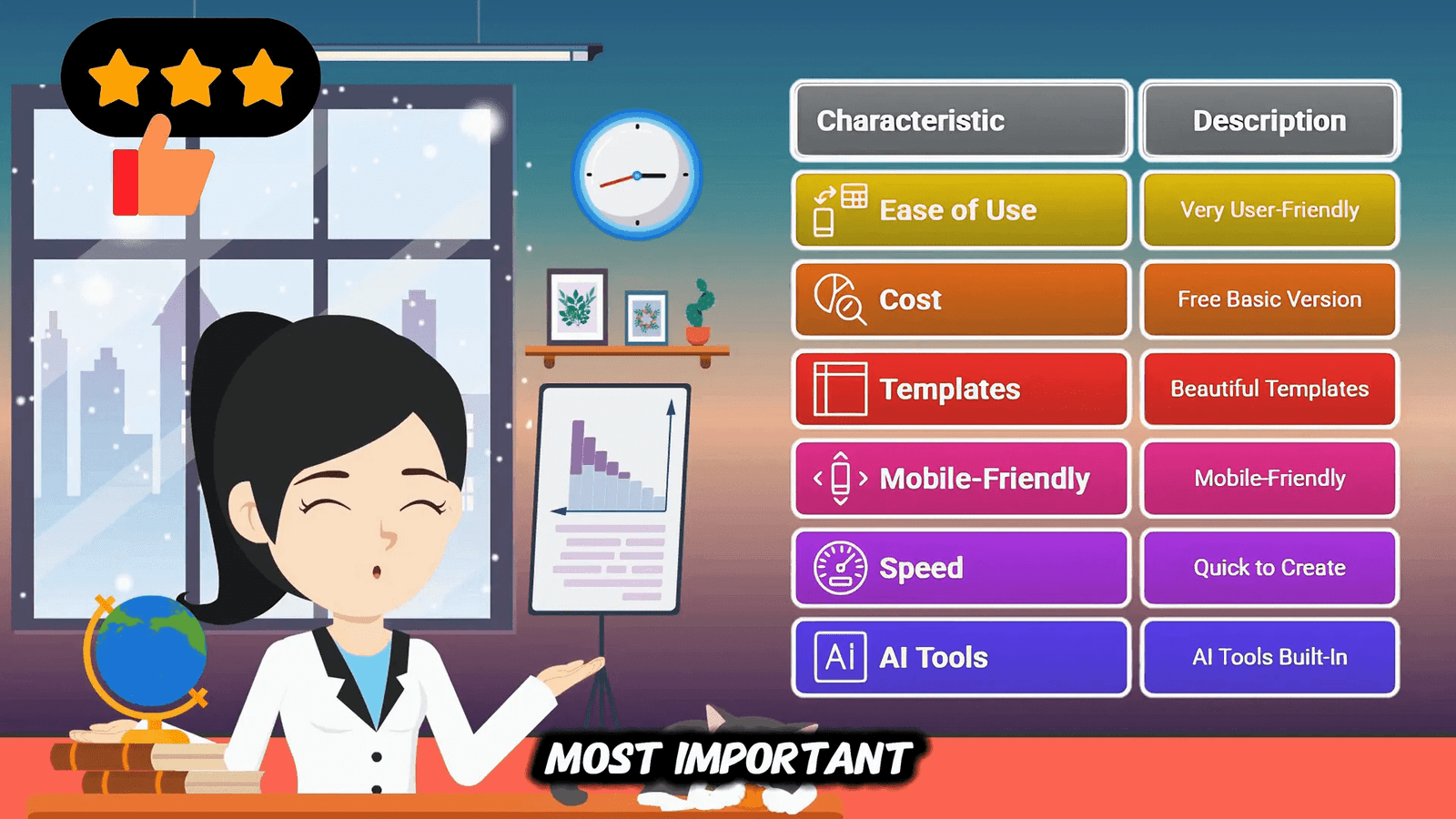
Additional Resources
Want to explore more about making money online and Canva design? Check out these related articles on EarnWithDesign.com:
- How to Make Money Online with Canva Templates
- 5 Profitable Online Business Ideas Using Canva
- Complete Guide to Creating a Canva Website
- How to Make Money Online with Canva
- Top 38 Canva-Made Digital Products to Sell on Etsy
Frequently Asked Questions (FAQ)
Is Canva good for creating professional websites?
Yes, Canva allows you to create visually stunning and professional-looking websites quickly, especially if you are already familiar with Canva’s design tools. It’s ideal for simple to moderately complex sites.
Can I sell products directly on a Canva website?
While Canva doesn’t have native e-commerce features, you can create online stores by linking product images or buttons to payment processors like Stripe, enabling you to accept payments without monthly fees.
Does Canva support multi-page websites?
Yes, Canva now supports true multi-page websites with up to 45 pages and up to 10 sections per page, allowing you to create complex site structures similar to WordPress.
Can I add contact forms to my Canva website?
Canva doesn’t have built-in contact forms, but you can embed forms created with services like Google Forms or Jotform directly into your website.
Is a Canva website mobile-friendly?
Yes, Canva websites are responsive by default, and you can preview and optimize your design for mobile devices within the editor.
Can I use my own domain with a Canva website?
Yes, but connecting a custom domain requires a Canva Pro subscription. Free accounts use a Canva subdomain URL.
What are the limitations of using Canva for websites?
Limitations include basic SEO capabilities, no custom HTML or advanced integrations, limited e-commerce functionality, and scalability challenges for growing businesses.
How long does it take to build a Canva website?
With the right process, you can build a professional-looking Canva website in less than an hour.
Can I monetize my Canva website?
Absolutely! You can monetize through digital product sales, affiliate marketing, selling courses, offering services, and more. There are at least ten tested monetization methods.
Where can I find free resources to learn more about Canva websites?
Download my free ebook The All-In-One Canva Website Handbook and check out related tutorials and blog posts on EarnWithDesign.com.
