Introduction to Creating Quiz Videos
We’ll explore how to create a monetizable Canva Quiz Video using Canva's intuitive quiz maker. With our guide, you’ll learn to craft engaging quiz videos that captivate your audience and boost your YouTube channel's growth.
Creating quiz videos is a fantastic way to engage your audience and grow your YouTube channel. With the right tools and strategies, you can produce fun and interactive content that keeps viewers coming back for more. Quiz videos not only entertain but also educate, making them a valuable addition to your content library.
Using platforms like Canva, you can design visually appealing quiz videos that enhance user experience. Whether you're a beginner or an experienced creator, the process of making quiz videos can be streamlined to save time and effort.
Getting Your Free Canva Quiz Template
One of the best ways to kickstart your journey in creating quiz videos is by using pre-designed templates. You can access a variety of free Canva quiz templates that are easy to customize. These templates allow you to focus on content creation rather than starting from scratch.
To get your free Canva quiz template, simply follow this link. This resource will provide you with a solid foundation for crafting your quiz videos efficiently.
Successful Quiz YouTube Channels to Inspire You
Before diving into your own quiz video creation, it’s beneficial to look at successful quiz channels for inspiration. Channels like “Quiz Show,” “Quiz Bliz,” “ABC Quiz,” and “Quiz Monster” have mastered the art of engaging quiz content. These channels demonstrate how quizzes can be both entertaining and educational.
- Quiz Show: Known for its engaging format and interactive content.
- Quiz Bliz: Offers a variety of topics and fun challenges.
- ABC Quiz: Focuses on educational content for viewers of all ages.
- Quiz Monster: Combines humor and trivia for an entertaining experience.
These channels not only attract viewers but also monetize their content successfully. By learning from their strategies, you can create quiz videos that resonate with your audience.
Designing Your First Canva Quiz Video
When designing your first quiz video, start with a clear structure. Use your Canva template to set up an engaging layout. Choose a background color that complements your quiz theme, and ensure that your text is legible against the background.
Begin by adding a catchy title and a brief introduction to your quiz. This will set the stage for what viewers can expect. Don’t forget to include engaging visuals and animations to keep the audience interested.
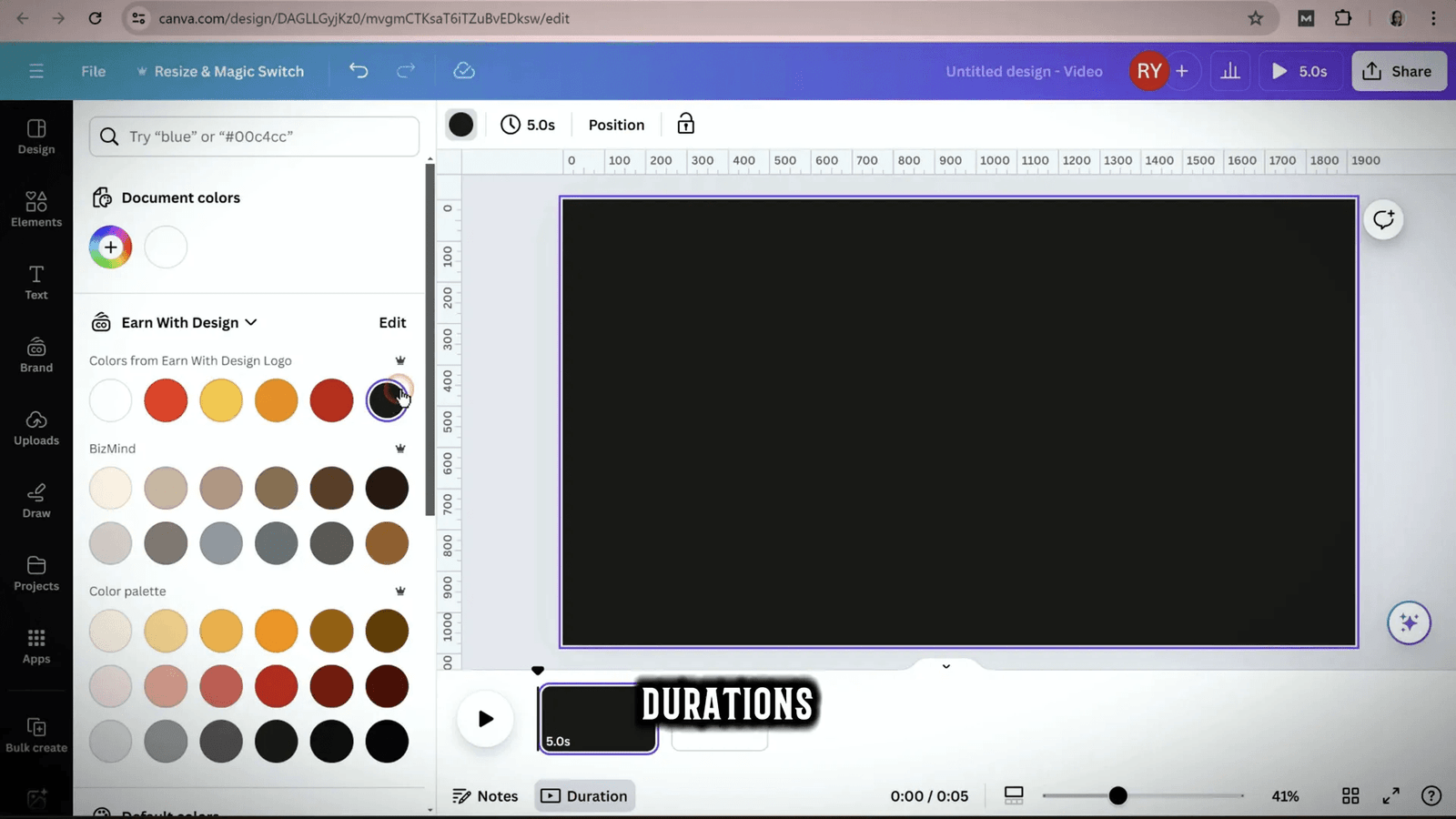
Creating Your Second Canva Quiz Video Design
For your second quiz video design, experiment with different themes and styles. Consider using a vibrant color palette or unique fonts that align with your quiz topic. This will help distinguish each video and keep your content fresh.
Utilize Canva’s elements to add shapes, icons, or images that enhance your quiz questions. Remember, visuals play a crucial role in engaging viewers and making your quiz memorable.
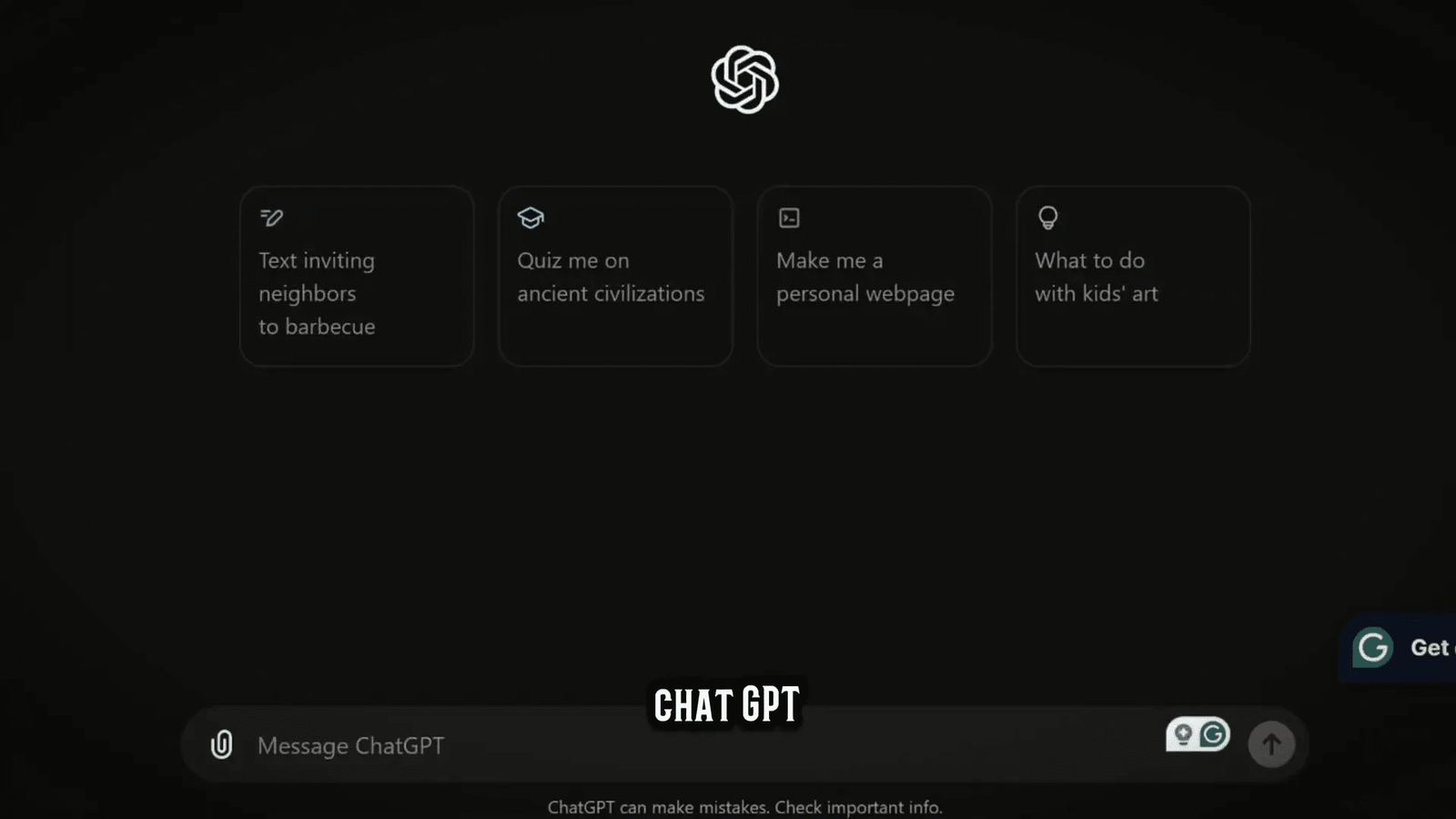
Finalizing Your Third Canva Quiz Video Design
Your third quiz video design should focus on refining the animations and transitions. Make sure each element flows seamlessly into the next. This can be achieved by adjusting the timing of your animations and ensuring that they complement the quiz questions and answers.
Additionally, consider incorporating sound effects and background music to elevate the viewing experience. Choose audio that matches the tone of your quiz, whether it’s upbeat and fun or calm and educational.
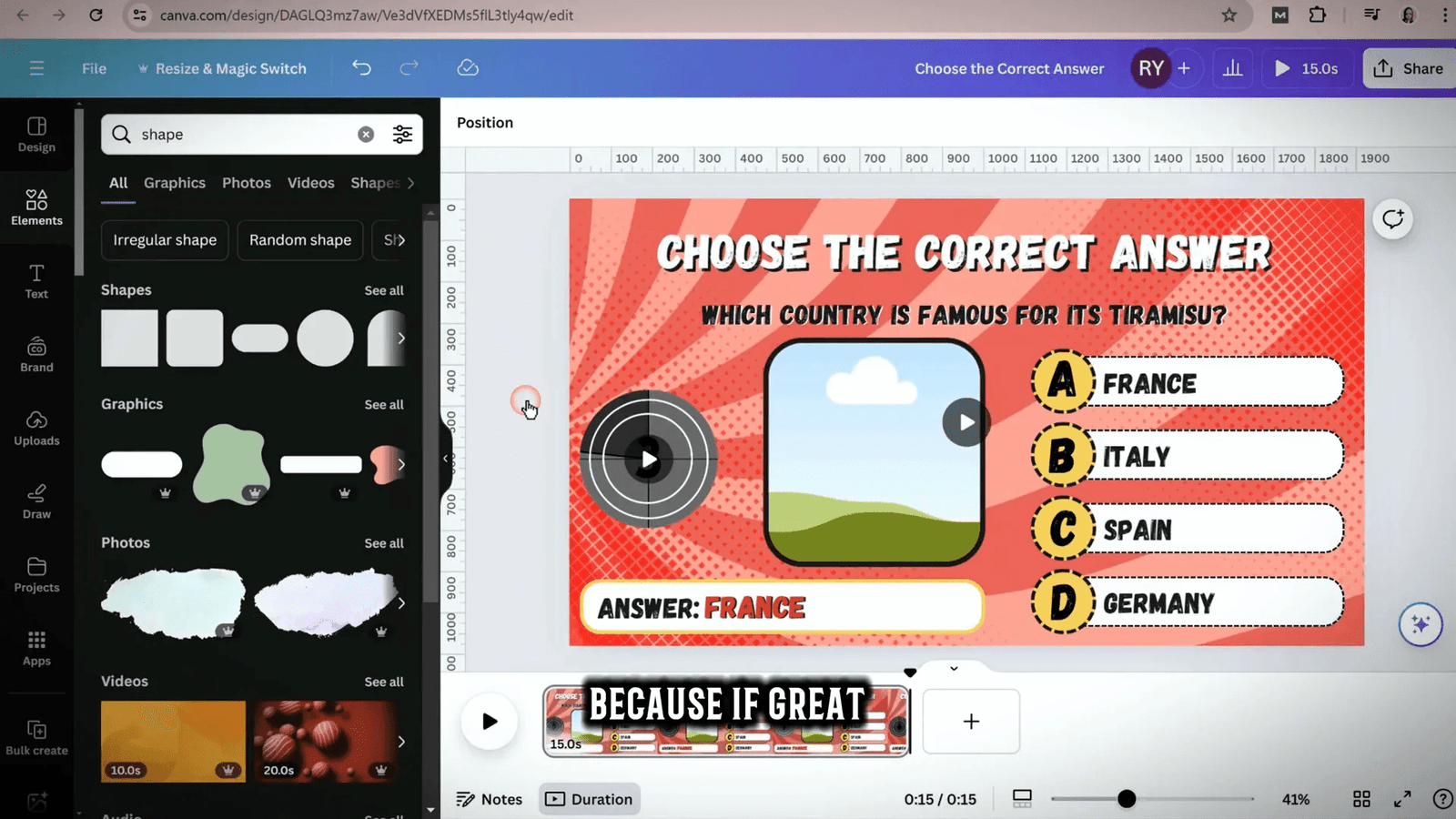
Previewing All Three Canva Quiz Designs
Before diving into the specifics of each quiz design, it’s essential to understand the unique attributes of all three styles. Each design caters to different themes and audience preferences, allowing you to choose one that resonates best with your content strategy.
The first design emphasizes a clean and minimalistic approach, utilizing straightforward visuals and text. This style is perfect for educational content, where clarity is paramount. The second design is more vibrant, incorporating bold colors and dynamic elements that capture attention. It’s ideal for quizzes aimed at a younger audience or for topics that benefit from a fun, playful aesthetic. Finally, the third design combines elements from the first two, offering a balanced approach that maintains visual interest while ensuring the content remains digestible.
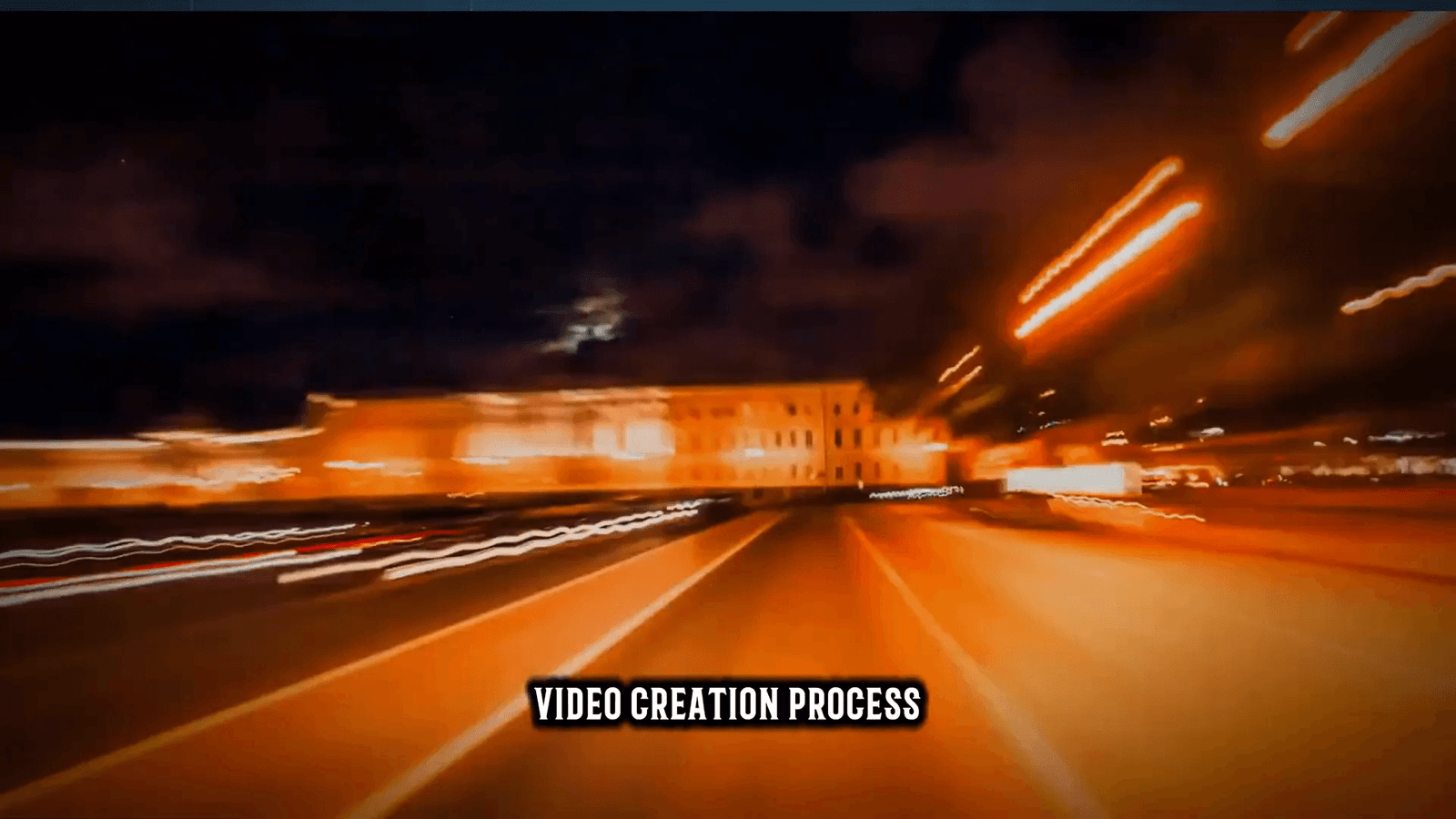
Understanding the Basics of Canva Quiz Maker
Canva’s Quiz Maker simplifies the process of creating engaging quizzes. The user-friendly interface allows you to easily add questions, images, and animations to your quiz. To get started, select the quiz template that best fits your needs, and customize it with your content.
Begin by choosing a suitable layout and background. The background sets the overall tone of your quiz, so select one that aligns with your theme. Next, add your quiz questions and answer options. Canva allows you to format text, adjust font sizes, and apply colors to enhance readability.
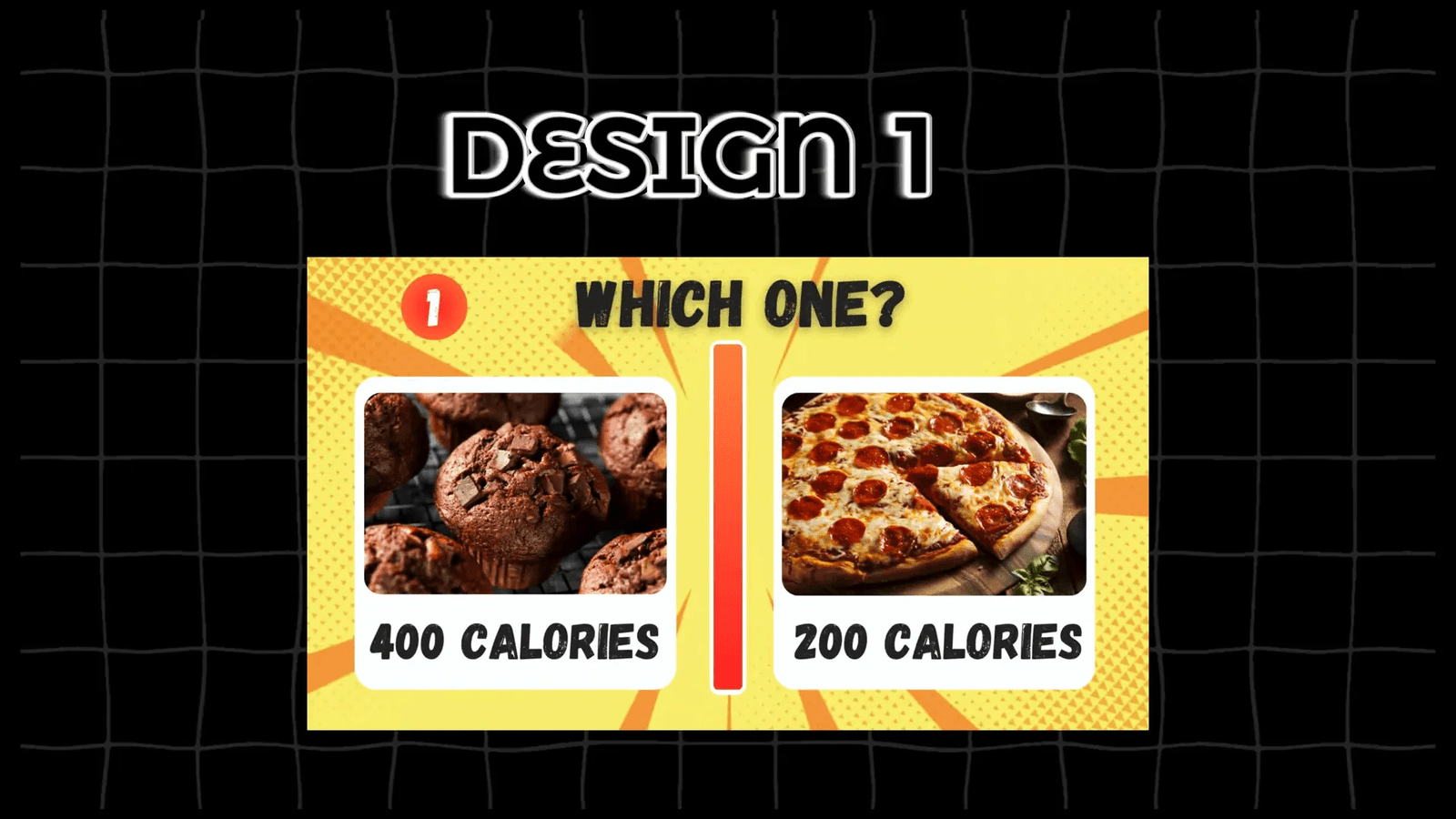
Choosing Backgrounds and Colors
The background and color scheme you choose for your quiz can significantly impact viewer engagement. When selecting a background, consider the mood you want to convey. Bright colors can create a lively atmosphere, while muted tones can lend a more serious tone to educational content.
To choose a background in Canva, simply click on the background area and select from the available options. You can also upload your images or use Canva’s extensive library. For colors, it’s advisable to use a palette that complements your brand and maintains readability. Ensure that the text contrasts well with the background for optimal visibility.
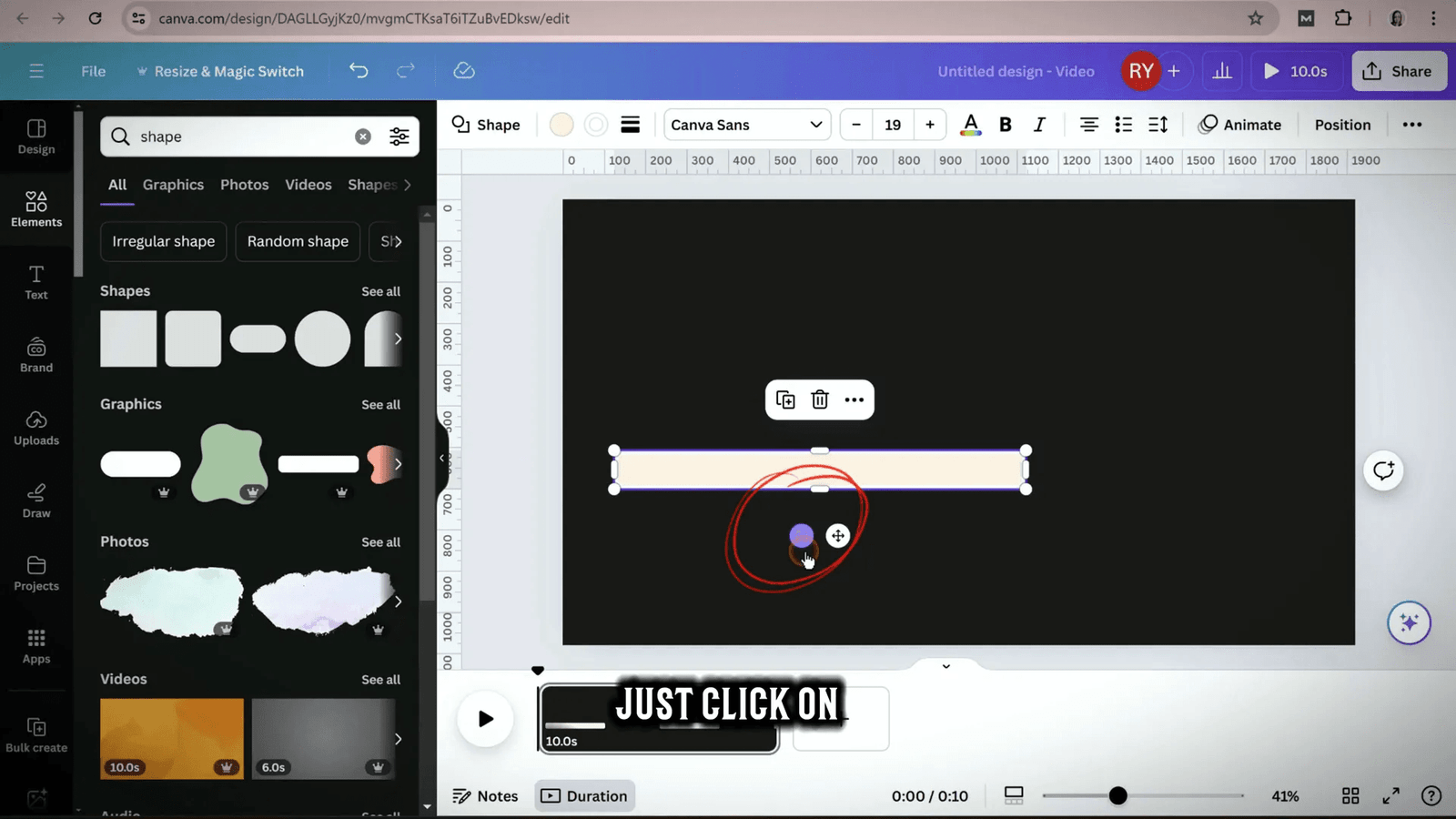
Incorporating Shapes, Text, and Images
Shapes, text, and images are fundamental elements in quiz design. They help to create a visually appealing layout and guide the viewer’s attention. In Canva, you can easily add shapes to frame your questions or highlight specific answers.
Text is crucial for conveying your quiz questions and response options. Use clear, concise language and consider varying font sizes to emphasize important information. Additionally, incorporating images related to your quiz topic can enhance engagement. Use relevant visuals to support your questions and make the quiz more interactive.
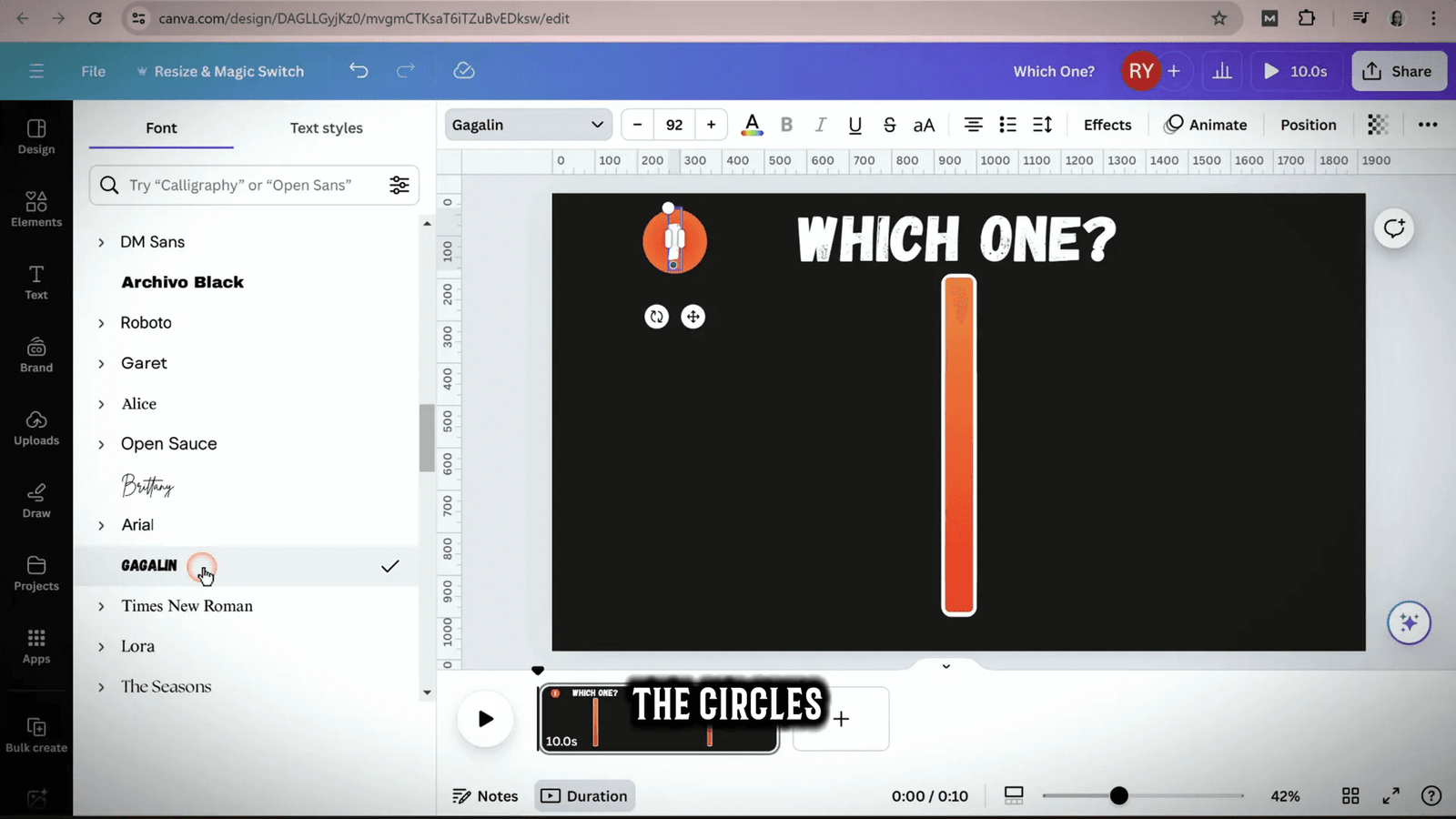
Adding Animations to Your Canva Quiz Elements
Animations can significantly enhance the interactivity of your quiz. Canva provides a range of animation options that can be applied to text, shapes, and images. When adding animations, consider the pacing and timing of each element to ensure a smooth flow throughout your quiz.
To add animations, select the element you wish to animate and choose from the animation options available in the toolbar. You can select entrance animations for when elements appear on the screen and exit animations for when they disappear. This can create a more dynamic viewing experience and keep your audience engaged.
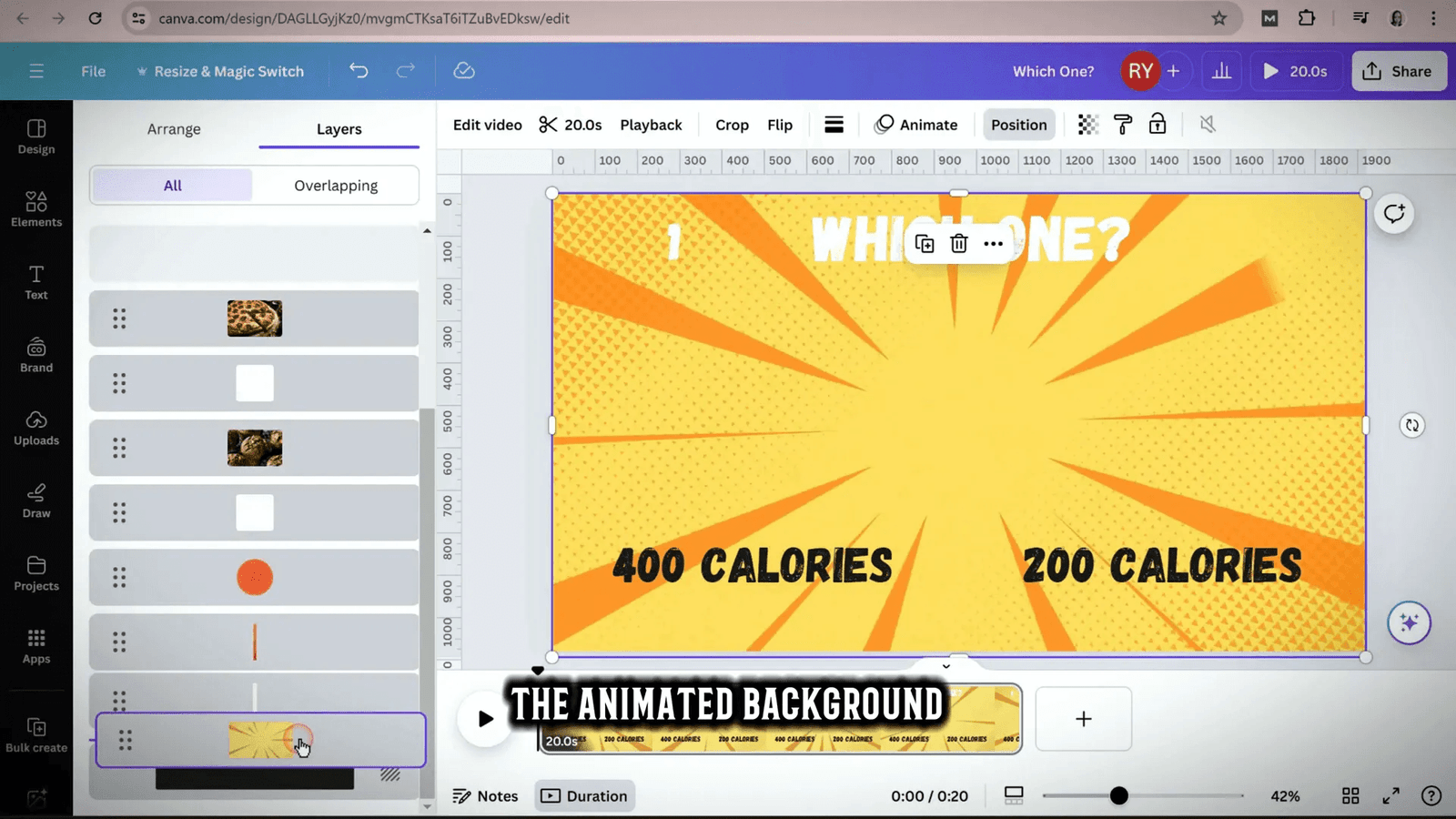
Conclusion and Free Template Download
As you embark on your journey to create engaging quizzes using Canva, remember that practice makes perfect. Experiment with different designs, backgrounds, and animations to find what works best for your audience. Don’t hesitate to download our free templates to kickstart your quiz-making process. These templates are designed to save you time while maintaining high-quality aesthetics.
For additional resources and inspiration, check out our blog on making money online with Canva templates and explore the various ways you can monetize your quiz content. Happy creating!
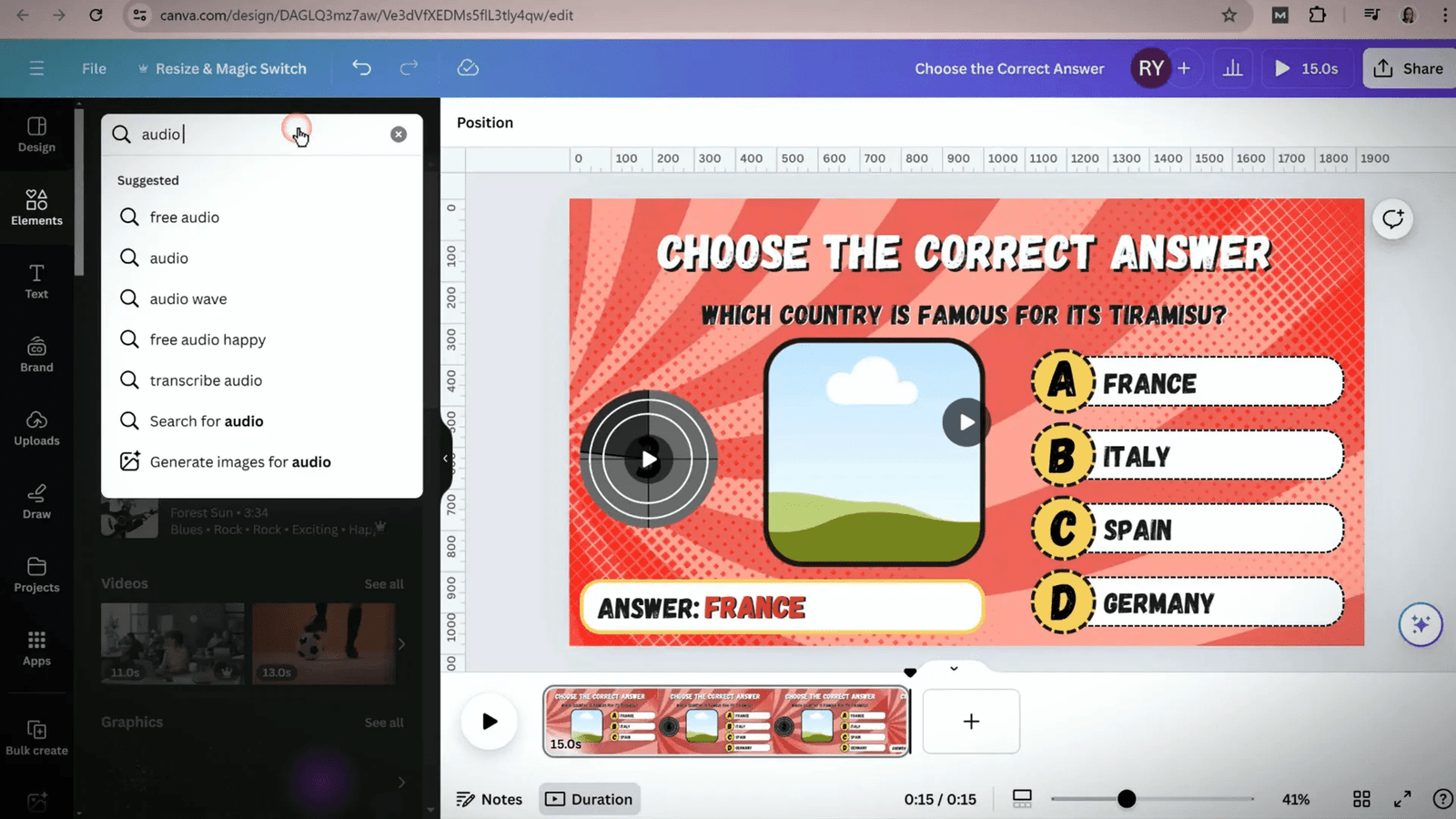
Enhancing Engagement with Sound Effects
Sound effects play a crucial role in making your quiz videos more engaging. They can evoke emotions, create excitement, and enhance the overall viewing experience. When adding sound effects, it’s essential to choose audio that complements the theme of your quiz.
In Canva, you can easily incorporate sound effects by navigating to the audio section. Look for sounds like timers or fun sound bites that can be added at strategic moments in your quiz. For instance, using a ticking sound for countdowns can build anticipation, while a celebratory sound for correct answers can enhance viewer enjoyment.
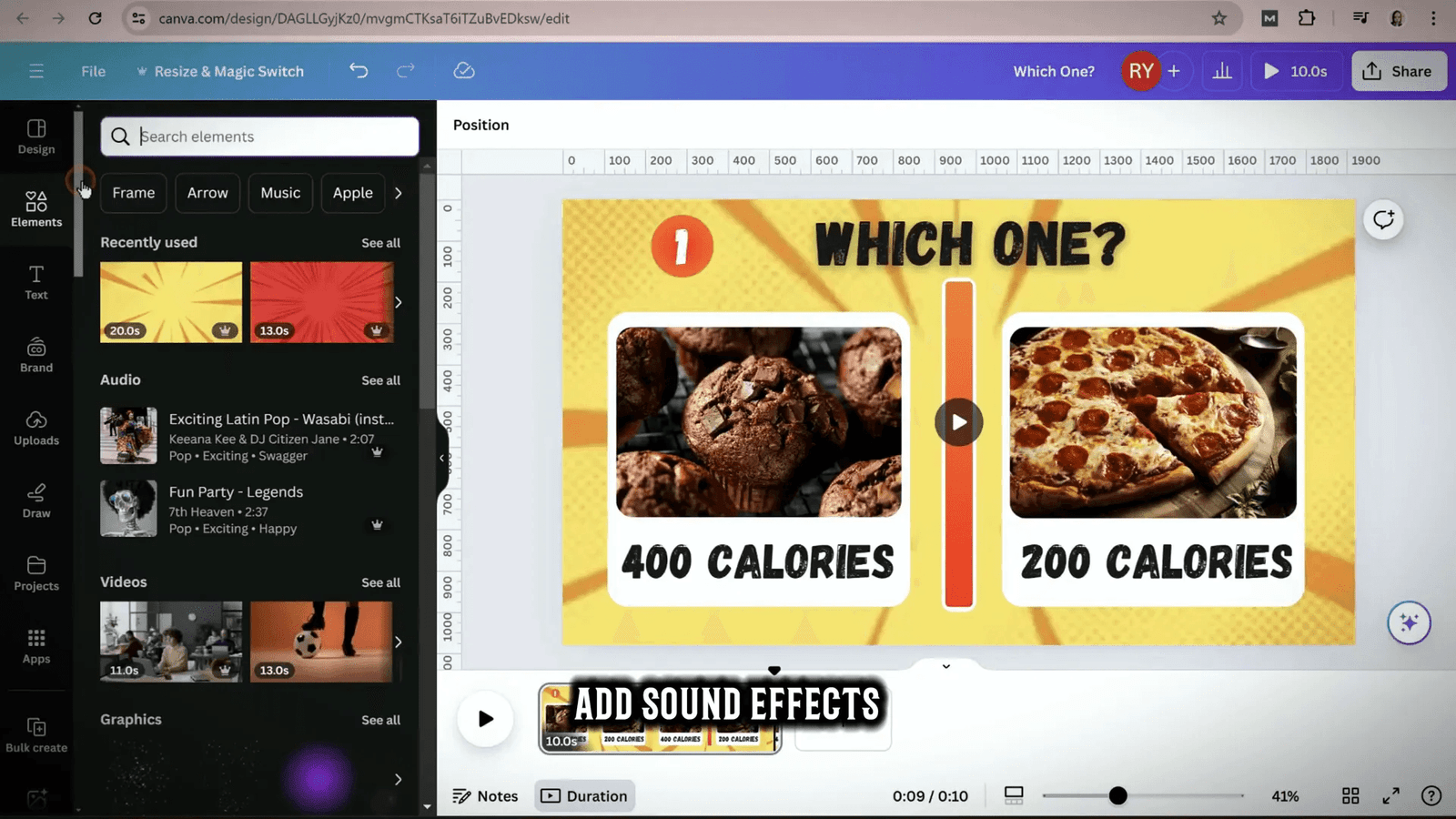
Utilizing ChatGPT for Canva Quiz Questions
Creating quiz questions can be a daunting task, but with tools like ChatGPT, the process becomes seamless. Simply prompt ChatGPT to generate quiz questions based on your desired topic. For example, if you want a quiz about desserts, you can instruct ChatGPT to create a set of five questions with multiple-choice answers.
This not only saves time but also ensures that your questions are varied and interesting. Once you have your questions, copy and paste them into your Canva design. You can then format them to fit your quiz’s style, ensuring a consistent look across all elements.
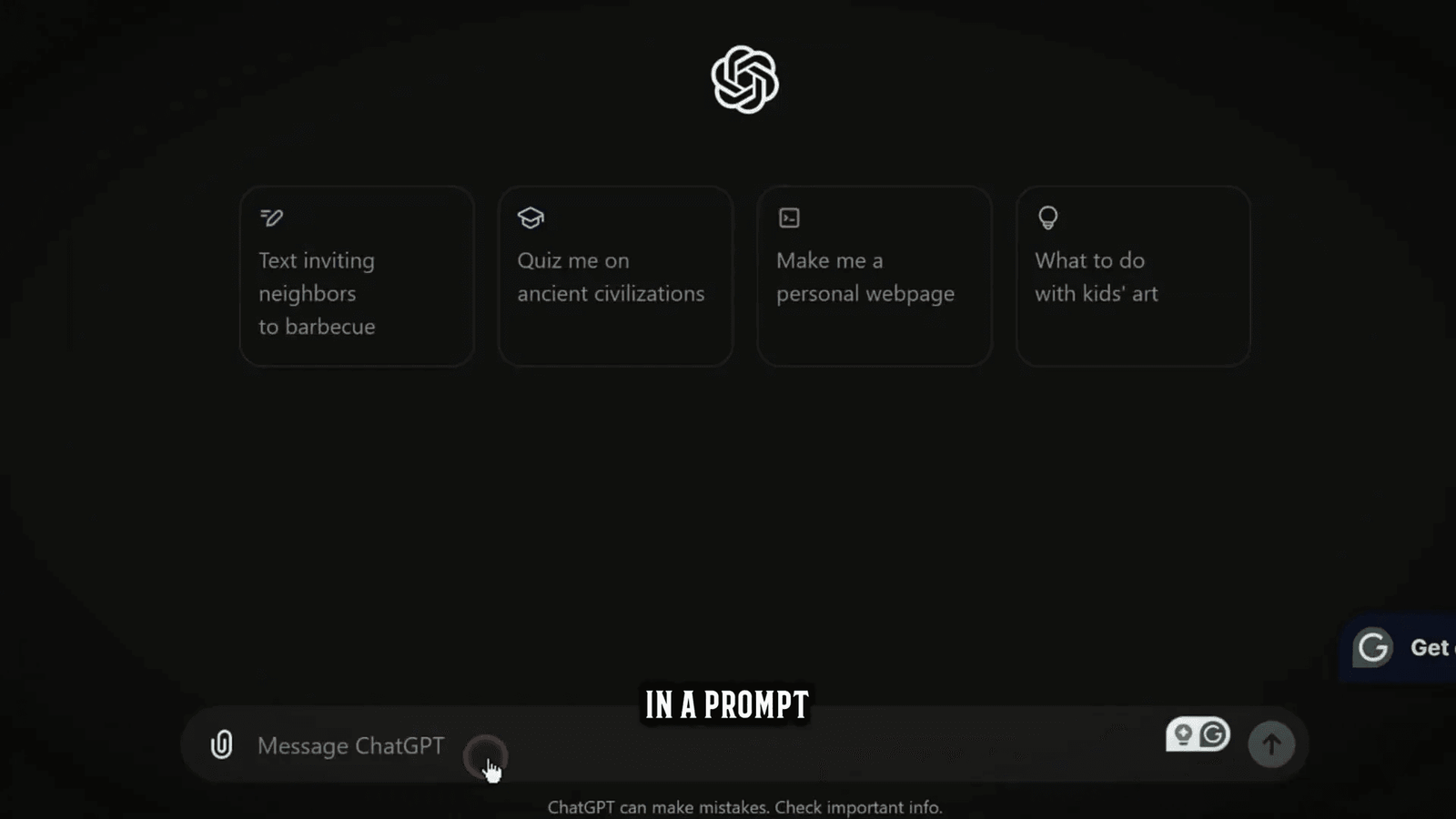
Bulk Creating Canva Quiz Questions Efficiently
For those looking to streamline their quiz creation process, bulk creating quiz questions in Canva is the way to go. After generating your questions using ChatGPT, you can utilize Canva’s bulk create feature.
First, make sure your questions and answers are organized in a table format. Then, go to the apps section in Canva and select the bulk create option. By pasting your table into the application, you can connect your data to the corresponding elements in your design. This way, you can generate multiple quiz slides in just a few clicks, saving you significant time and effort.
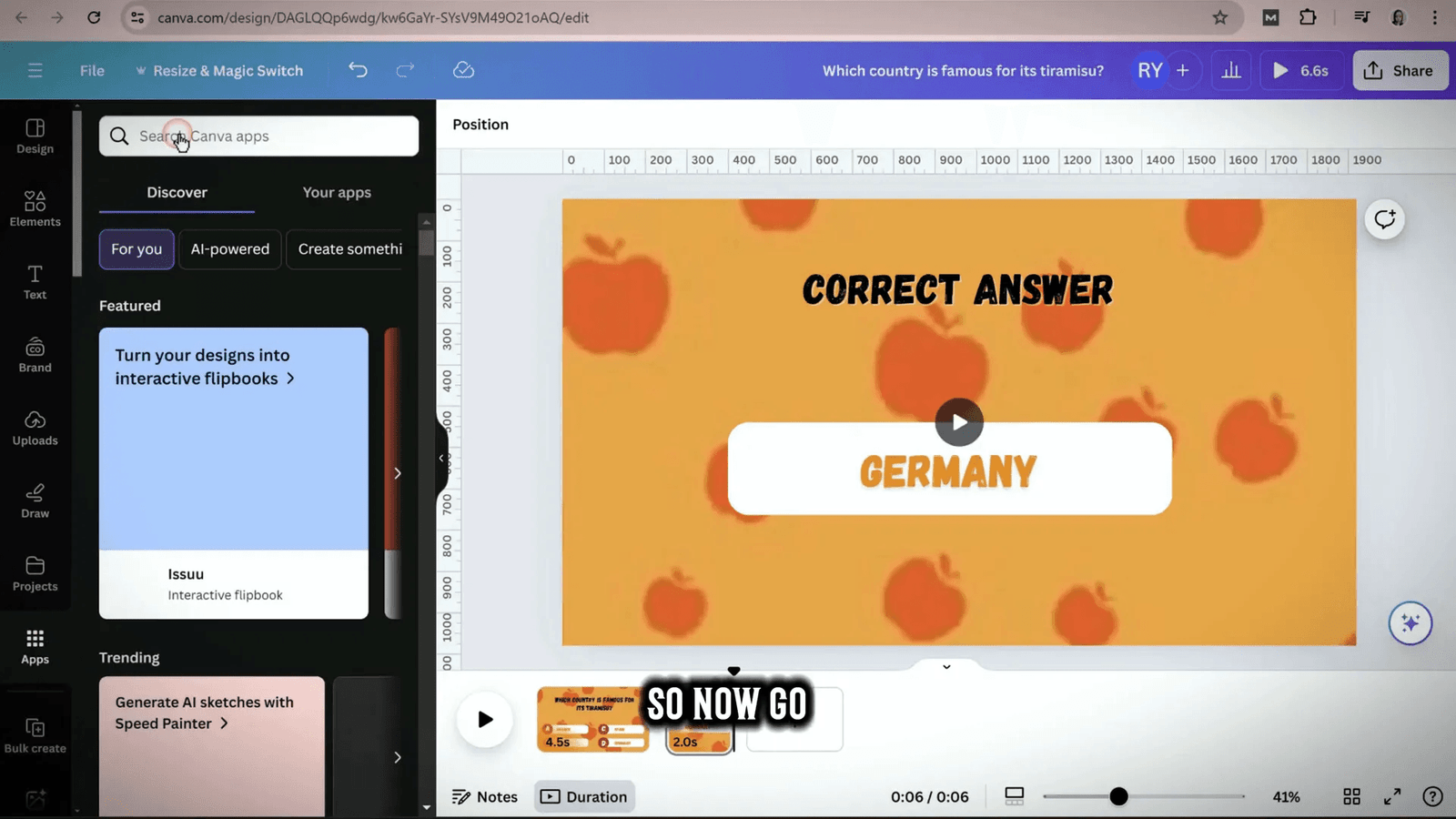
Final Adjustments and Syncing Audio
Once your quiz video design is complete, it’s time for final adjustments. Review each slide to ensure that all elements are aligned and visually appealing. Pay attention to the timing of animations and transitions to create a smooth flow throughout the video.
Additionally, syncing audio with your visuals is crucial for maintaining viewer engagement. Adjust the timing of your sound effects and background music to coincide with specific moments in your quiz, such as when questions appear or answers are revealed. This synchronization enhances the overall experience and keeps your audience captivated.
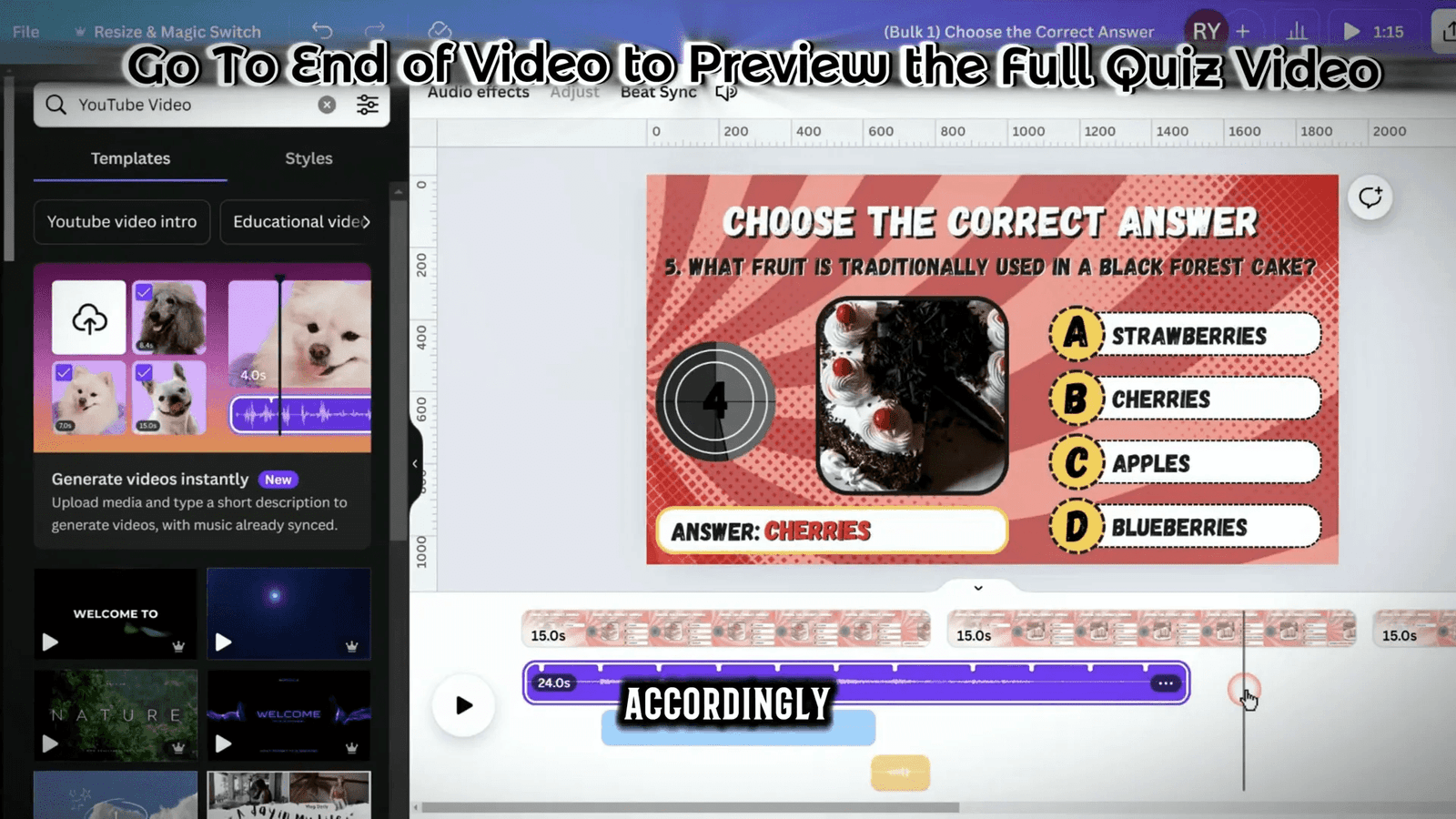
FAQs About Creating Canva Quiz Videos
1. Can I use Canva for free to create quiz videos?
Yes, Canva offers a free version that includes many features suitable for creating quiz videos. However, some advanced features and premium elements may require a paid subscription.
2. How do I add animations to my quiz elements?
To add animations, select the element you wish to animate, then click on the “Animate” option in the toolbar. You can choose from various animation styles to enhance your quiz’s visual appeal.
3. What types of sound effects work best for quiz videos?
Sound effects that indicate actions, such as ticking timers, applause for correct answers, or fun sound bites, work best for quiz videos. Choose sounds that match the tone of your quiz to keep viewers engaged.
4. Can I customize my quiz templates in Canva?
Absolutely! Canva allows you to customize templates extensively. You can change colors, fonts, images, and layouts to match your brand or personal style.
5. How can I monetize my quiz videos on YouTube?
To monetize your quiz videos, ensure that you follow YouTube’s monetization guidelines. Once eligible, you can earn revenue through ads, sponsorships, and affiliate marketing by promoting relevant products within your quiz content.
