Are you ready to revolutionize your design process with Canva Dream Lab ? This innovative tool empowers creators to generate stunning visuals with just a few clicks, making it easier than ever to elevate your brand and engage your audience. In this blog, we'll explore everything you need to know about Canva Dream Lab and how to harness its full potential.
🌟 Introduction to Canva Dream Lab
Welcome to the world of Canva Dream Lab, where your creative possibilities expand beyond imagination! This revolutionary tool has been designed to empower users like you to effortlessly transform text prompts into stunning visuals. Imagine harnessing cutting-edge AI technology to turn your ideas into eye-catching designs in mere seconds. Whether you’re a seasoned designer or just starting, Canva Dream Lab is here to elevate your creative journey.
What is Canva Dream Lab?
Canva Dream Lab is an innovative feature that allows users to generate high-quality images based on text prompts. Powered by advanced AI technology, including Leonardo.AI, it simplifies the design process by enabling anyone to create unique artwork without needing extensive design skills. This means no more endless searching for stock photos or hiring expensive designers. With Canva Dream Lab, you’re in control of your visual content creation.
Accessing Canva Dream Lab
Getting started with Canva Dream Lab is a breeze! For Pro users, simply navigate to your Canva homepage, where you’ll find Dream Lab prominently displayed. Look for the vibrant rainbow icon labeled “Make Me an Image.” If you’re on a free plan, just visit canva.com/dreamlab, and you’re all set to explore.
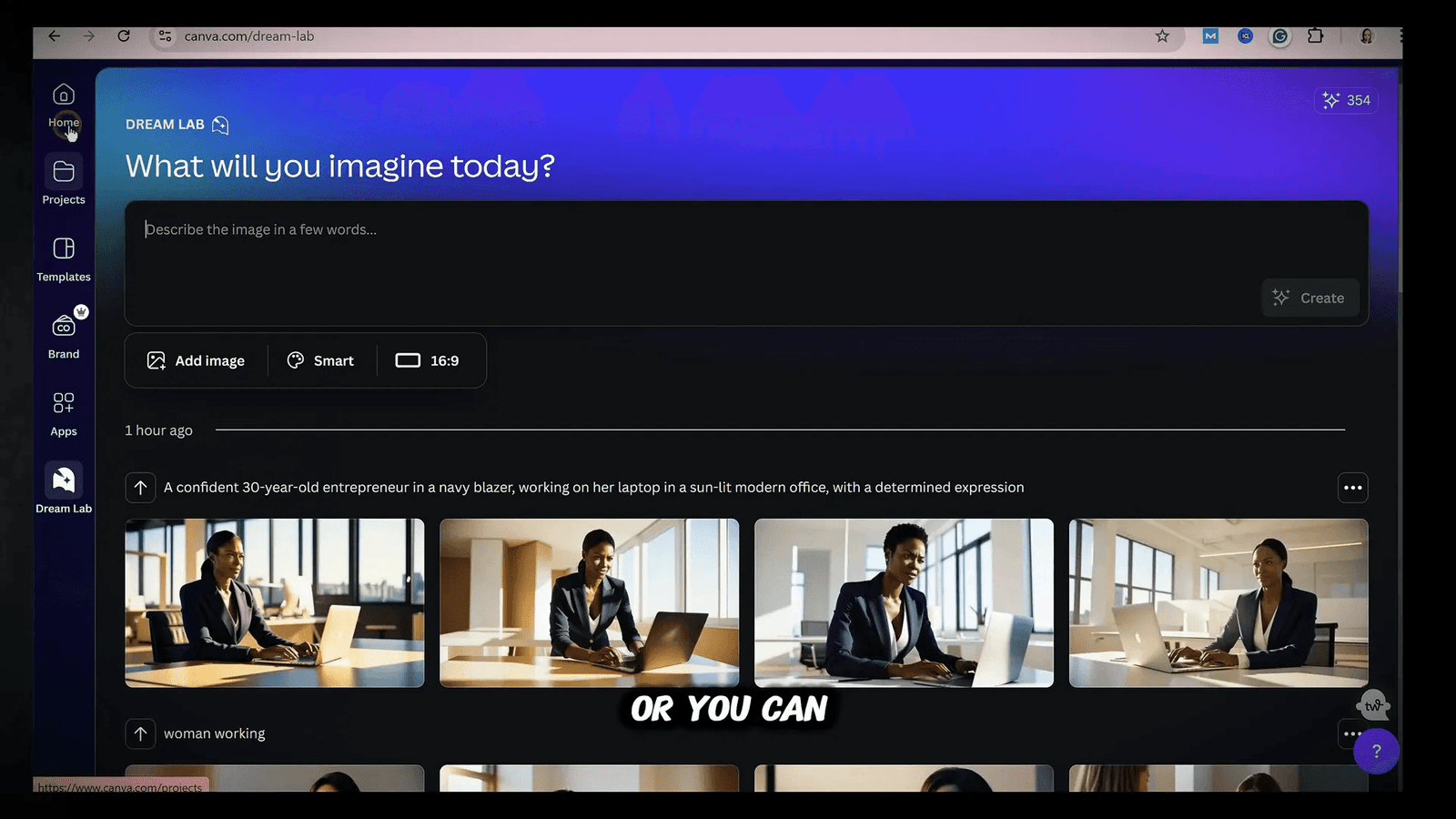
Using Chat GPT for Prompt Generation
One of the game-changing features of Canva Dream Lab is its ability to generate detailed prompts using ChatGPT. This tool can help you craft the perfect prompt by simply describing what you want. For example, you can ask, “Can I have a full text prompt for an image of a successful woman entrepreneur?” Chat GPT will provide you with a comprehensive prompt that you can easily copy and paste into the Canva Dream Lab prompt box.
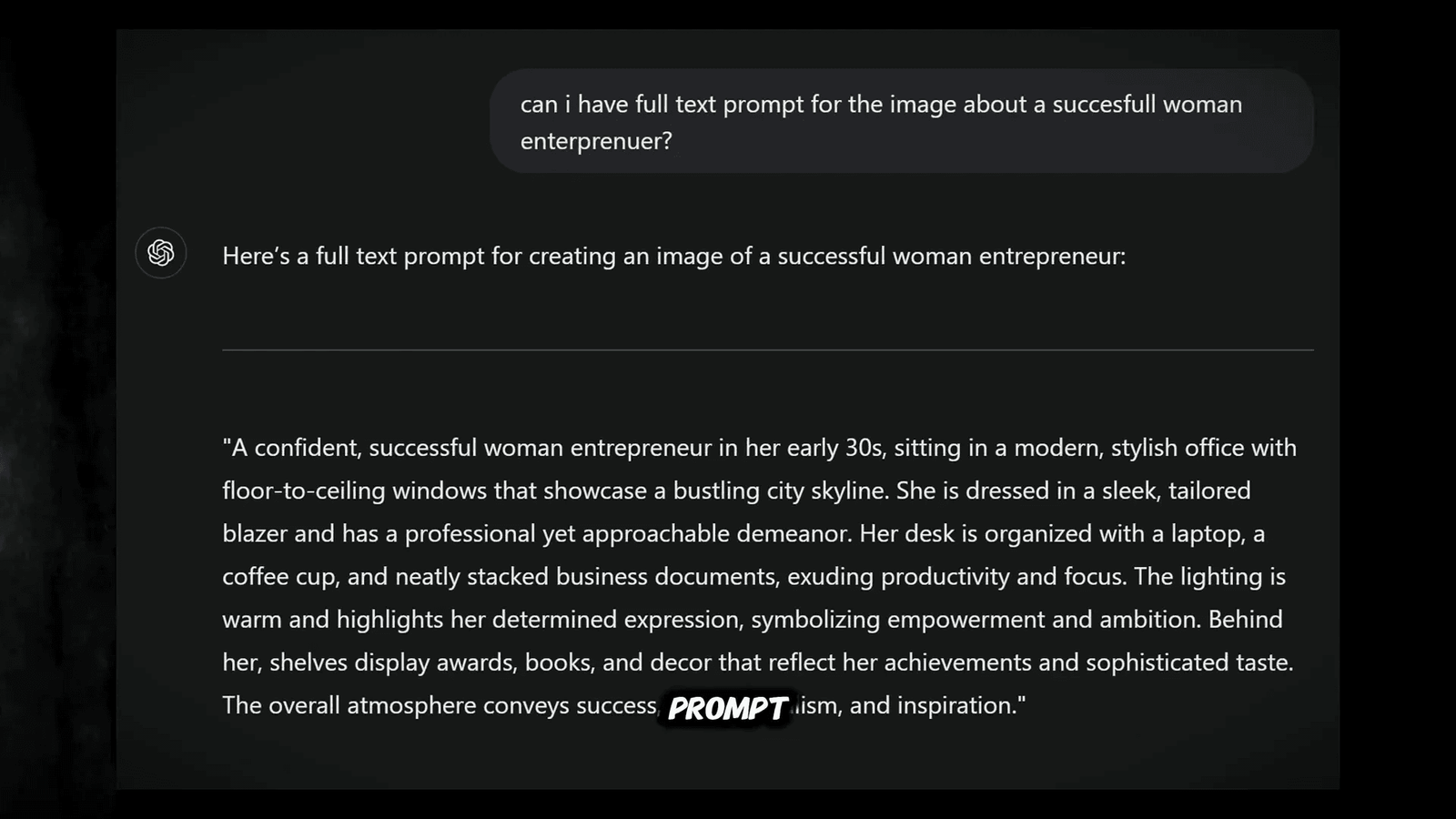
Finding Inspiration in Canva’s Element Library
Stuck for ideas? Canva’s Element Library is a treasure trove of inspiration! By searching for specific terms, such as “successful woman,” you can browse through a plethora of images. Click on the three dots next to your chosen image to access a wealth of keywords and descriptions that can spark new prompt ideas. This feature allows you to mix and match keywords to create unique prompts for your designs.
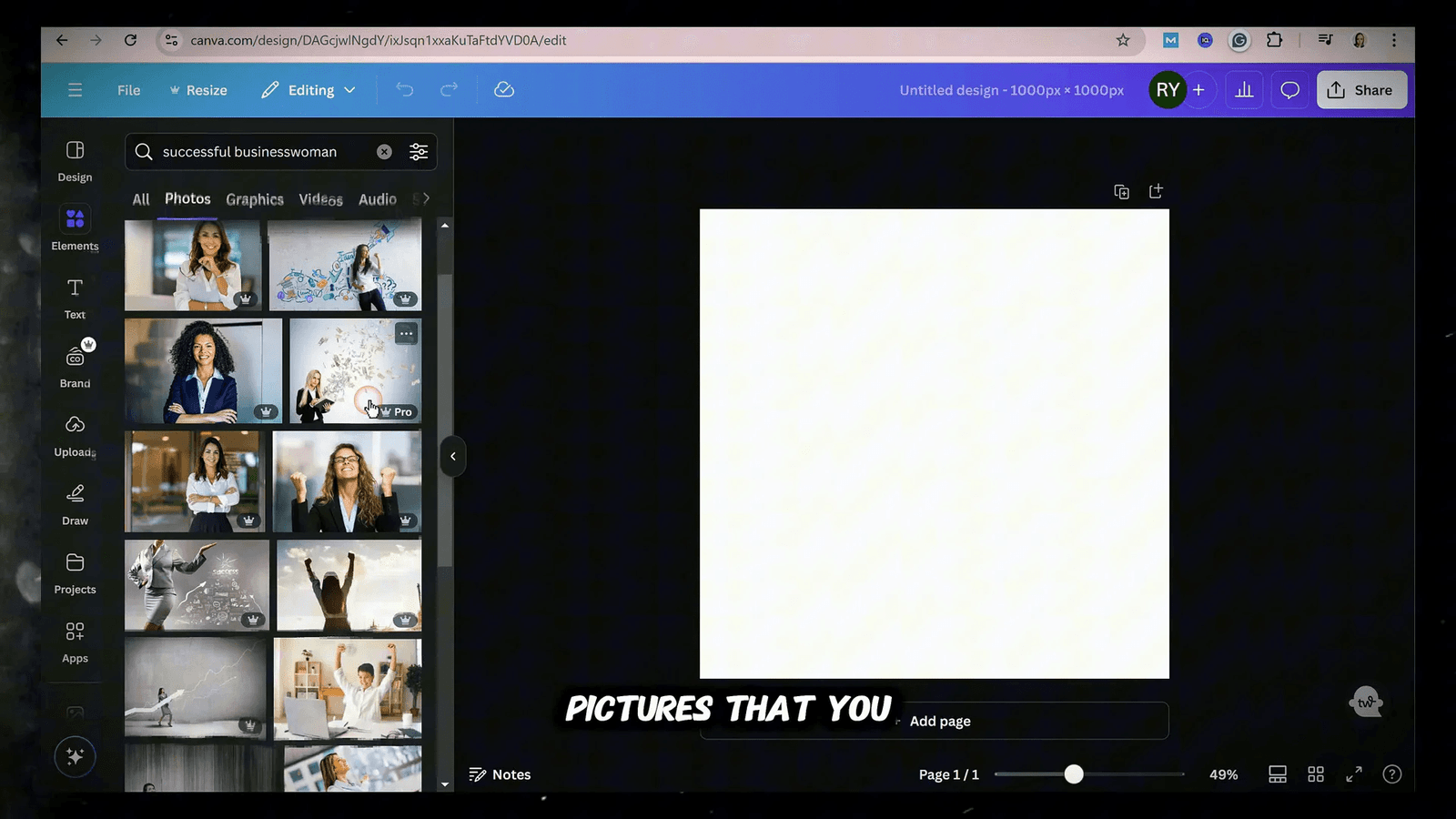
Leveraging Leonardo.AI and Ideogram for Prompts
For those seeking even more inspiration, tools like Leonardo.AI and Ideogram are invaluable. Start by signing up for a free plan on Leonardo.AI, which offers generous daily tokens for prompt generation. Browse through their gallery of designs to find images that resonate with your vision. Copy the prompt details used to create those images, tweak them for your needs, and watch as Canva Dream Lab brings your ideas to life.
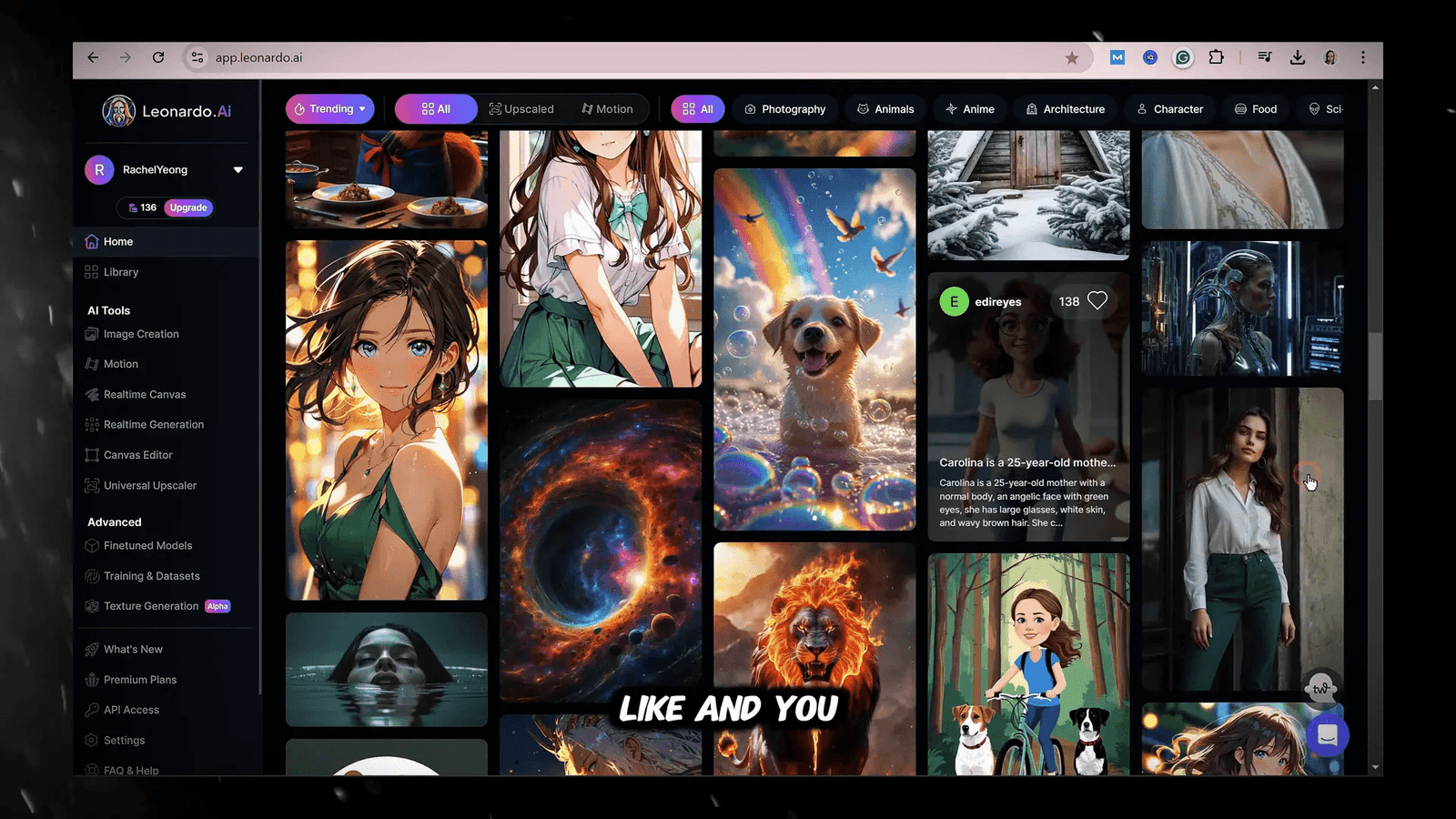
Creating Your First AI-Generated Image
Now, let’s dive into the practical steps of creating your first AI-generated image with Canva Dream Lab! Begin by crafting a detailed prompt that captures your vision. For example, instead of saying “roasted chicken,” try “a delicious roasted chicken served with vibrant steamed vegetables.” The more specific you are, the better your results will be!
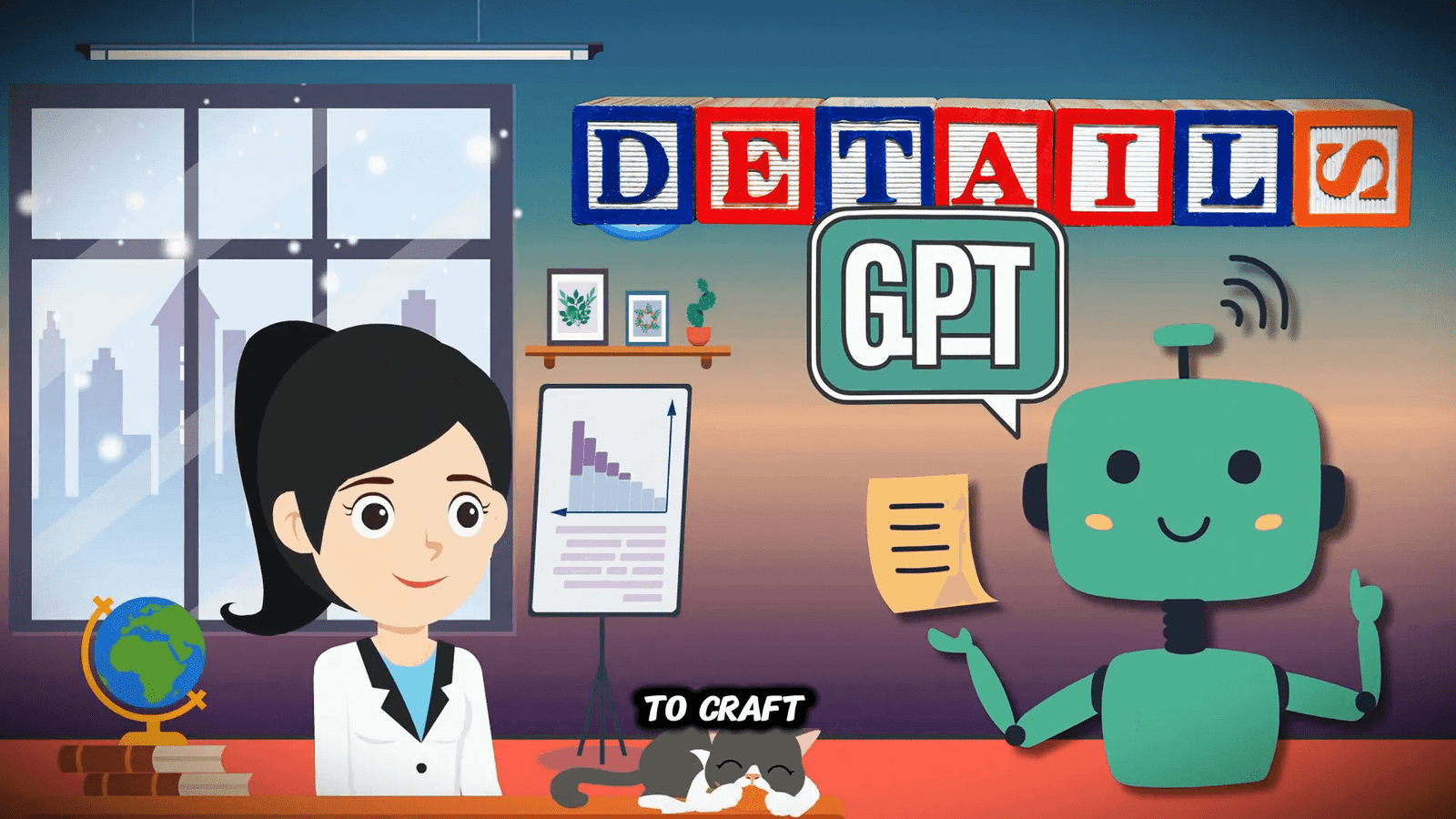
Next, choose a style from the diverse options available in Canva Dream Lab. Whether you’re looking for a vibrant look or something more minimalist, there’s a style for every project. After selecting your style, set the appropriate aspect ratio based on where you’ll use the image—be it for Instagram, Pinterest, or YouTube.
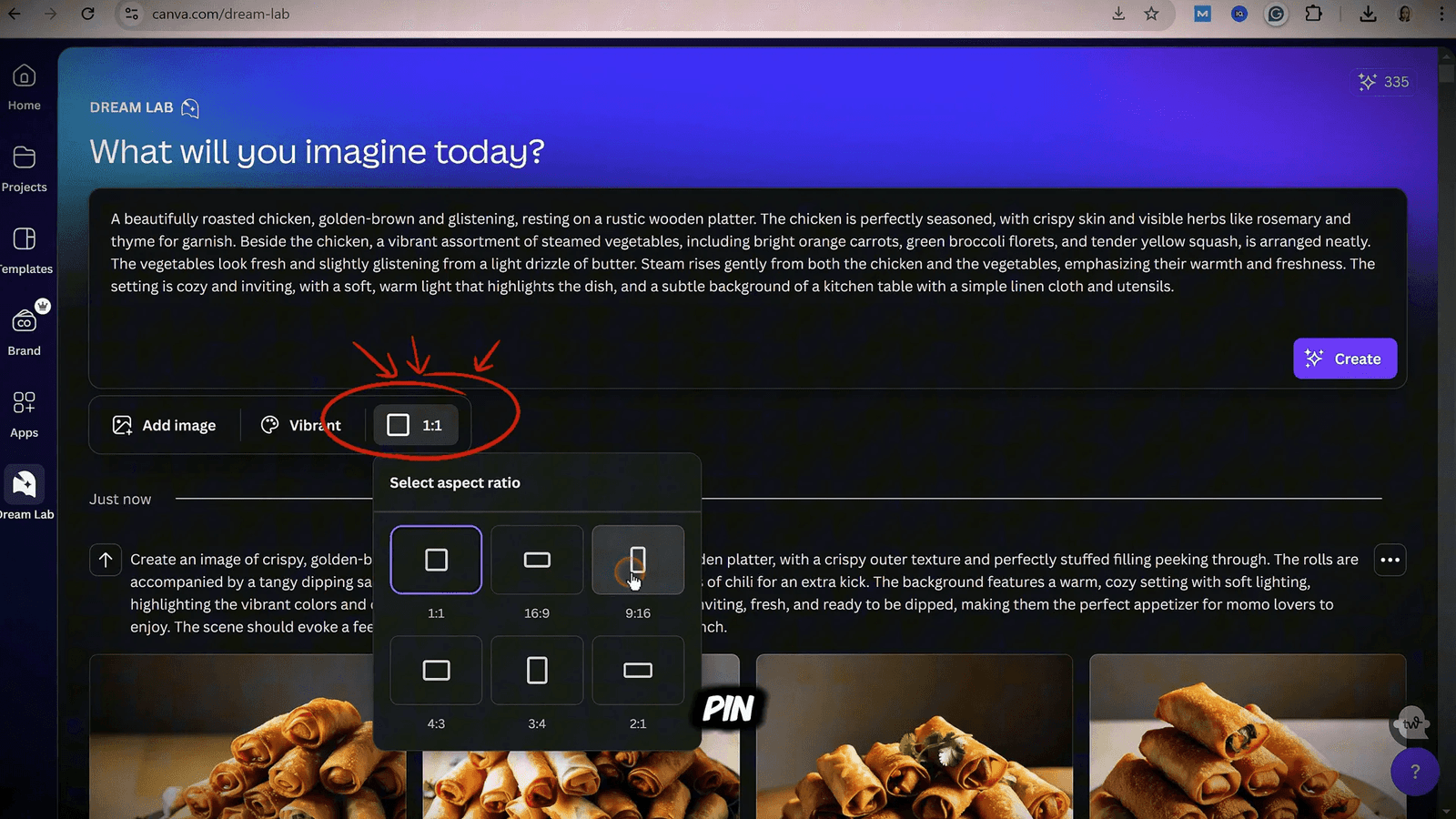
Once you’ve finalized your prompt and settings, hit the create button and prepare to be amazed! In just seconds, Canva Dream Lab will generate four unique variations of your image, giving you options to choose from. This feature is like having a professional design team working just for you!
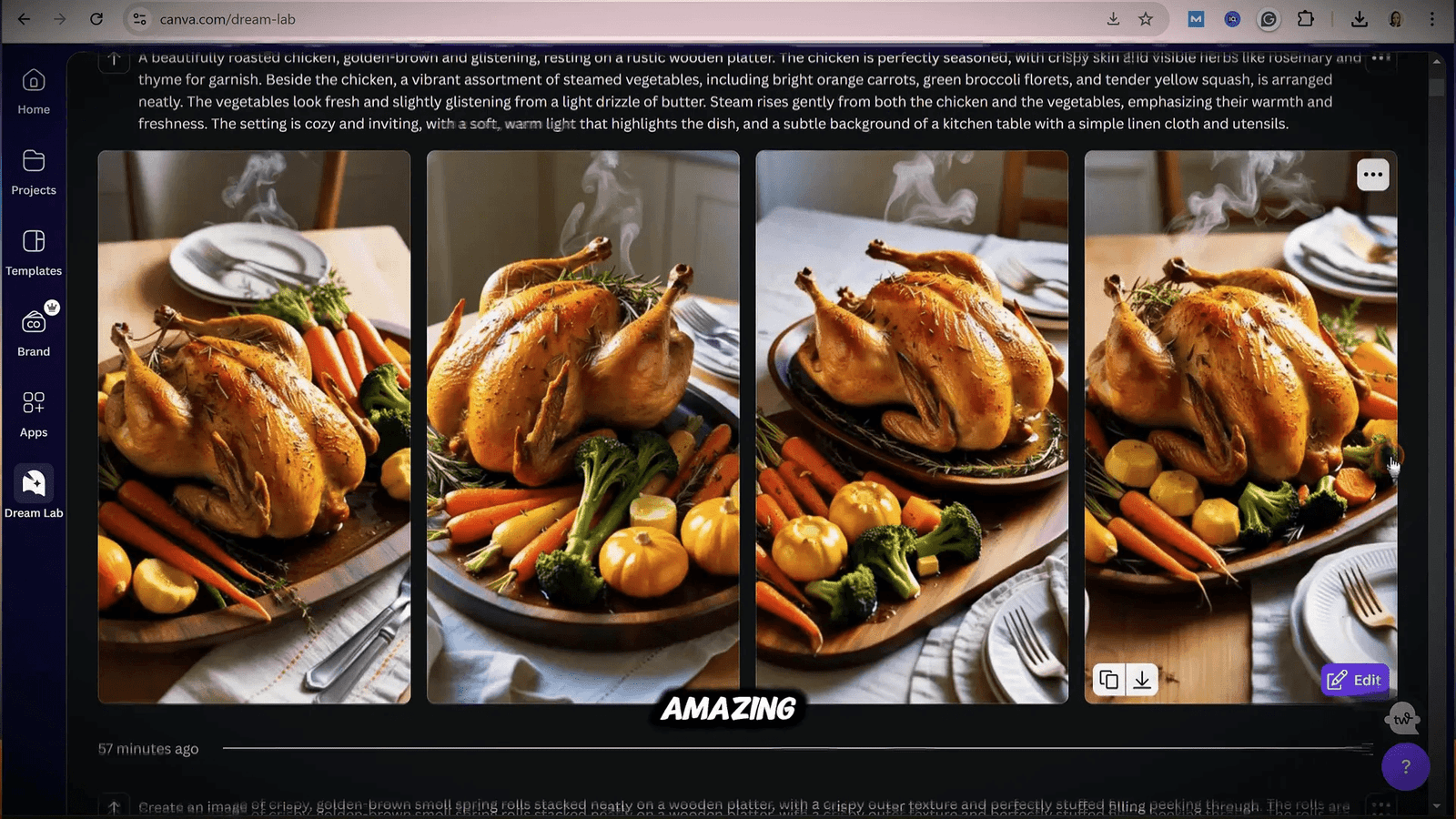
📈 Using Canva Dream Lab for Business Content
When it comes to crafting business content, Canva Dream Lab is a game-changer. You can create visually appealing materials that resonate with your audience effortlessly. Let’s explore how to maximize this tool for your business needs.
Creating Eye-Catching Pinterest Pins
In the world of Pinterest, a compelling pin can drive significant traffic to your website. The key is to have an overlay title and a clear call to action. For instance, I often use prompts like, “Create an image with text only in bold dark gray letters saying ‘How to Make Money Online‘ at the top and my website ‘earnwithdesign.com‘ at the bottom.”
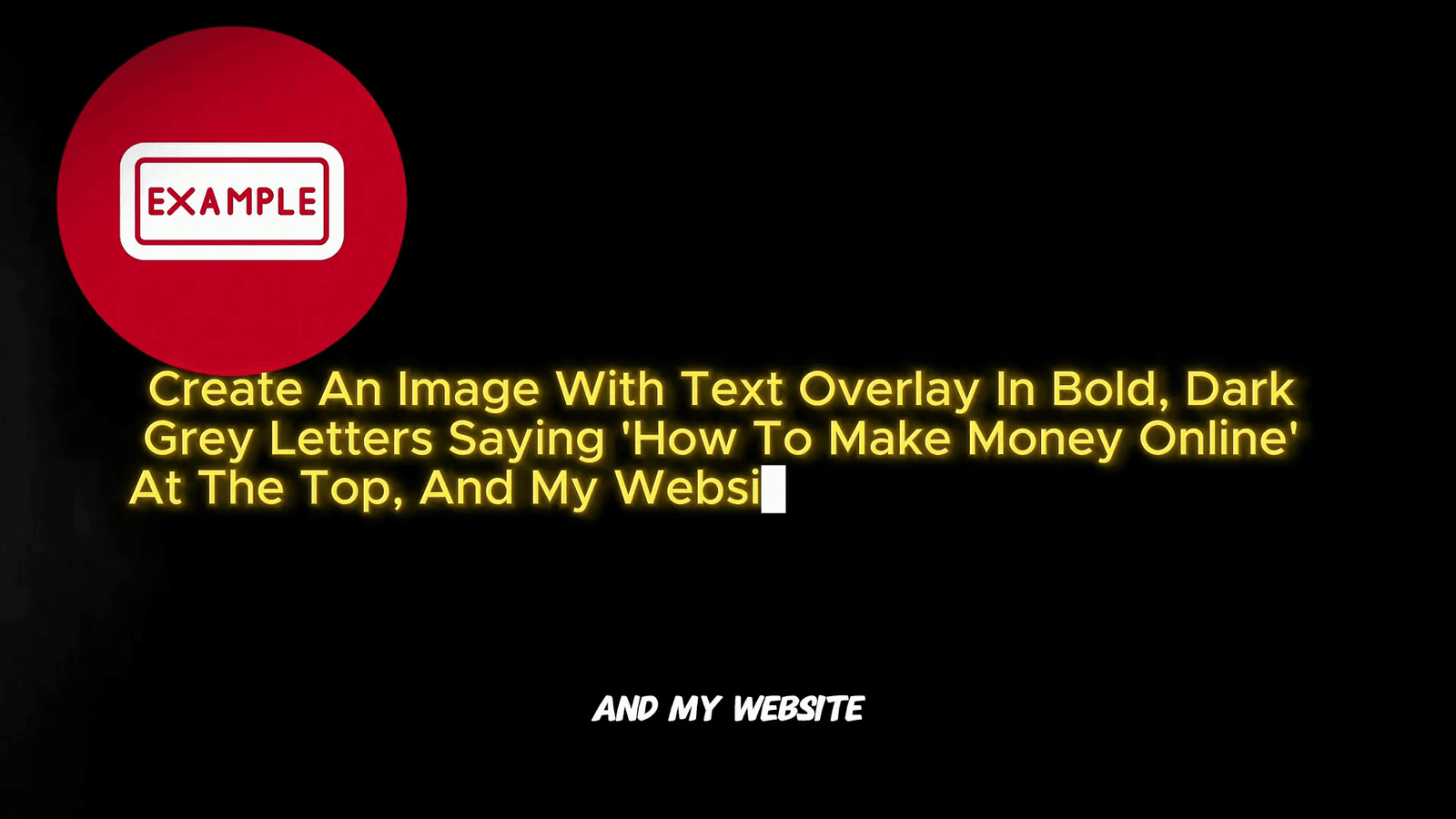
The design typically features a professional woman holding money against a vibrant orange background. Canva Dream Lab generates multiple options, making it easy to select the best one. If there are minor tweaks needed, like removing a duplicate website link, Canva’s editing tools allow for quick adjustments without the hassle of re-uploading images.
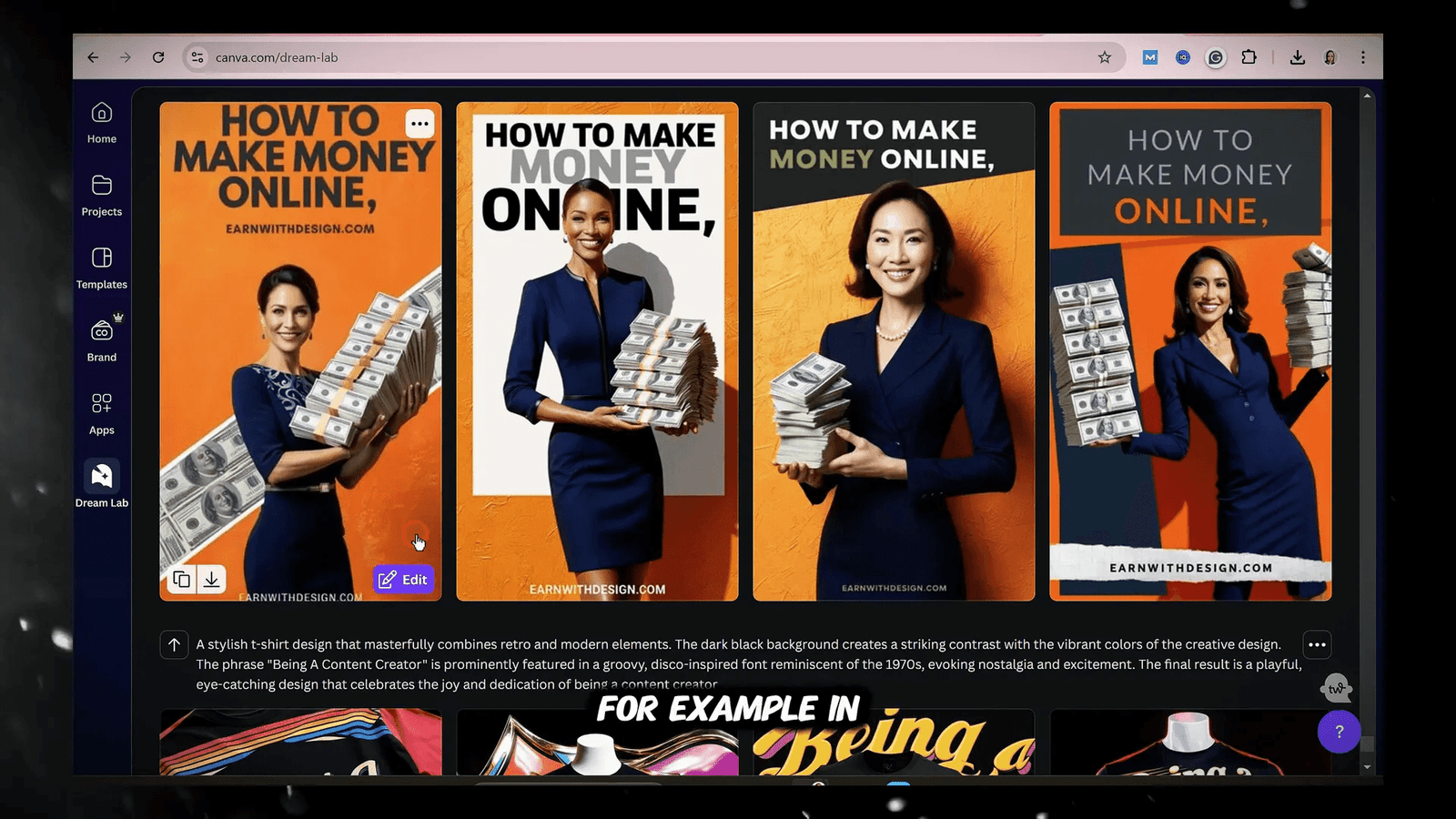
Designing Stunning Instagram Posts
Instagram is all about aesthetics. Using Canva Dream Lab, I can create polished posts in minutes. For example, I might use a prompt like, “Generate an Instagram post with text overlay in bold dark gray letters saying ‘How to Make Money Online‘ featuring a woman in business attire with a vibrant orange background.”
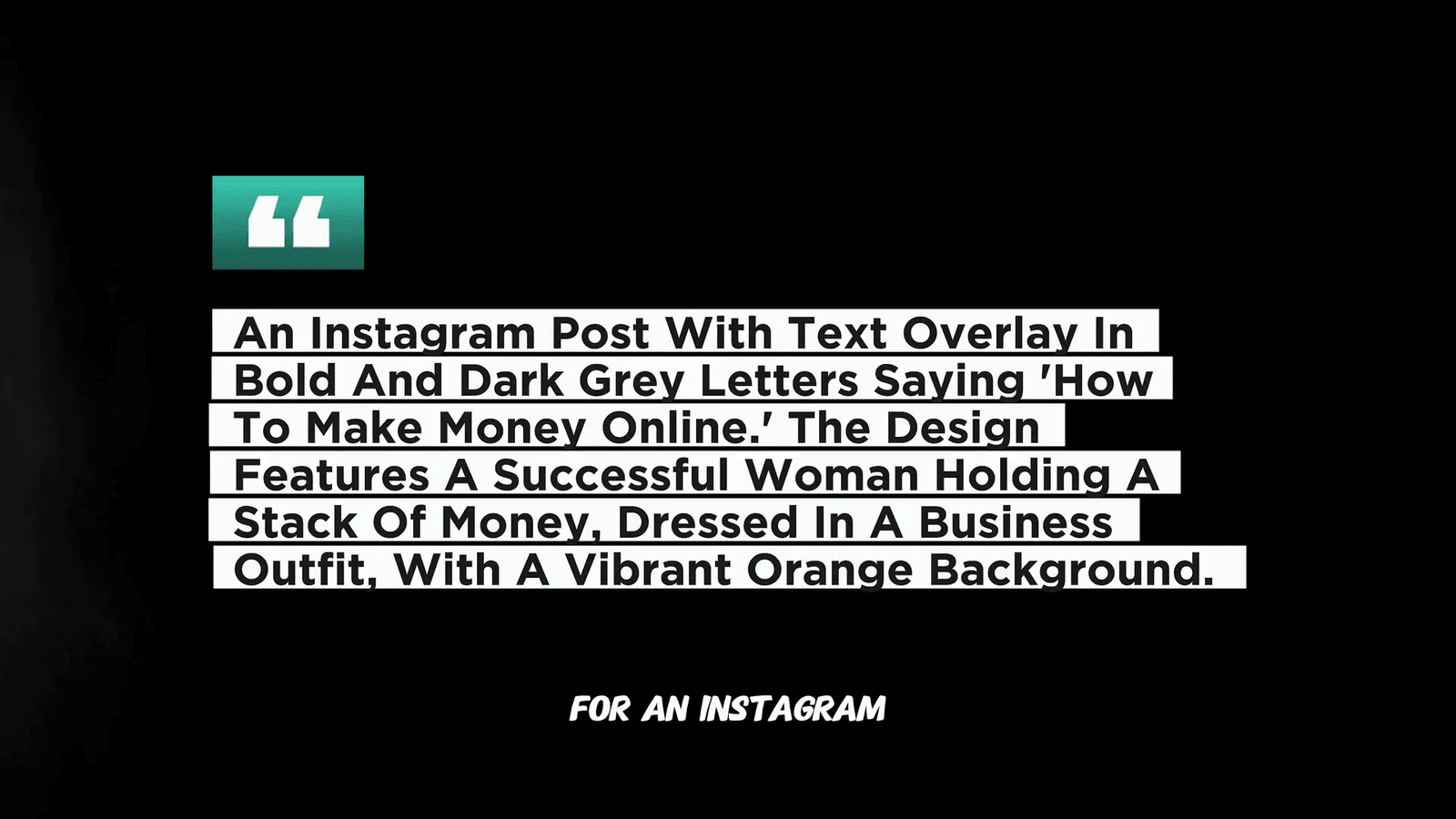
After pasting the prompt, I adjust the size to a square ratio, ensuring it fits Instagram’s format perfectly. If I spot a post that performs well, I can easily upload it, analyze it with Canva Dream Lab, and tweak the prompt to match my new content. This way, the style remains consistent, but the message is tailored to my needs.
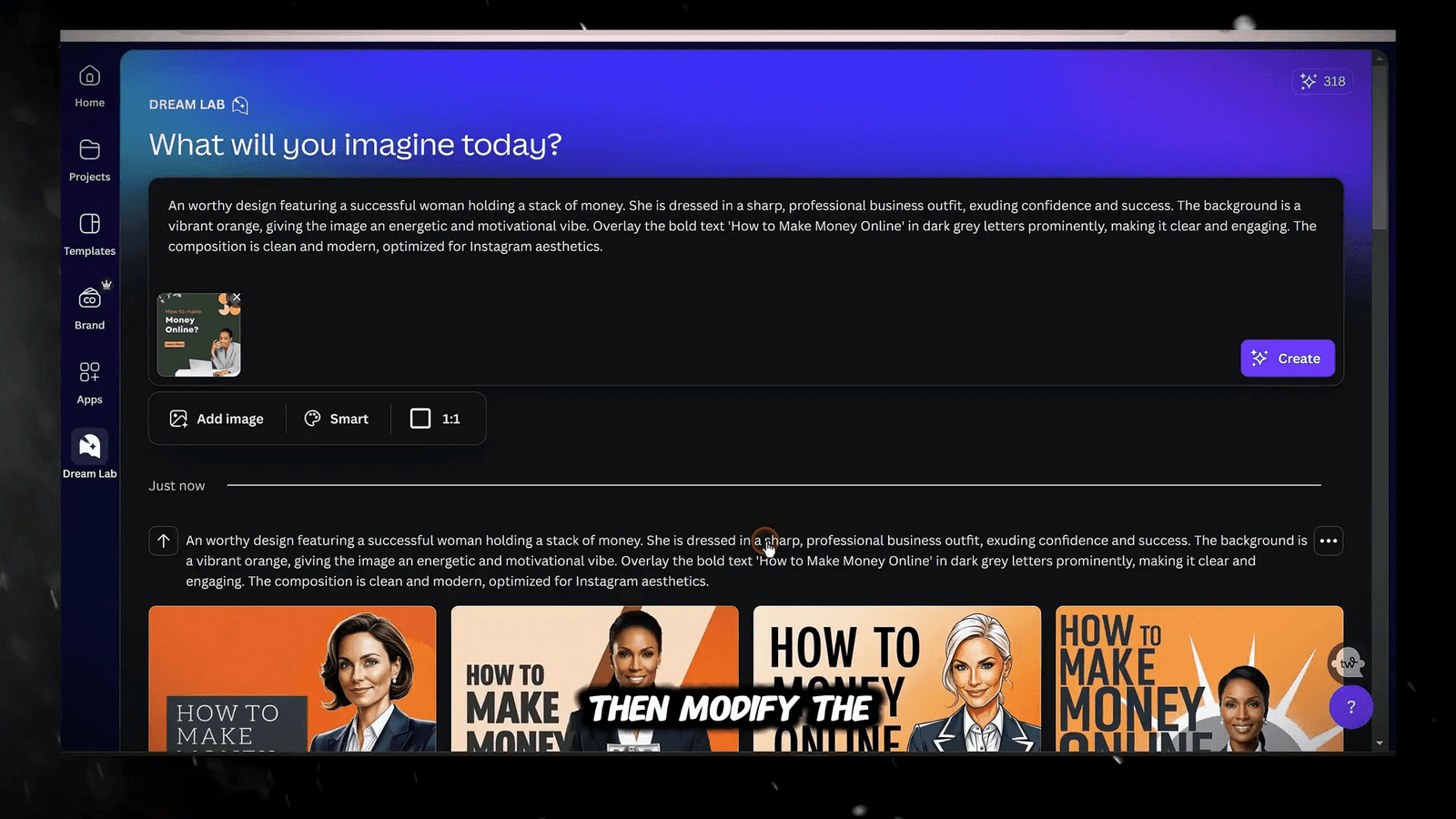
Crafting Engaging Facebook Posts
Facebook posts require a clean, eye-catching design to grab attention. I use a similar approach as with Instagram, crafting prompts like, “Create a Facebook post featuring a successful woman holding a stack of money in business attire with a vibrant orange background and bold dark gray text overlay saying ‘How to Make Money Online’.”
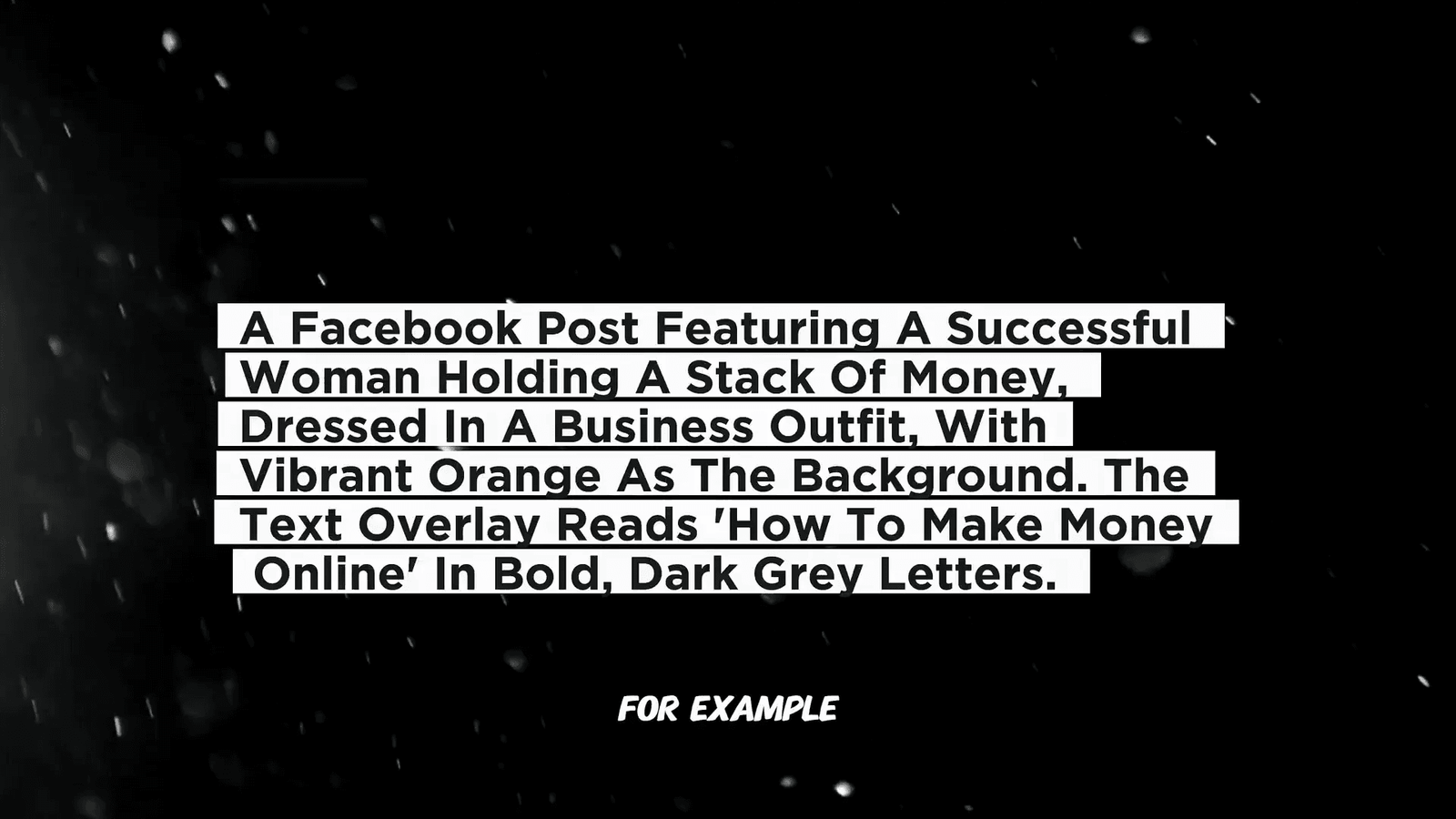
After generating the post, I can make quick edits to ensure it aligns with my brand. This streamlined process allows me to maintain a consistent look across all platforms while saving time.
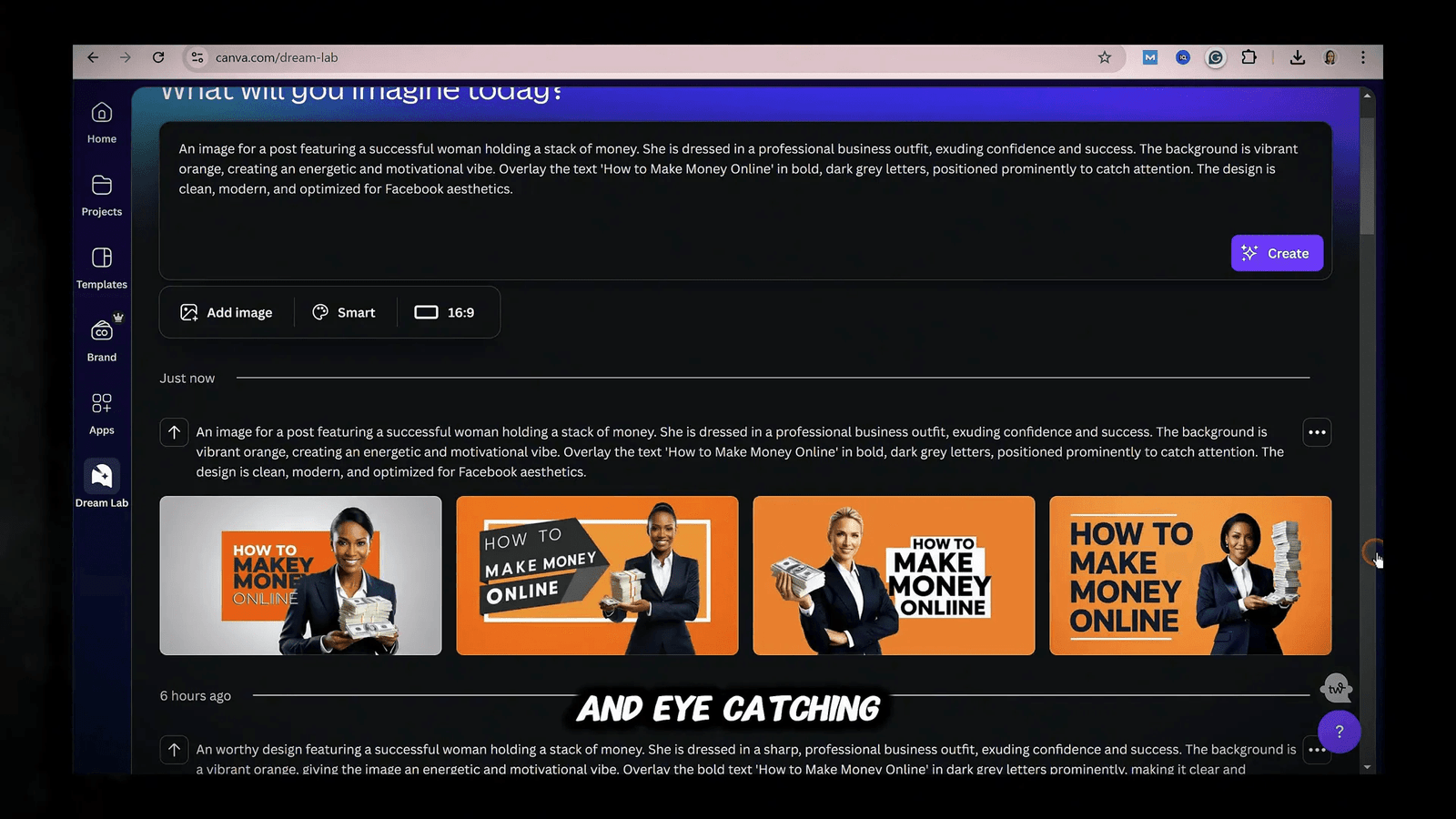
🎨 How to Create AI Logos with Canva Dream Lab
Creating a stunning logo is straightforward with Canva Dream Lab. The secret lies in crafting the right prompts. For example, when designing a logo for my website, “bitesandspaces.com,” I focused on essential keywords like “minimalist,” “modern,” and “clean.”
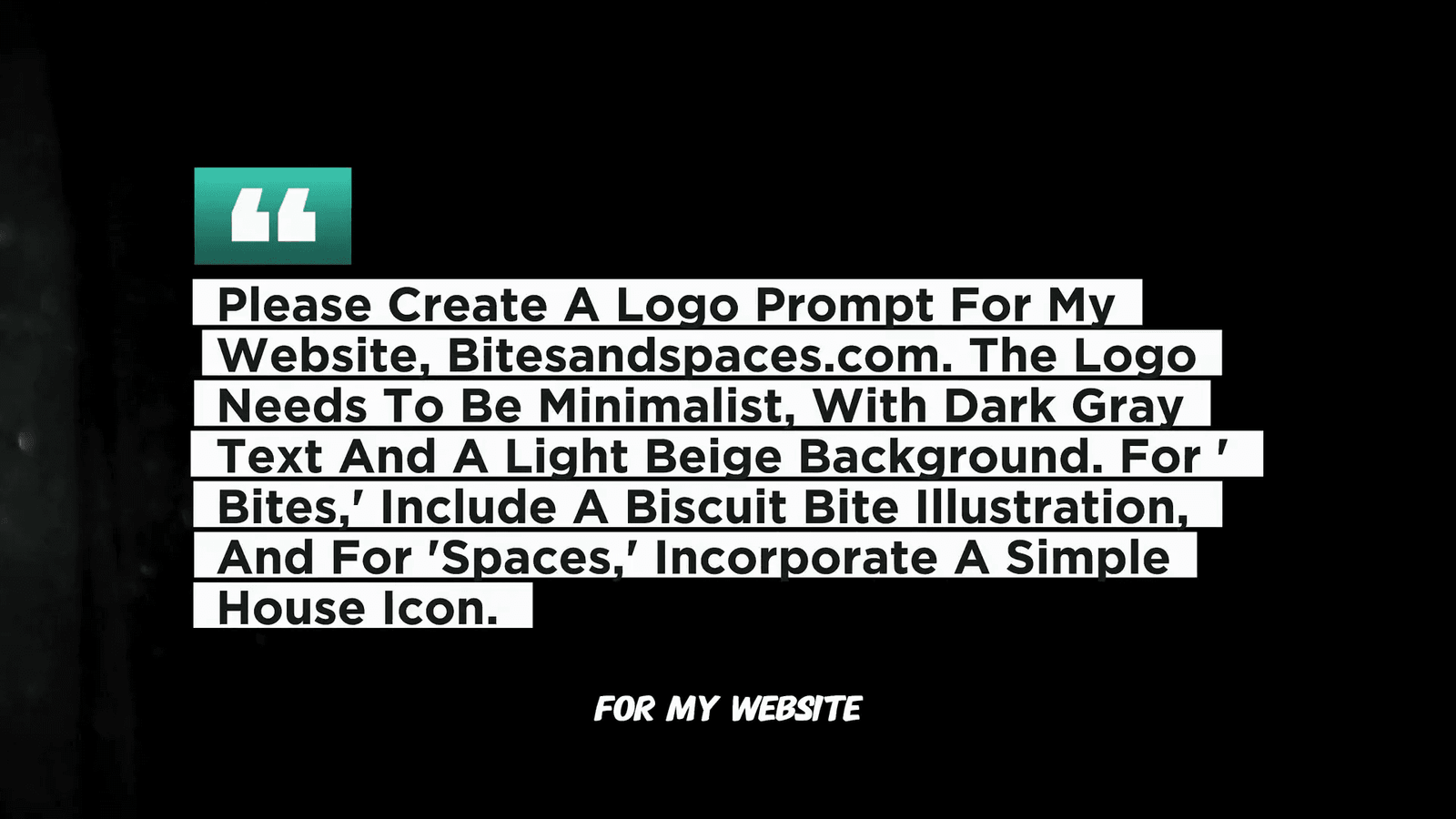
I started by asking Chat GPT for a detailed prompt, incorporating elements like a biscuit and a house to represent the brand. After refining my prompt, I pasted it into Canva Dream Lab and selected a 1:1 size. Experimenting with styles led me to a vibrant design that matched my vision. Remember, AI isn’t perfect, and minor tweaks may be necessary to polish your logo.
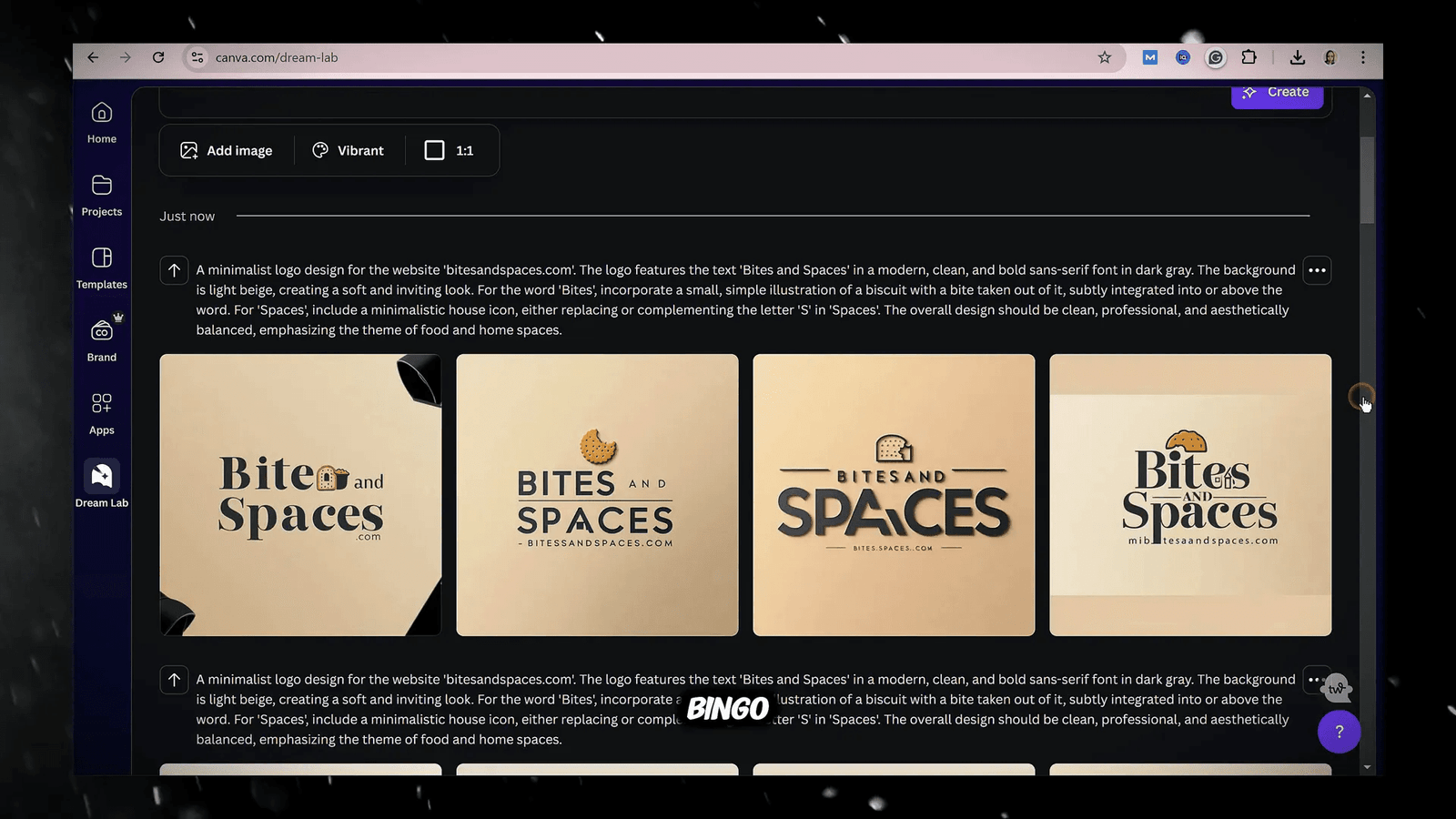
🍽️ Food Photography Using Canva Dream Lab
Food photography is all about making dishes look irresistible. To achieve this, I include detailed prompts that mention elements like “soft lighting,” “gold utensils,” and “moody backgrounds.” Starting with a well-crafted prompt from Chat GPT helps me articulate my vision clearly.
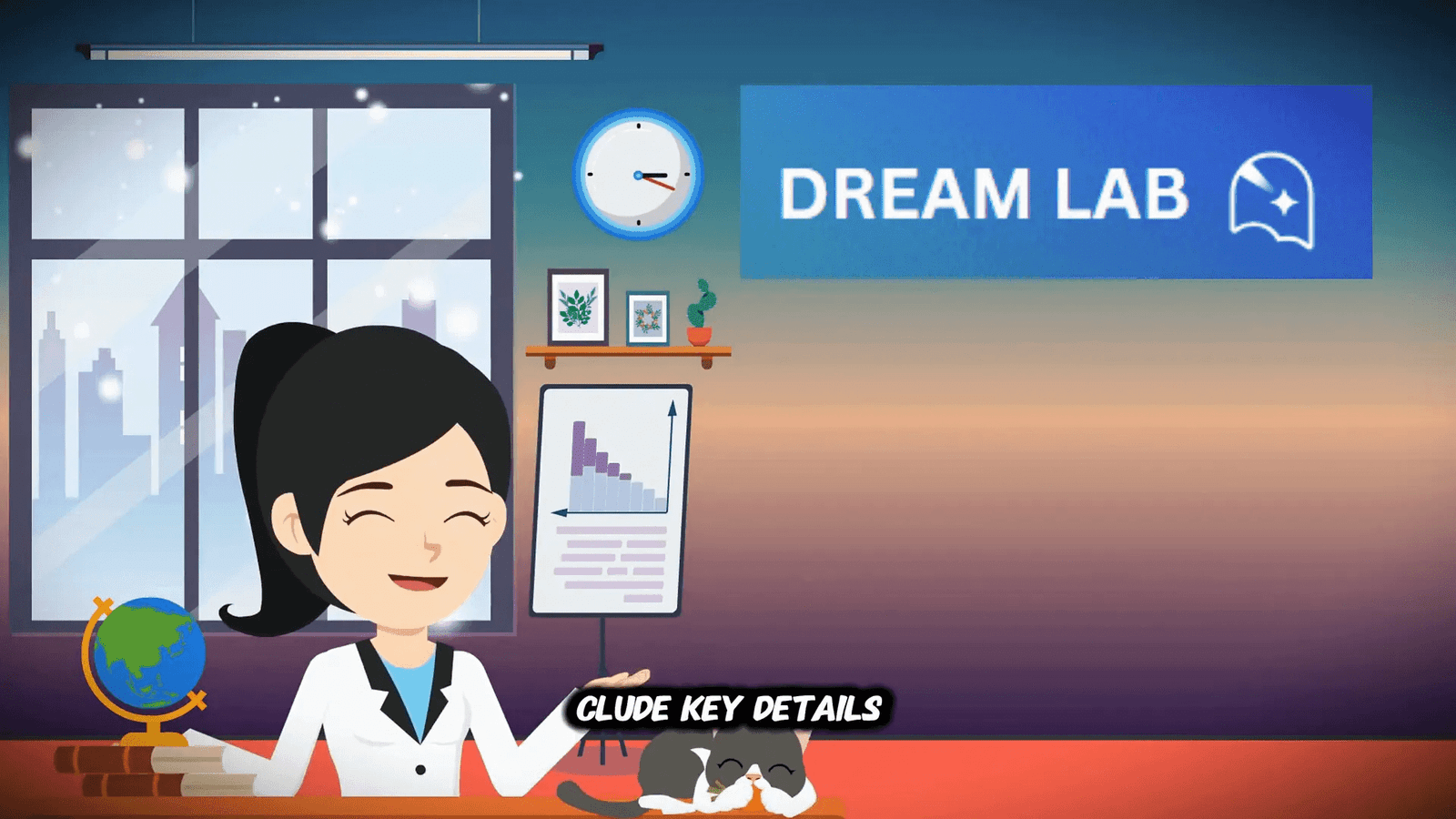
I prefer using a 16:9 aspect ratio for food images, as it showcases the dish beautifully. The results are stunning and professional, perfect for blogs, Instagram posts, or product listings. Canva Dream Lab truly elevates food photography to new heights.
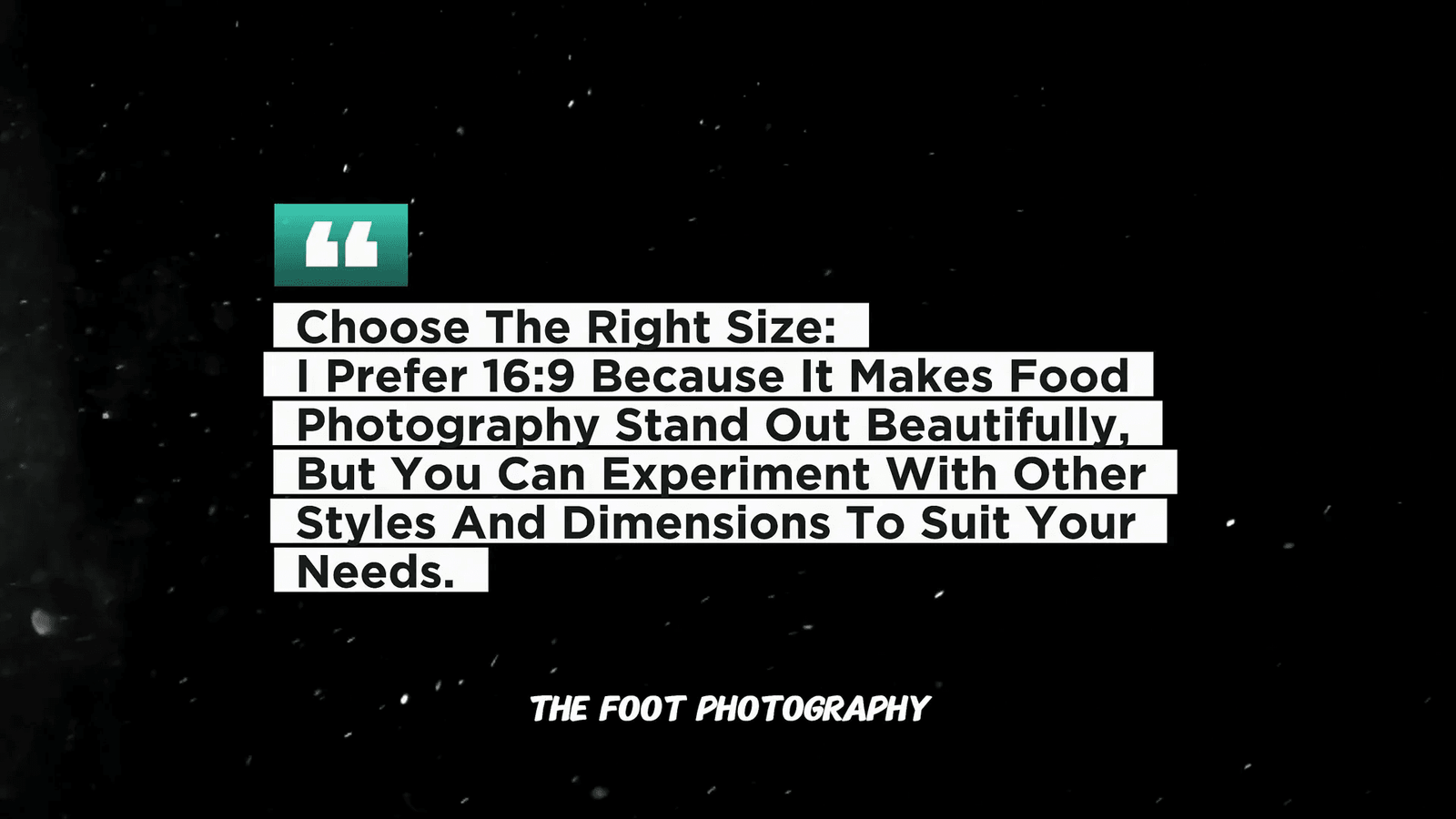
🏠 Creating 3D Home Decor Images
When designing interiors, I focus on keywords like “cozy” and “minimalist.” The process is simple: if I want a specific style, I can browse Canva’s photo library, export an image as a JPEG, and upload it to Canva Dream Lab as a reference.
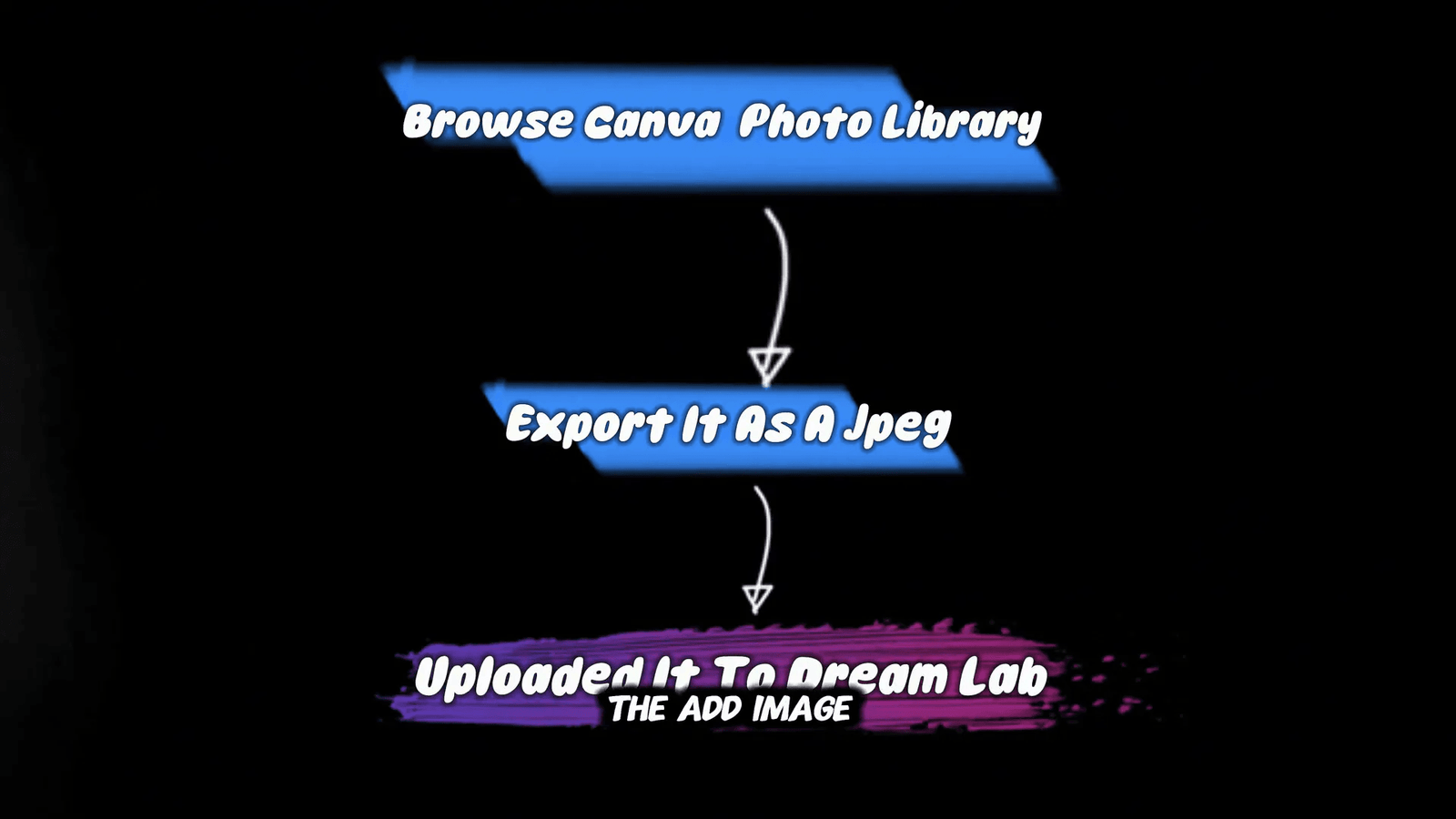
For example, I might upload a minimalist kitchen image and use Chat GPT to craft a prompt like, “Give me an image of modern kitchens with a bar counter in a minimalist style.” After pasting this into Canva Dream Lab and selecting a 16:9 size, I can create stunning home decor images that align with popular design trends.
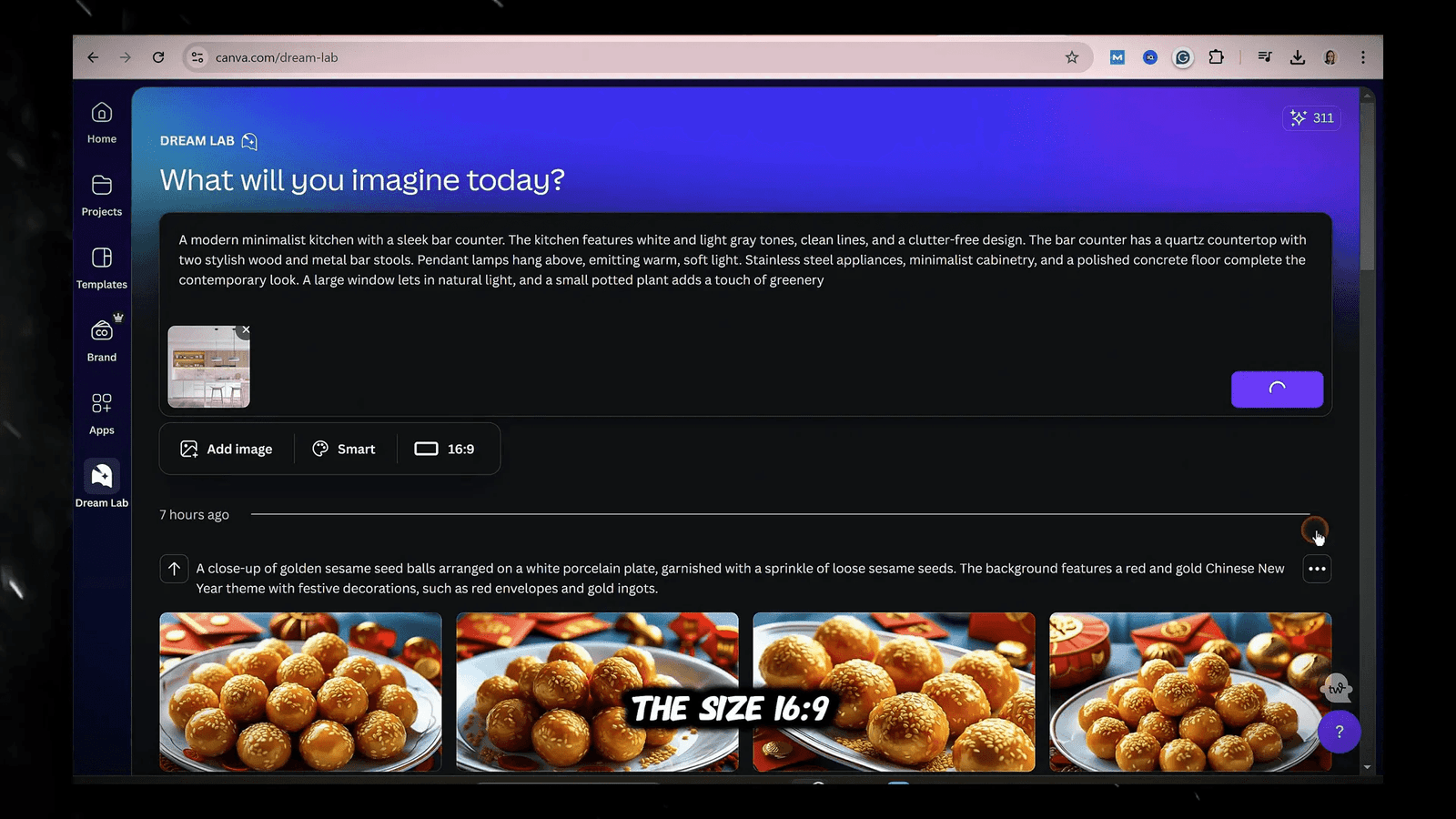
🎥 YouTube Thumbnails with Canva Dream Lab
Creating eye-catching YouTube thumbnails is essential for attracting viewers. The thumbnail is your video’s first impression, so getting it right is crucial. Over time, I’ve discovered that thumbnails featuring extreme facial expressions tend to grab attention. Let’s walk through the process of designing engaging YouTube thumbnails using Canva Dream Lab.
Step 1: Generate the Human Elements
Start by generating the human face with the expression you need. While Canva Dream Lab can create these images for you, I often prefer to edit the order manually for a cohesive look. However, if you’re looking for speed, using Canva Dream Lab to create the entire thumbnail is an excellent option.
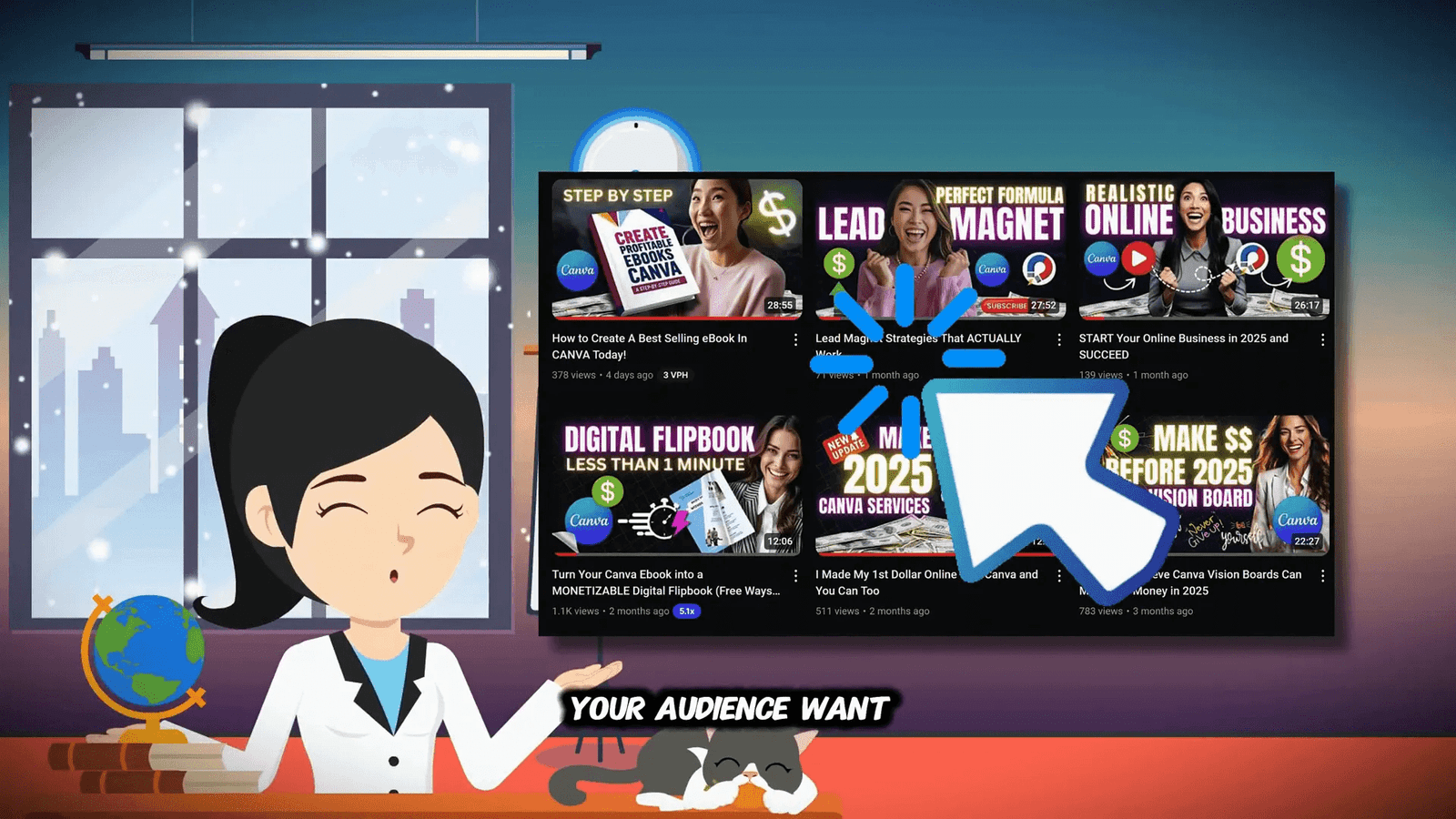
Step 2: Get the Right AI Prompts
Next, I go to Chat GPT to request a detailed prompt. For example, I might ask, “Please give me an image prompt for a successful woman wearing a business suit with a surprised expression.” Once I have this prompt, I paste it into Canva Dream Lab, typically choosing the 9:16 size to capture the desired body shape.
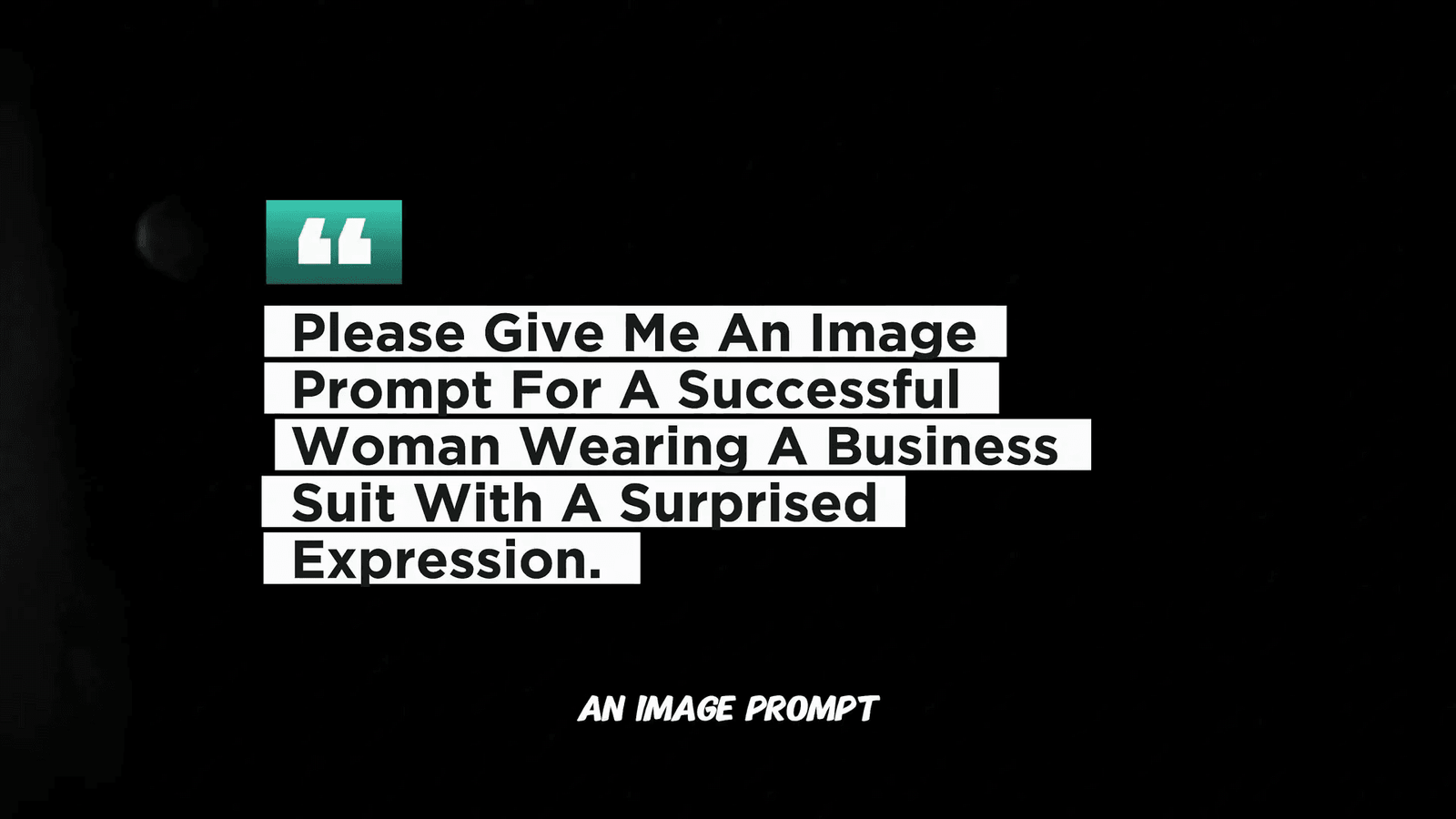
Step 3: Design the Thumbnail in Canva
After downloading the AI-generated image, I upload it to Canva and combine it with text and other design elements. I often use bold, dark gray text with phrases like “How to Make Money Online.” From my experience, placing the human figure on the right side and the text on the left works better for my audience. However, every niche is different, so A/B testing is vital.
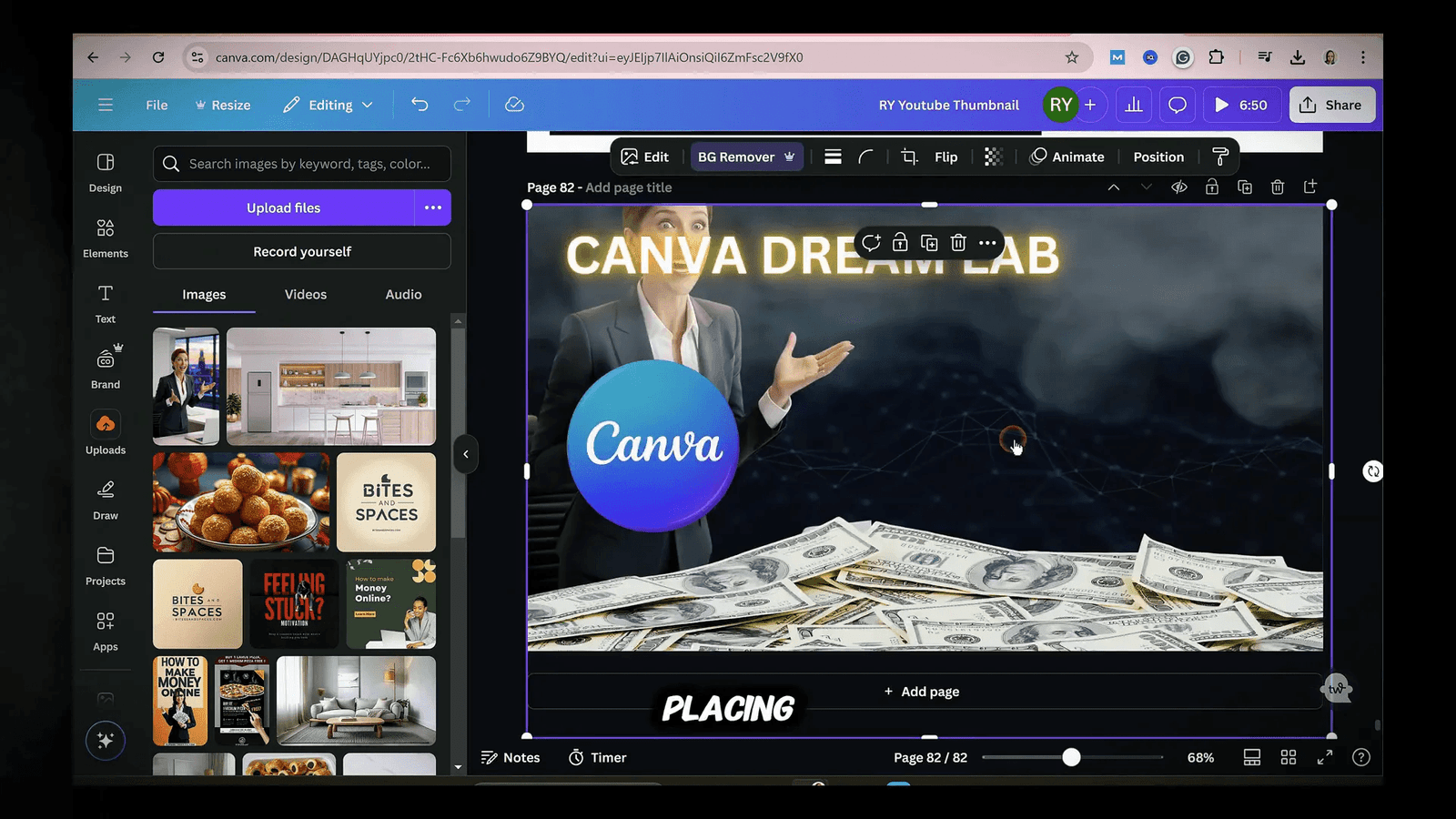
Full AI-Generated Thumbnails
If you prefer to skip manual edits, Canva Dream Lab can create a complete thumbnail for you. Just return to Chat GPT and ask for a prompt like, “Please give me a YouTube thumbnail image prompt with a 3D realistic style featuring an attractive 30-year-old businesswoman.” After pasting this prompt into Canva Dream Lab and choosing the 16:9 aspect ratio, you will receive a fully designed thumbnail in seconds!
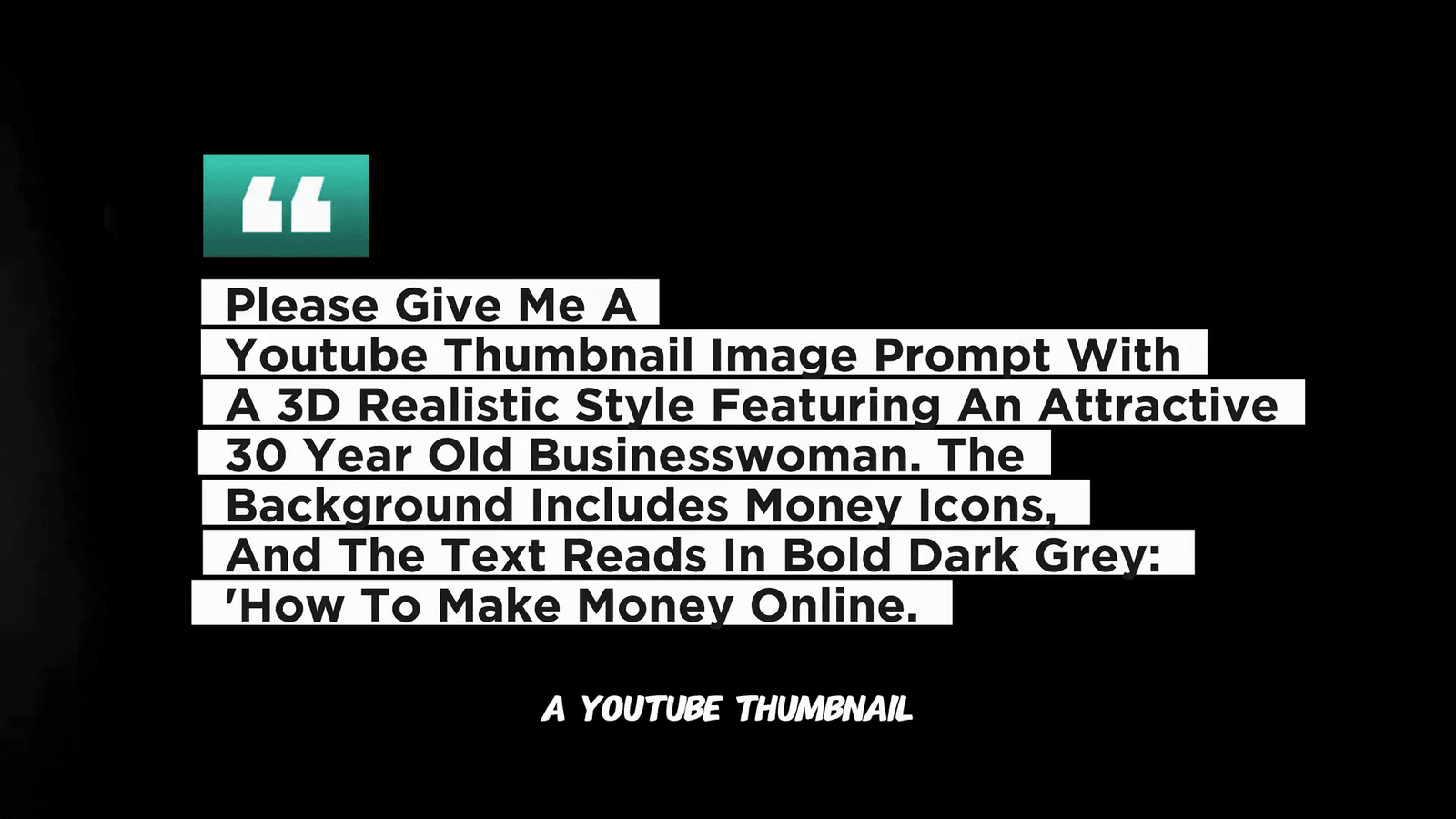
Bonus Tips: Experiment with Styles
Don’t hesitate to experiment with different styles. Some creators have seen great success with comic-style thumbnails. If that suits your needs, ask Chat GPT for a comic-style image prompt. The results are often bold, colorful, and super clickable!
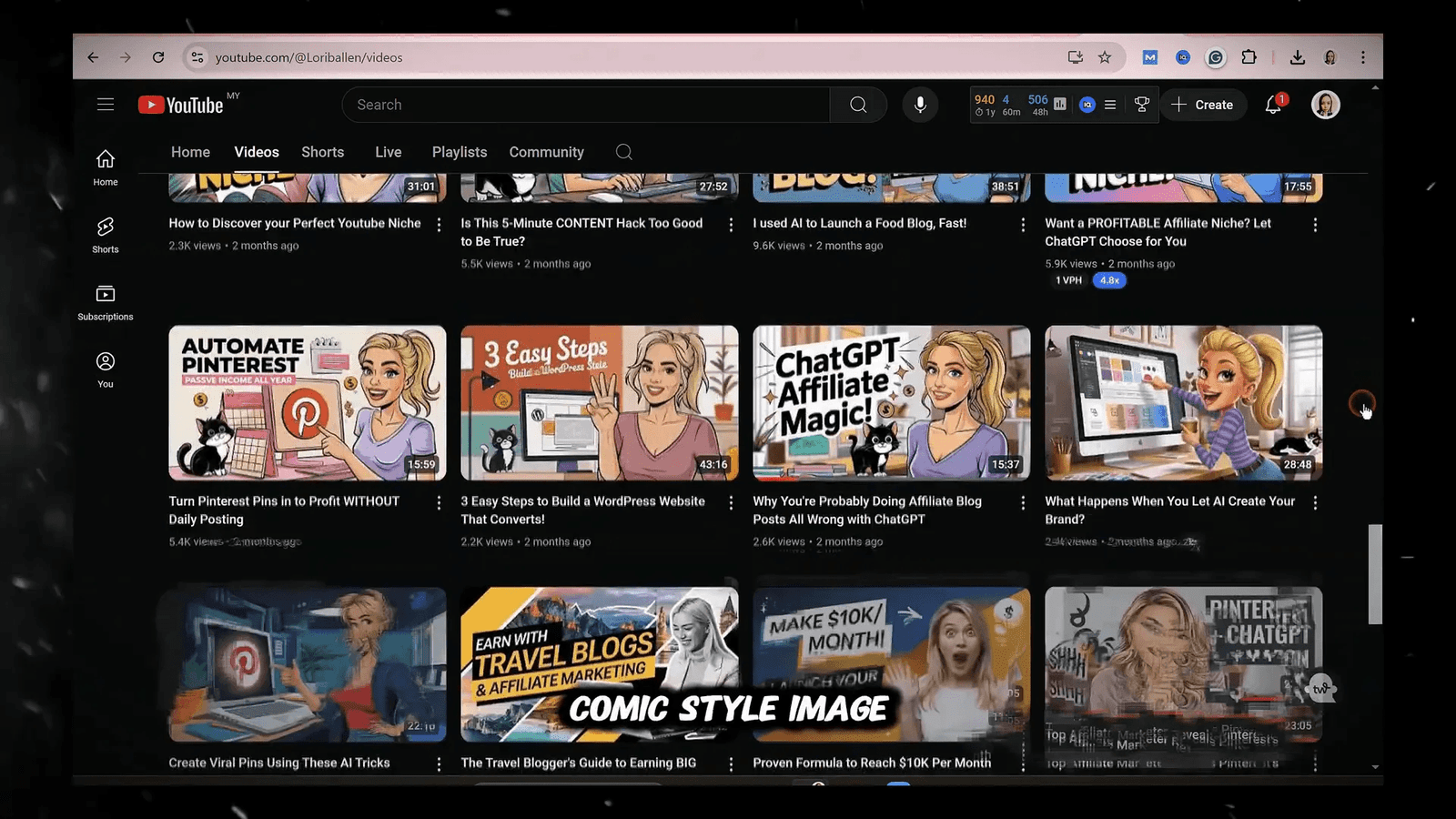
That’s it for creating YouTube thumbnails with Canva Dream Lab! Whether you opt for a fully AI-generated thumbnail or one that you tweak manually, remember to test different designs to see what works best for your audience.
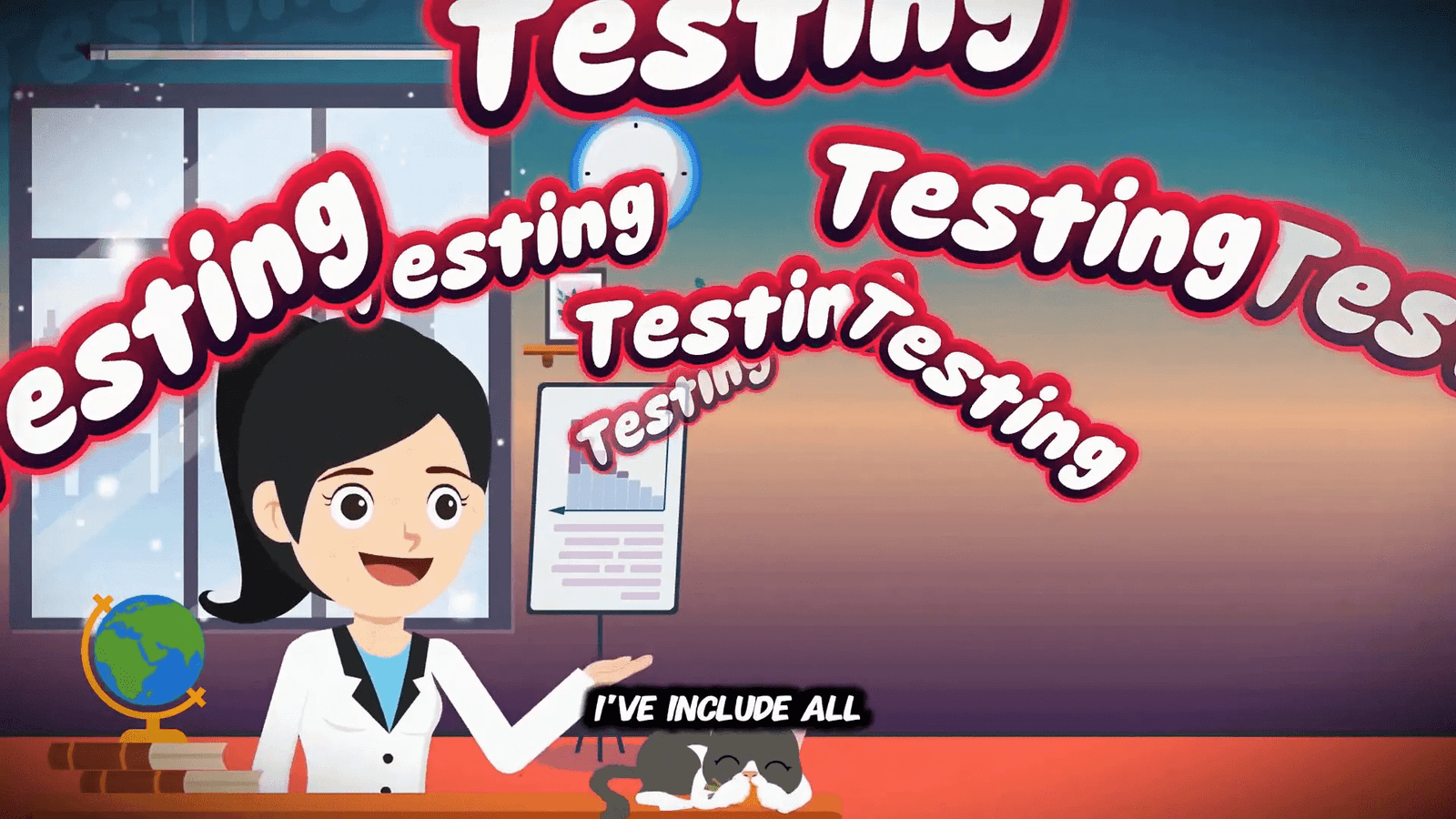
👕 Designing Custom T-shirts with Canva Dream Lab
Let’s shift gears and explore how to design custom T-shirts using Canva Dream Lab. Whether for your brand, a side hustle, or a fun gift, Canva makes the process simple and effective. Here’s how I tackle T-shirt design.
Step 1: Start with a Strong Concept
The first step is having a clear idea of what you want. For example, if I’m designing a motivational T-shirt, I think about keywords like “bold text,” “modern typography,” and “minimalist style.”
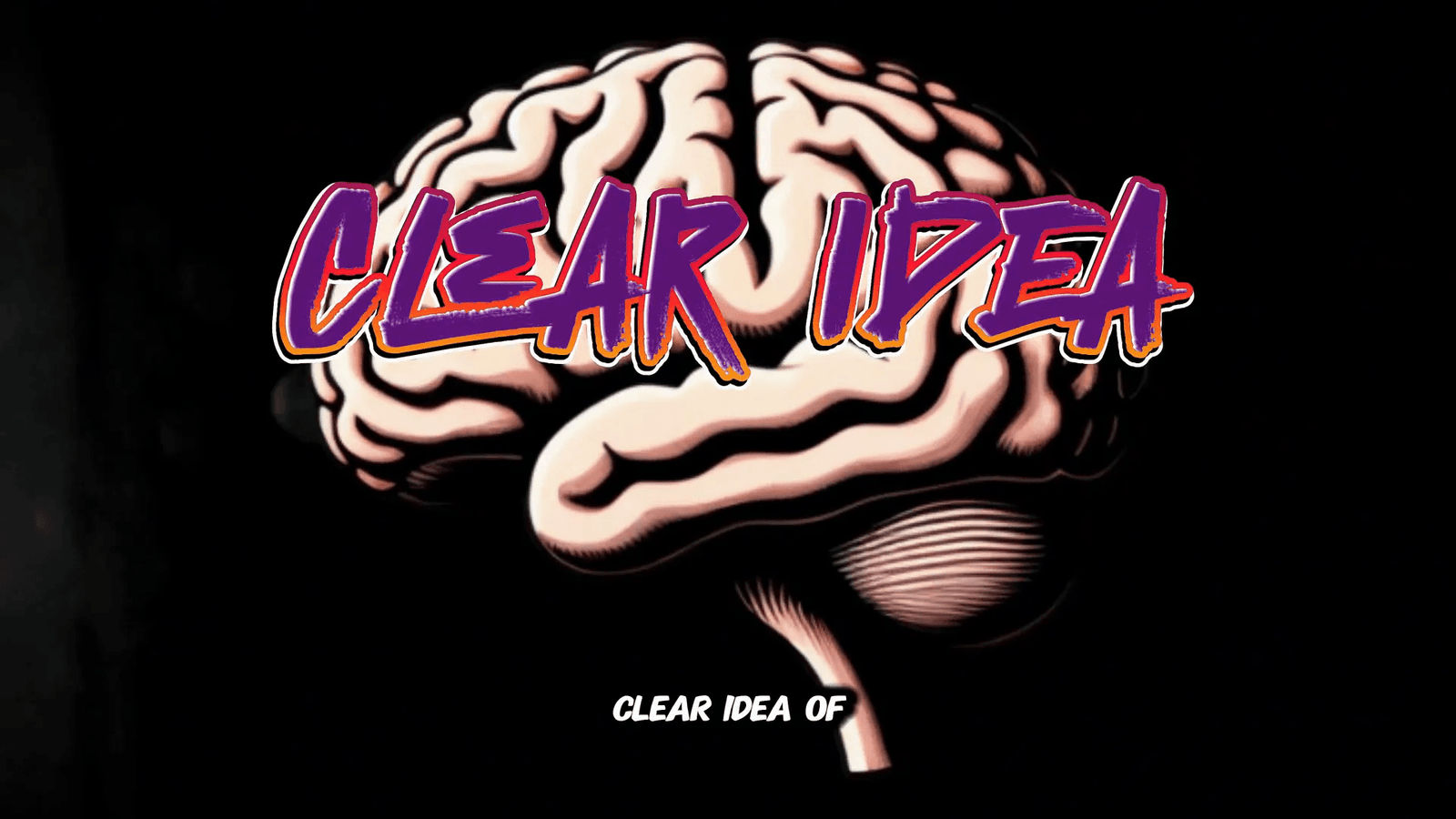
Step 2: Generate the Perfect AI Prompt
I use Chat GPT to create a detailed prompt for the T-shirt design. Once I have the prompt, I paste it into Canva Dream Lab. I recommend using a 1:1 aspect ratio, which is ideal for prints.
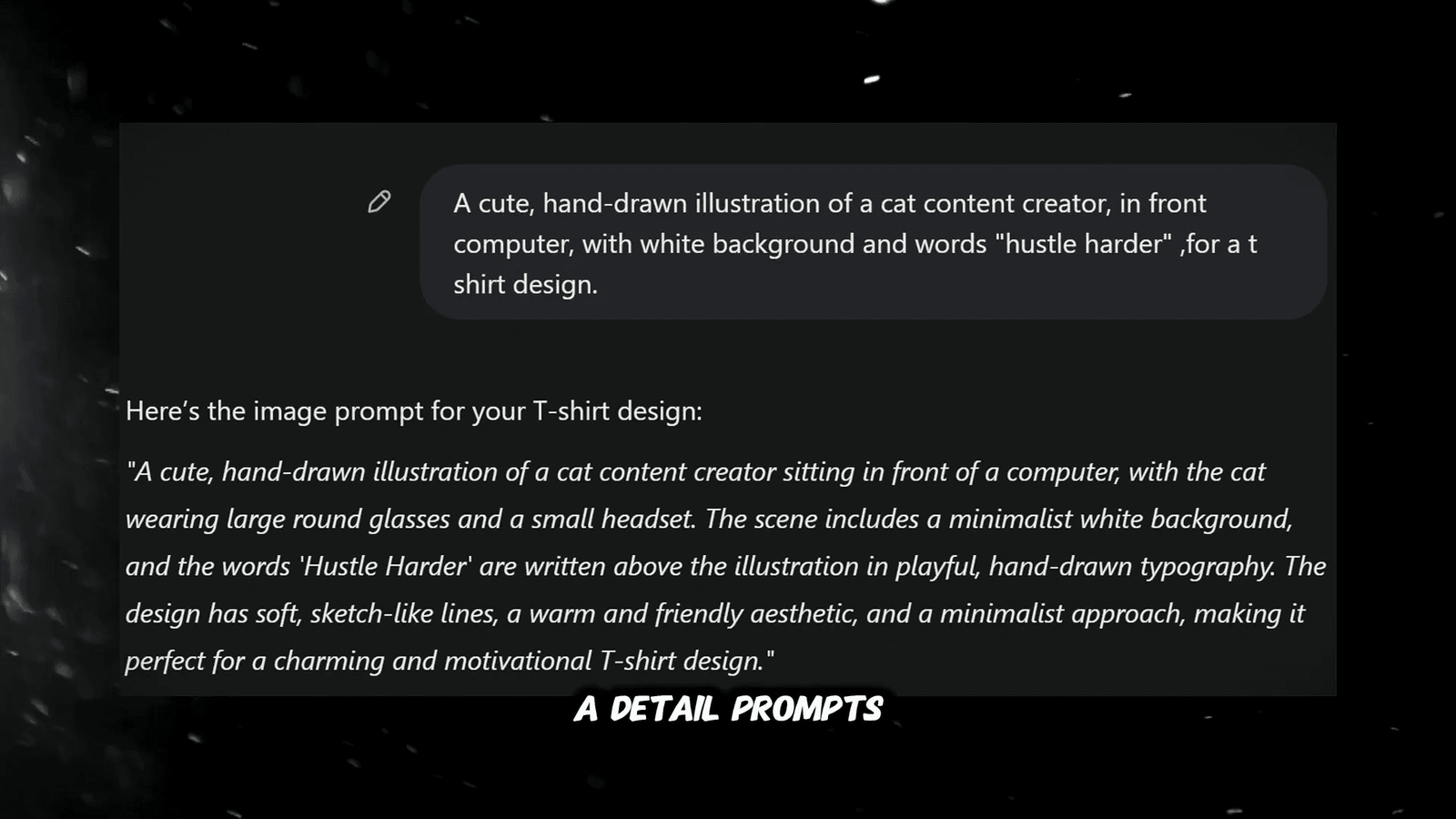
Step 3: Create the Design
After entering the prompt into Canva Dream Lab, the AI generates several design variations. I select the most visually appealing options and click on edit. This opens a new canvas for final adjustments, such as changing font sizes, spacing, or adding small details like icons or illustrations.
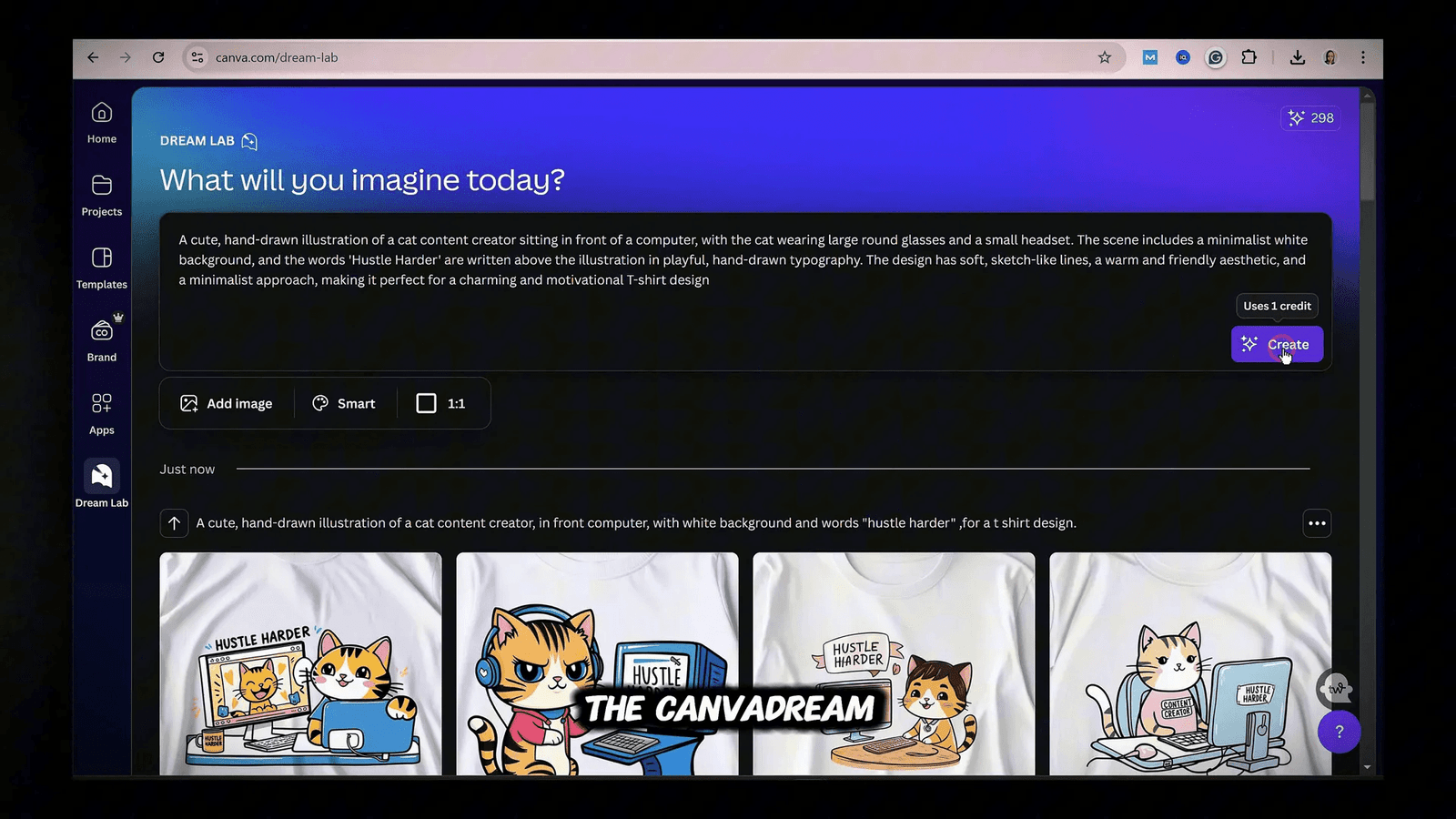
Step 4: Prepare for Printing
If you plan to sell or print the T-shirts, ensure the design is in high resolution (300 dpi). Canva allows you to download files as PDFs for print, making it perfect for platforms like Printify or Printful.
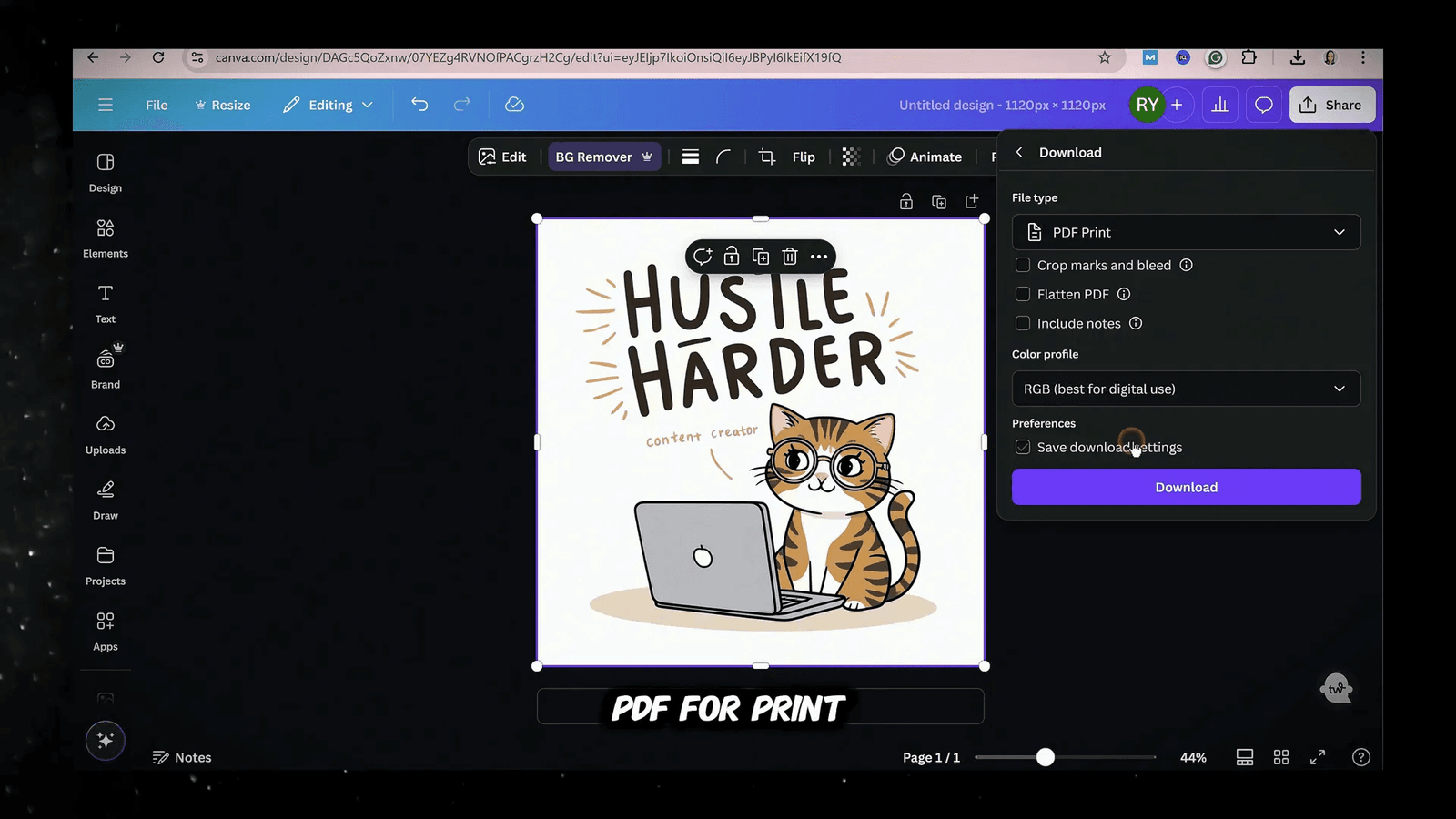
Bonus Tips: Experiment with Styles
When targeting a niche audience, think outside the box. For quick, fun designs, try styles like cartoon, retro, or playful. For motivational T-shirts, use bold phrases with clean, modern fonts. You can even create variations to see which designs resonate most with your audience.
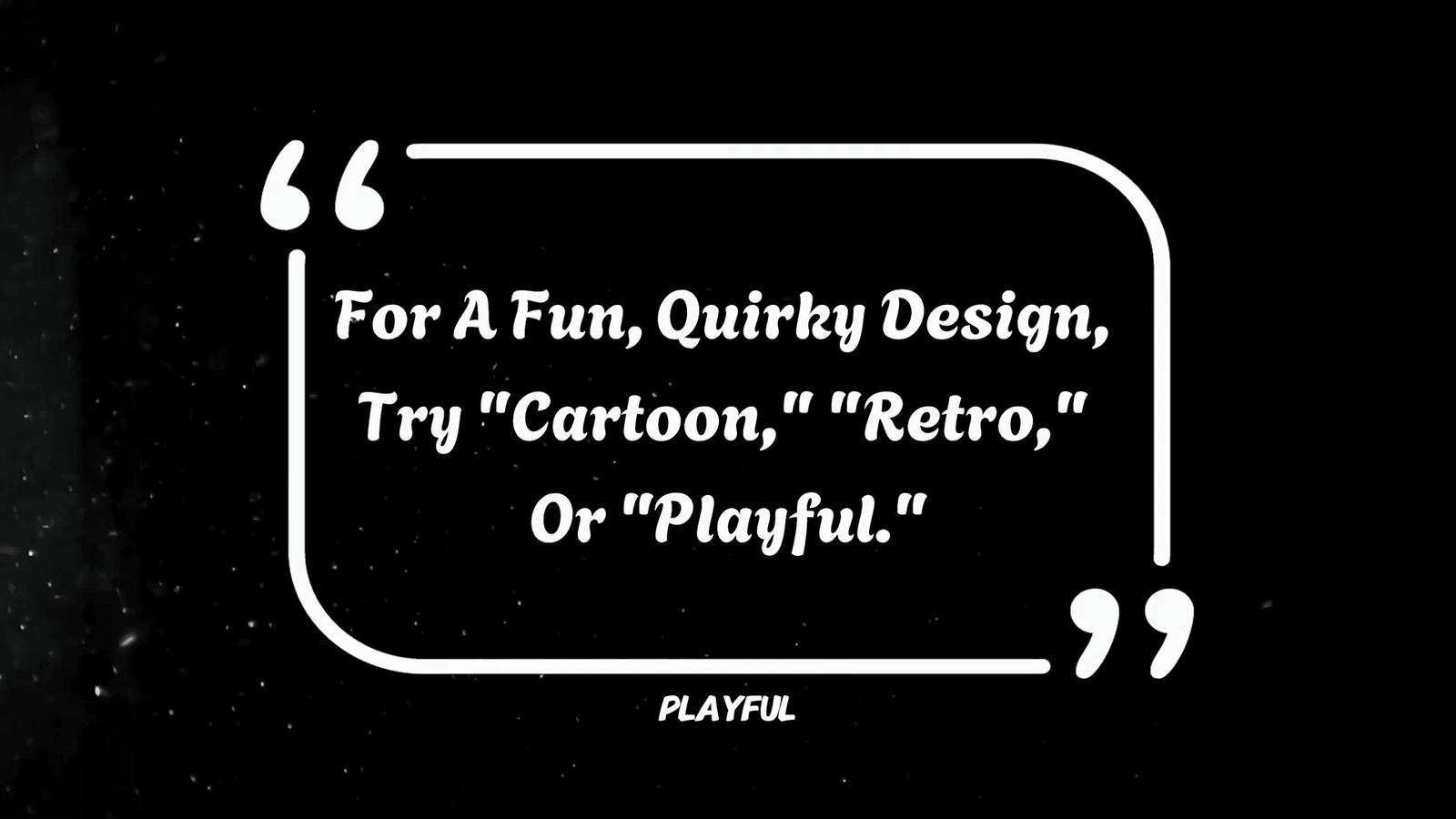
With Canva Dream Lab and a bit of creativity, T-shirt design has never been easier. You can create unique pieces for yourself, gifts, or even start a business selling custom T-shirts. Share your designs in the comments!
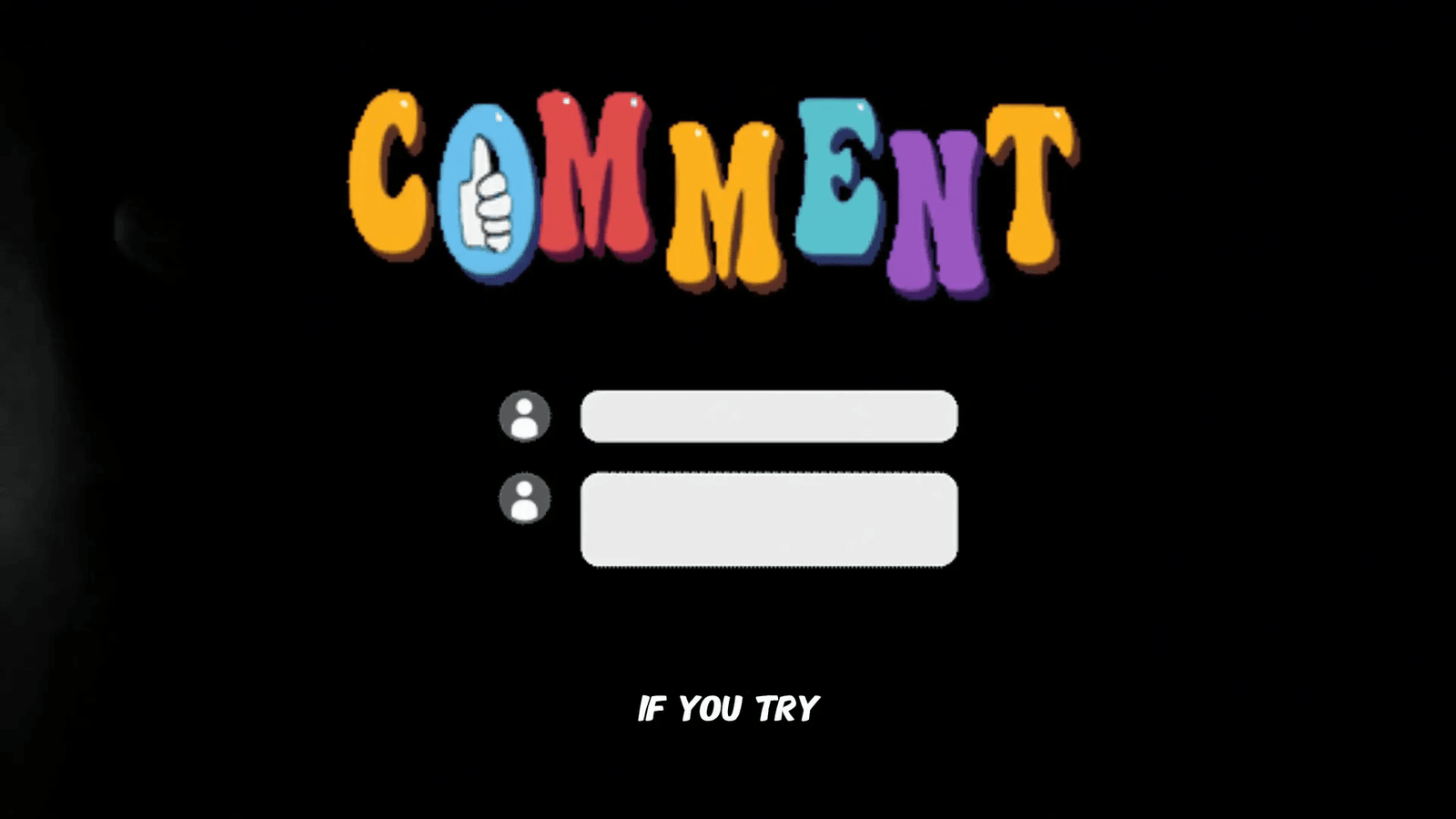
🛠️ Troubleshooting Common Errors
If you encounter errors while using Canva Dream Lab, it’s often due to sensitive words in your prompt, such as brand names or specific people. Canva Dream Lab has restrictions to ensure compliance with guidelines. The good news? Fixing this is easy!
Simply remove any sensitive words and click create again. In most cases, this resolves the issue, and your image will generate without problems. Don’t let these small hiccups deter you from your creative journey!
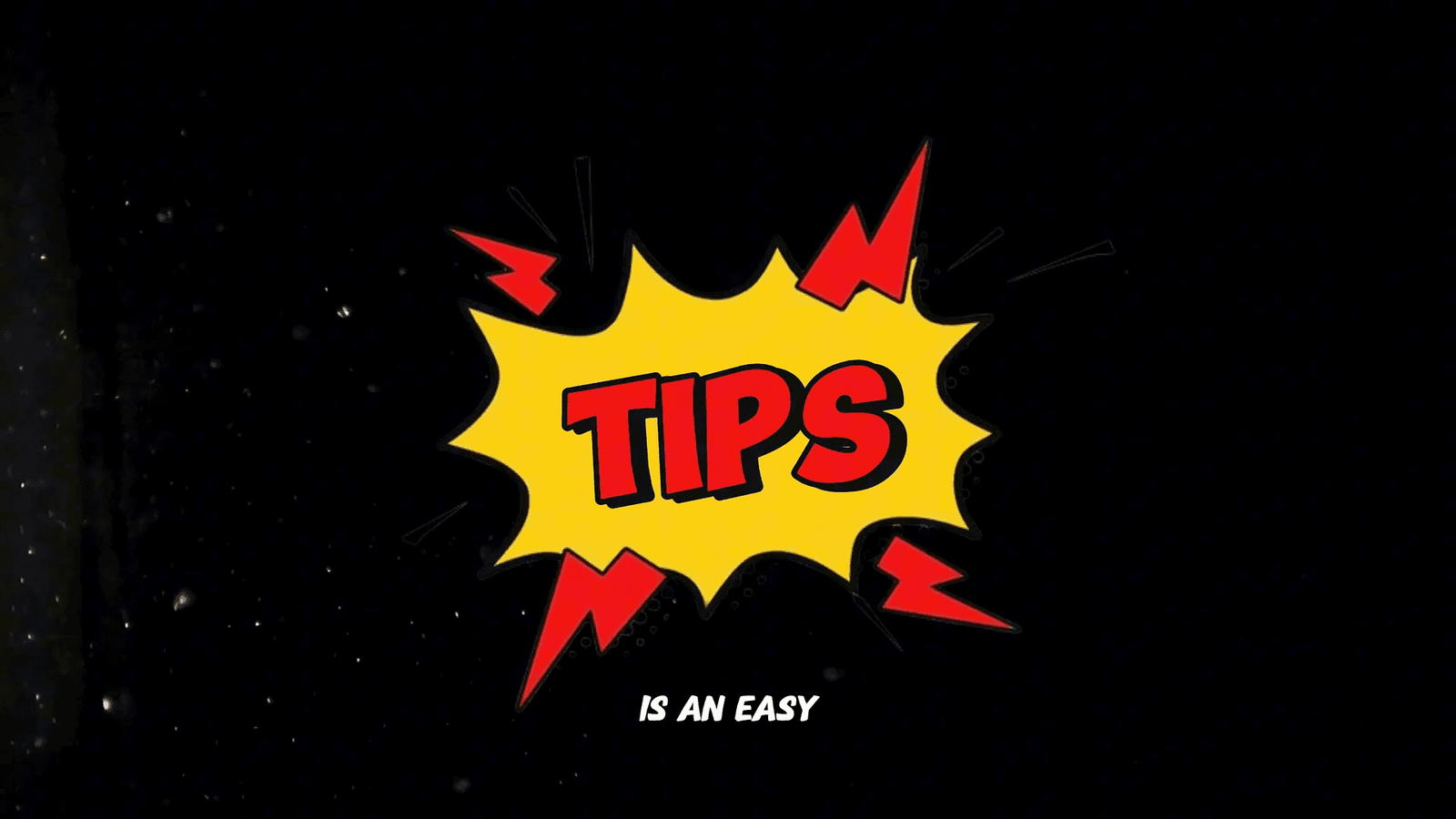
📉 Understanding the Limitations of Canva Dream Lab
No tool is perfect, and Canva Dream Lab has its limitations. While it offers fantastic style presets, it doesn’t allow for as much artistic fine-tuning as some other AI generators. This can feel restrictive if you seek more detailed, personalized designs.
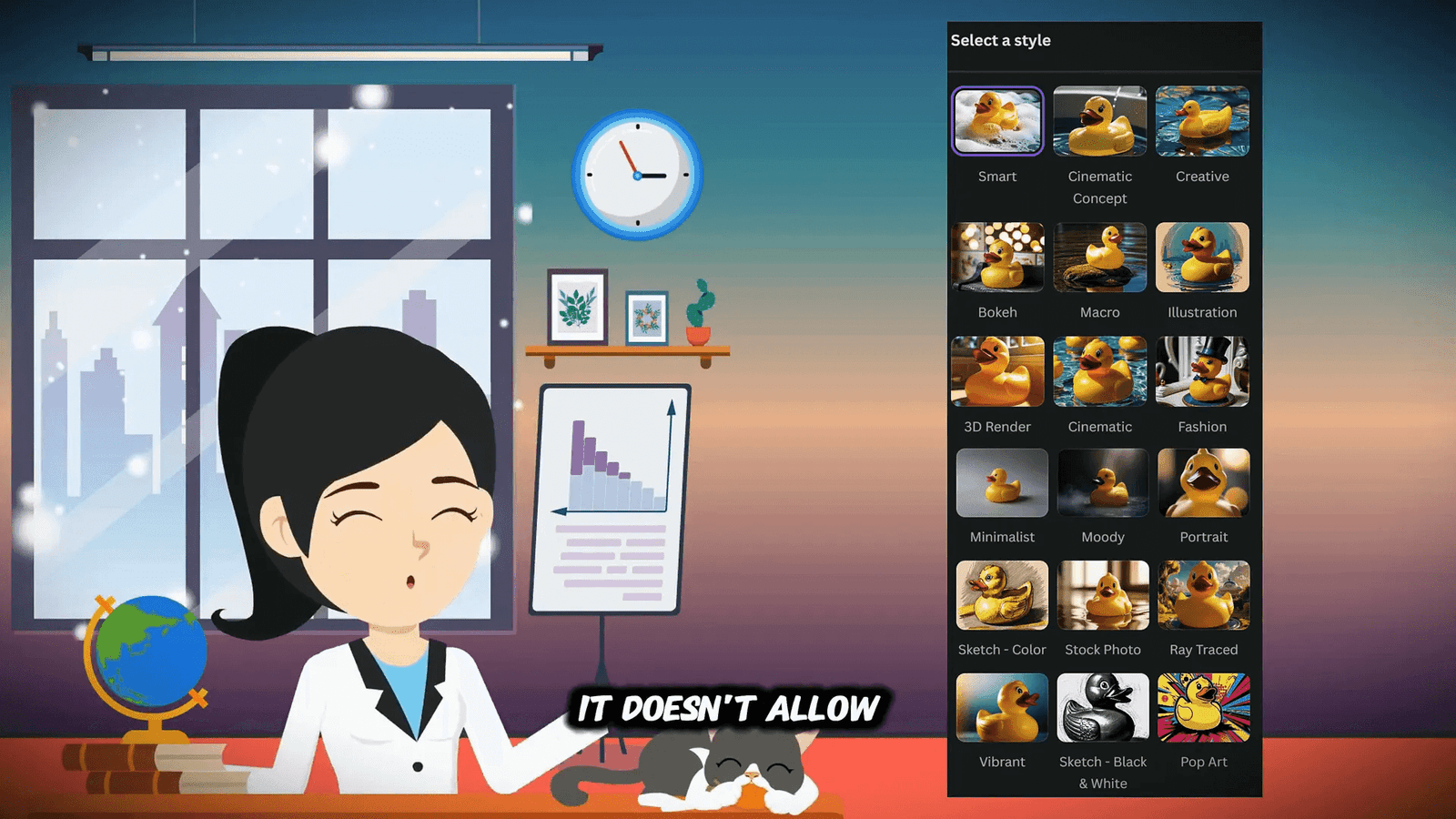
Additionally, Canva Dream Lab currently generates images in JPEG format only. If you need a transparent background or a different file format, you’ll need to use editing tools to remove the background and export it again as a PNG.
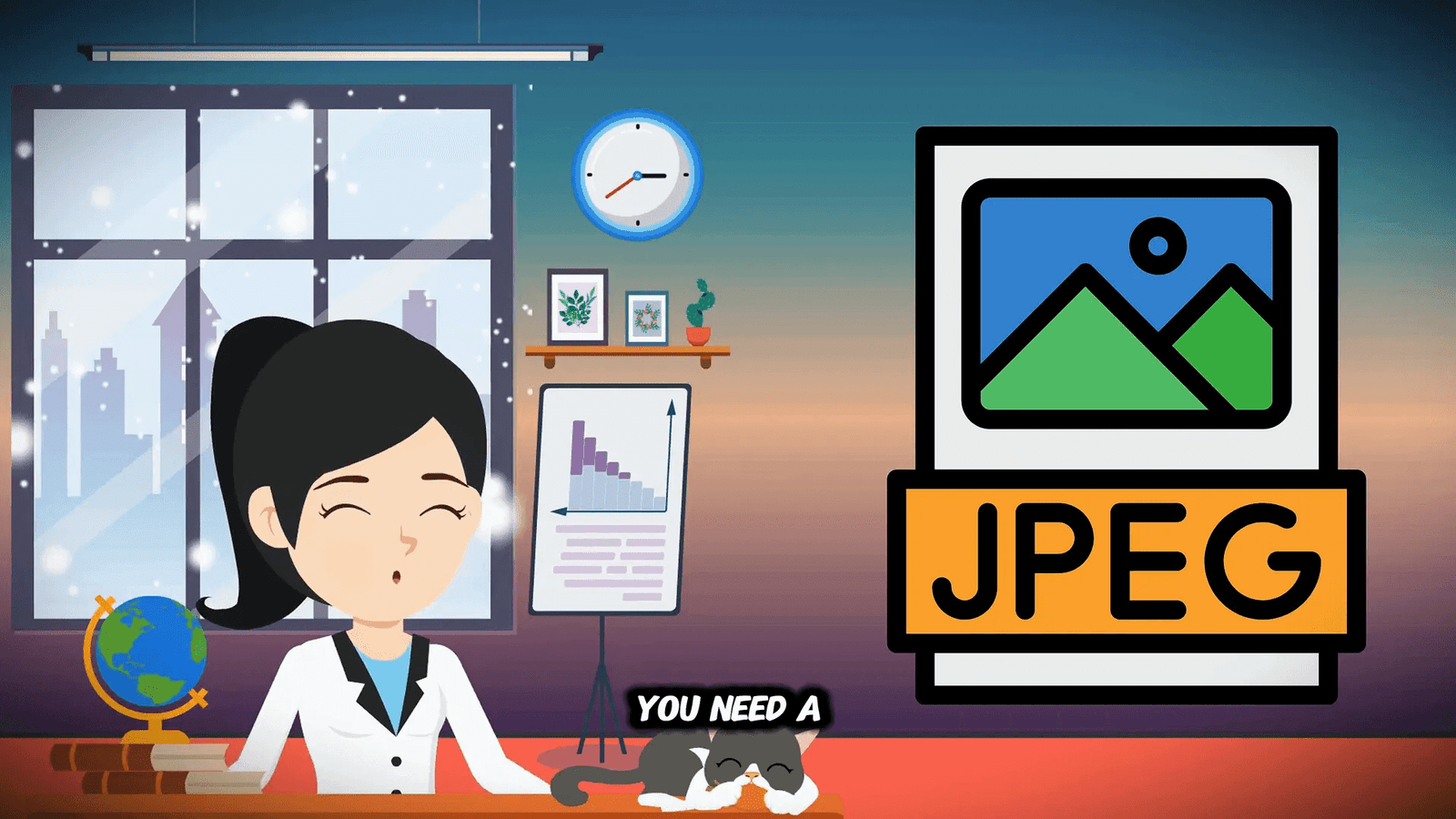
Despite these limitations, I find them minor, and they haven’t stopped me from using Canva Dream Lab regularly. The convenience and creativity it offers far outweigh these small drawbacks. So, don’t let limitations hold you back!
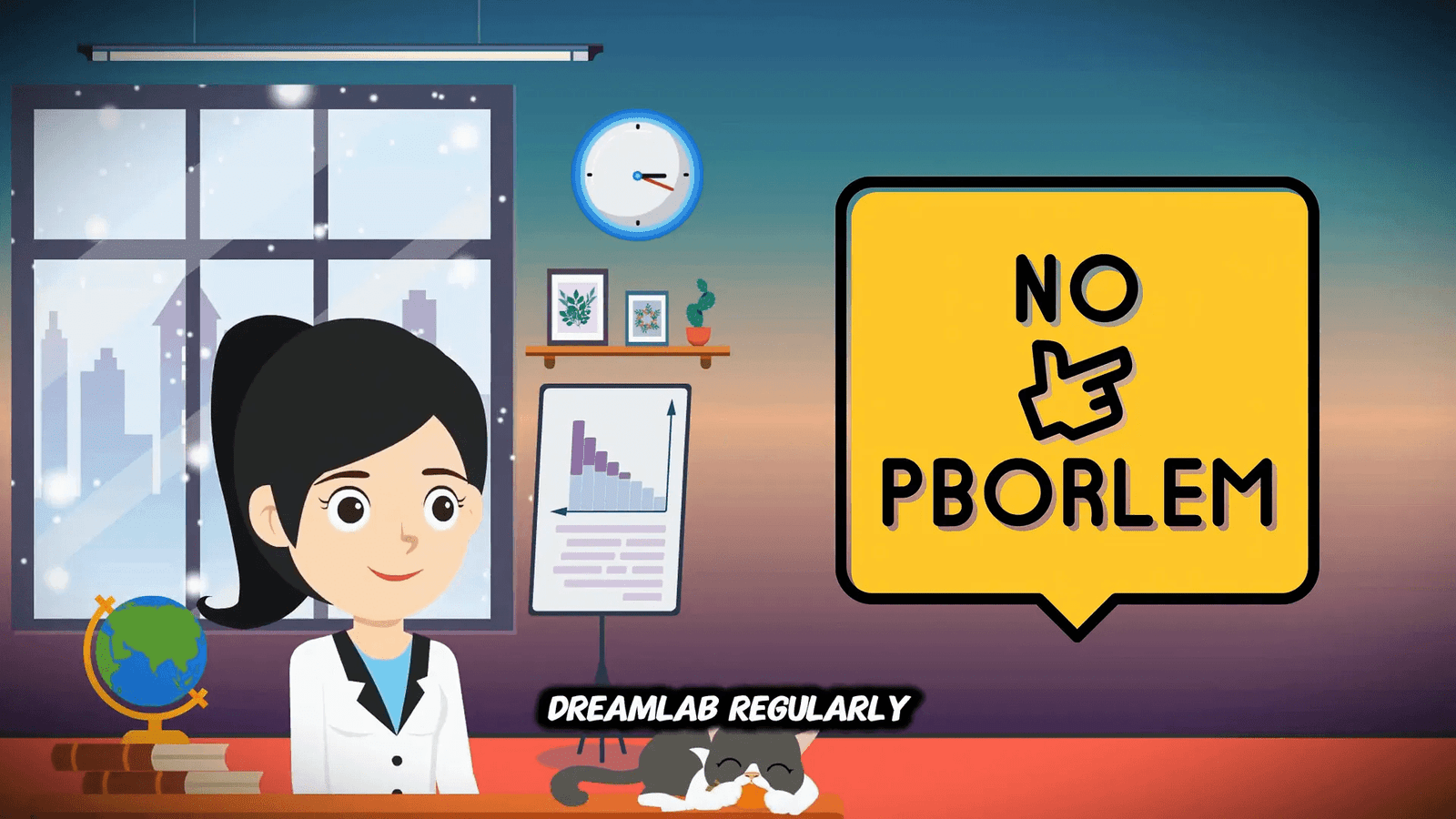
❓ Frequently Asked Questions
Here are some common questions about Canva Dream Lab:
- Can I use Canva Dream Lab for commercial purposes? Yes! You can create designs for your business or resale.
- What file formats does Canva Dream Lab support? Currently, it only supports JPEG, so you may need to convert files for specific uses.
- Are there any restrictions on prompts I can use? Yes, avoid using sensitive words such as brand names or specific individuals.
- How can I improve my designs? Experiment with different prompts and styles, and don’t hesitate to test variations to see what resonates best with your audience.
Remember to keep experimenting, stay creative, and have fun with Canva Dream Lab! Whether you’re creating for business, social media, or personal projects, the possibilities are endless.
