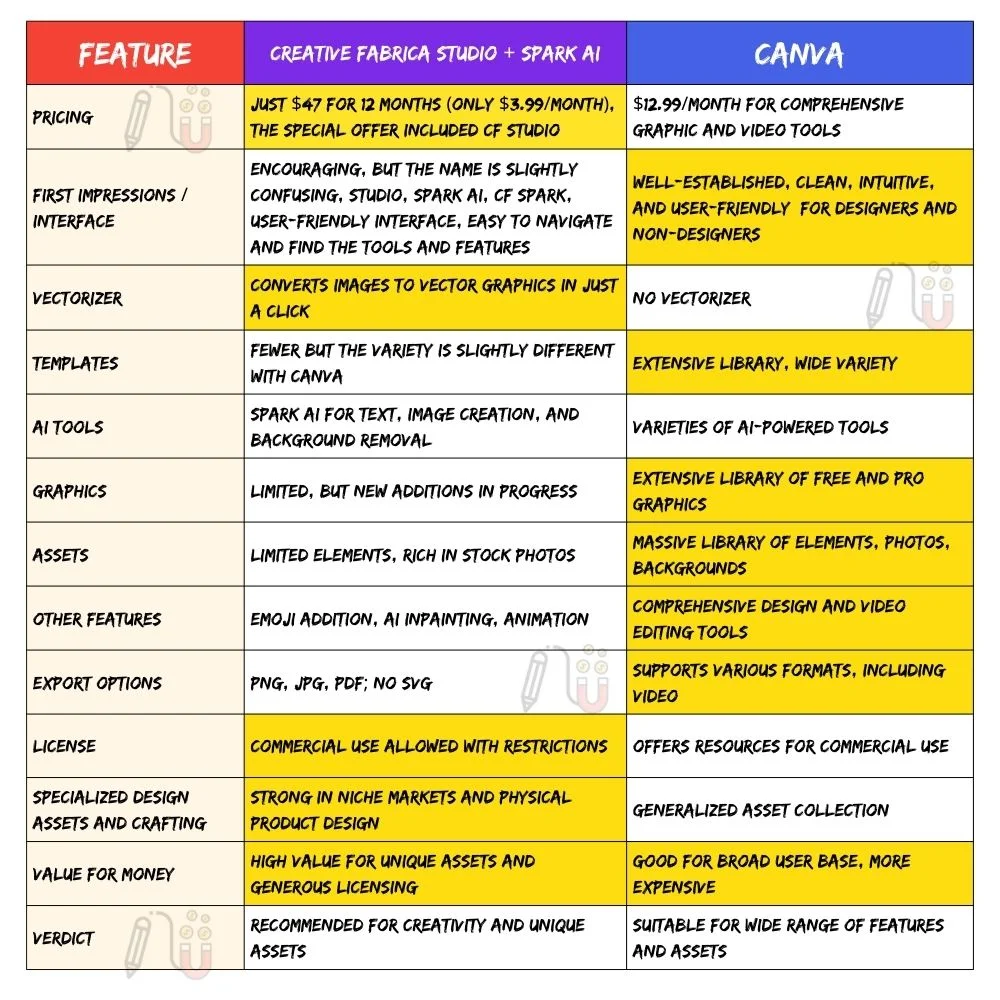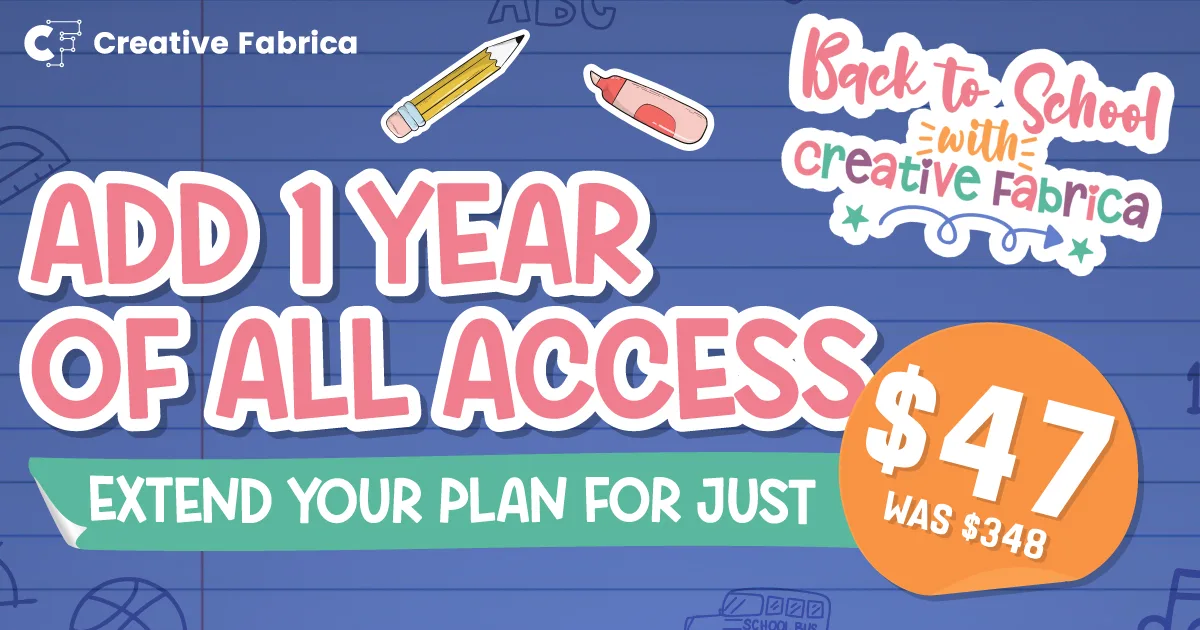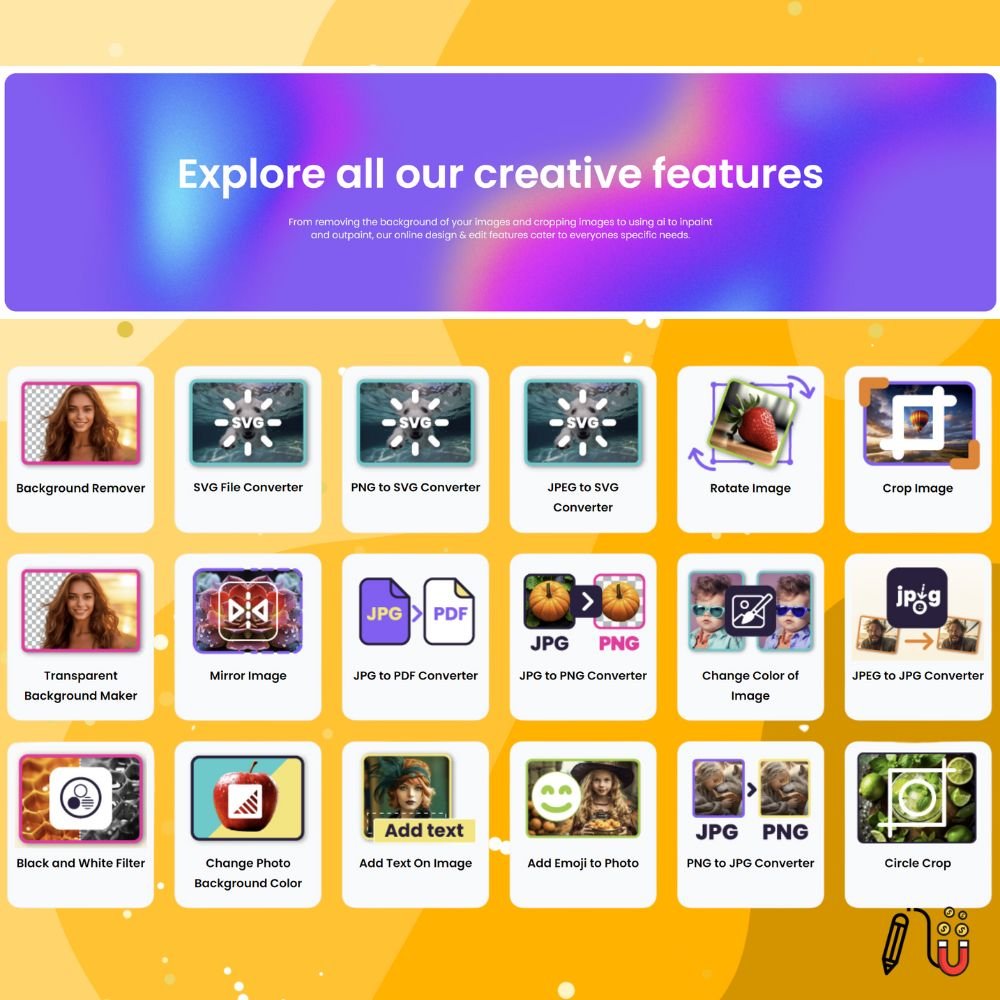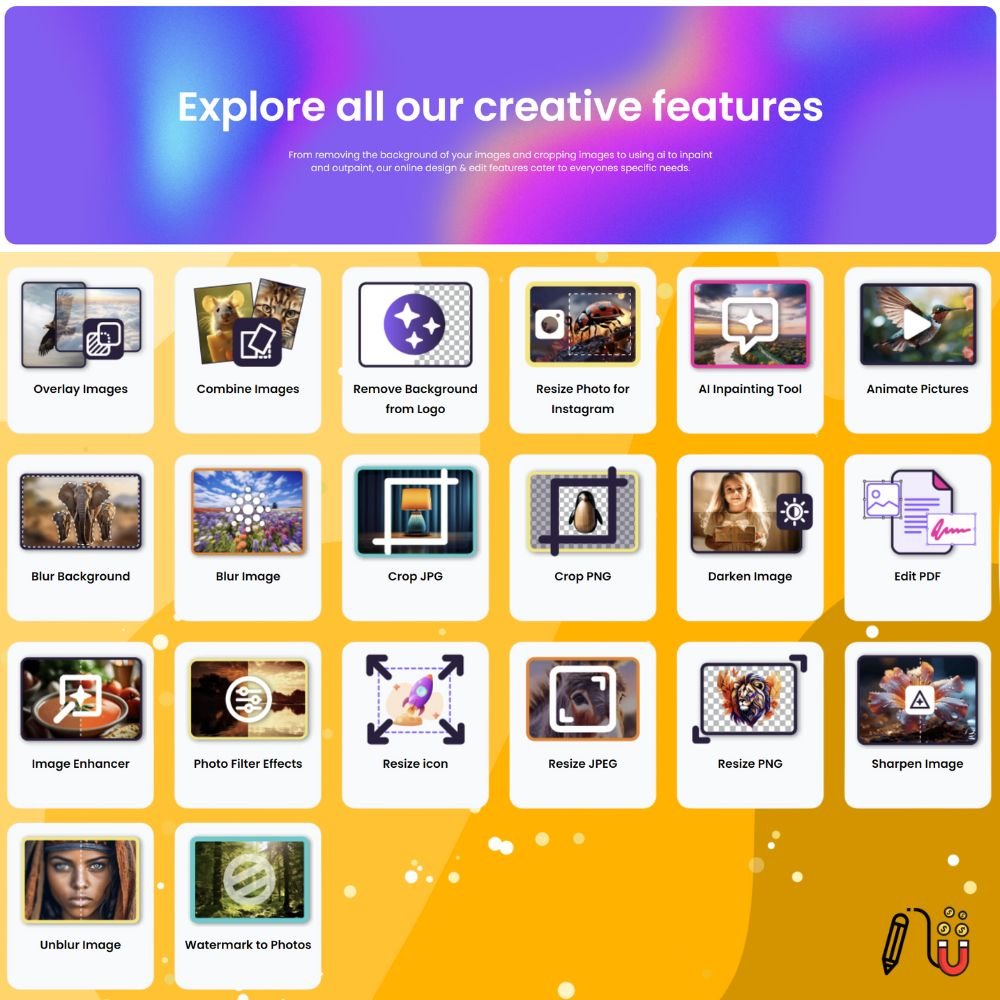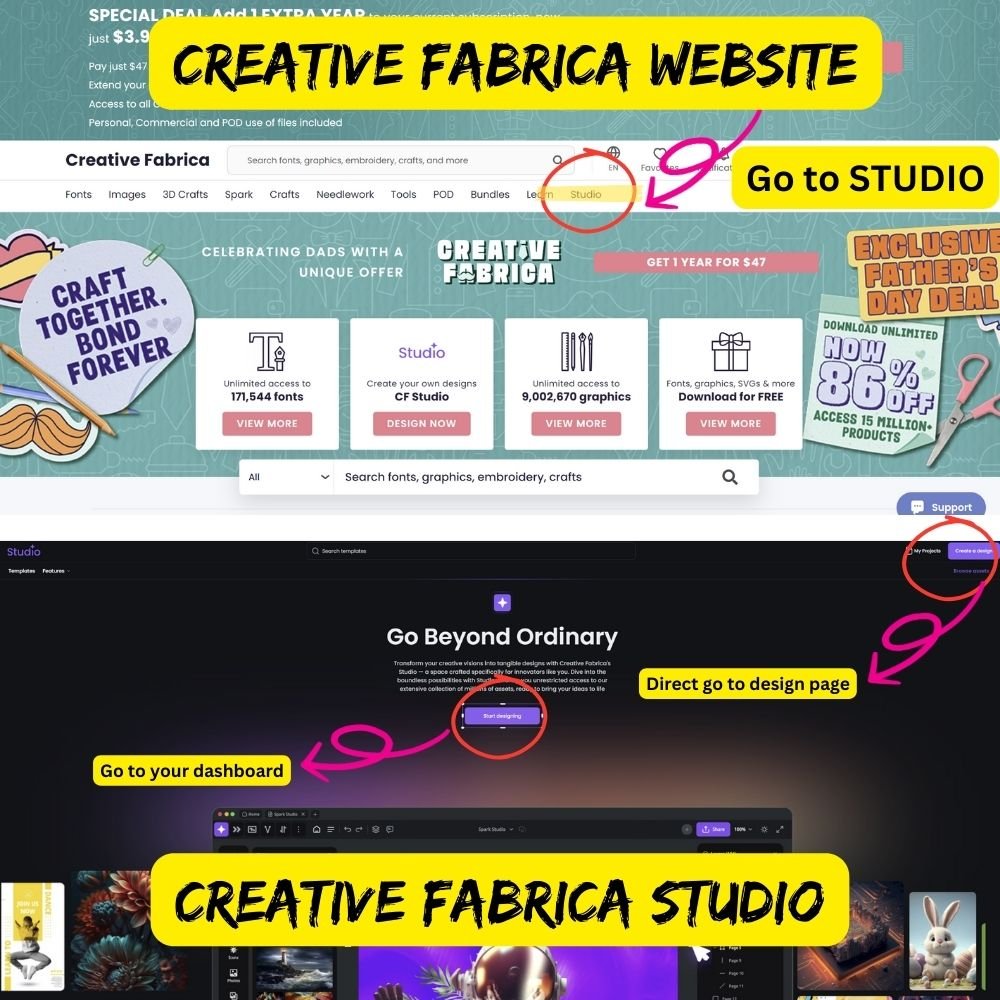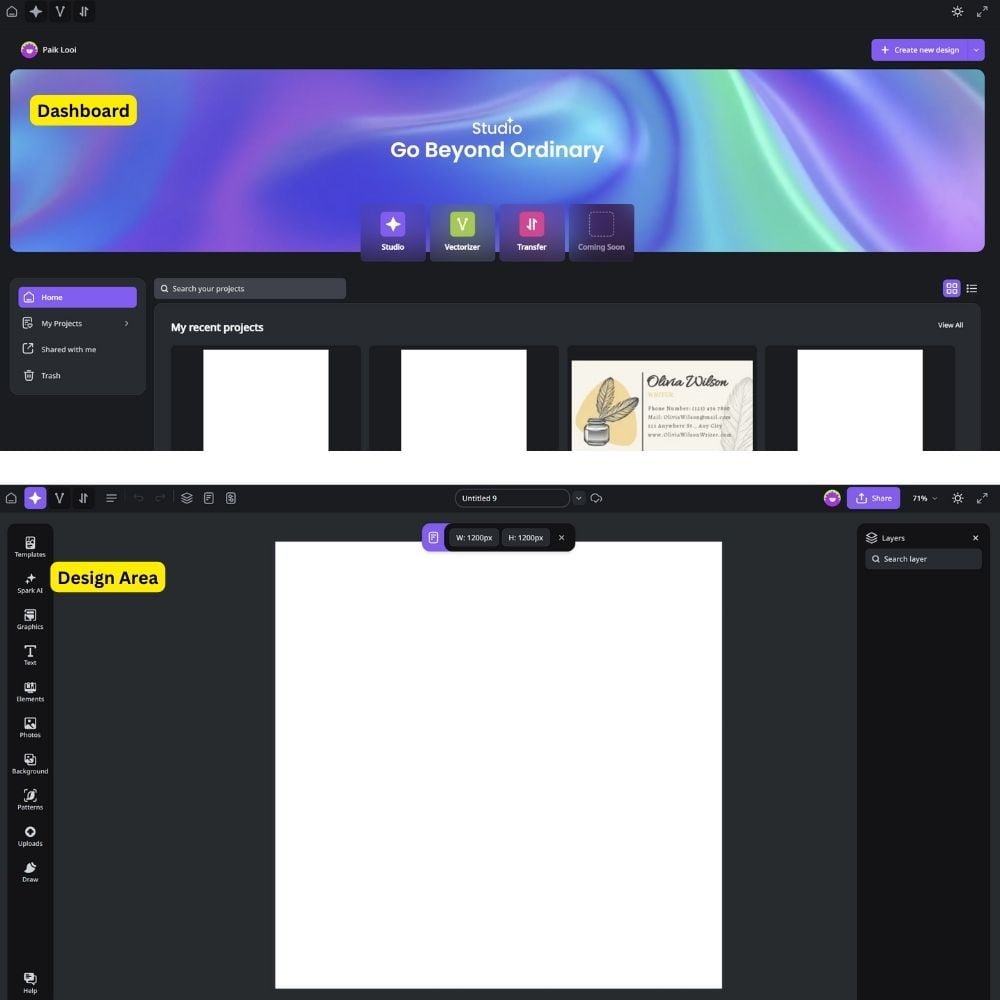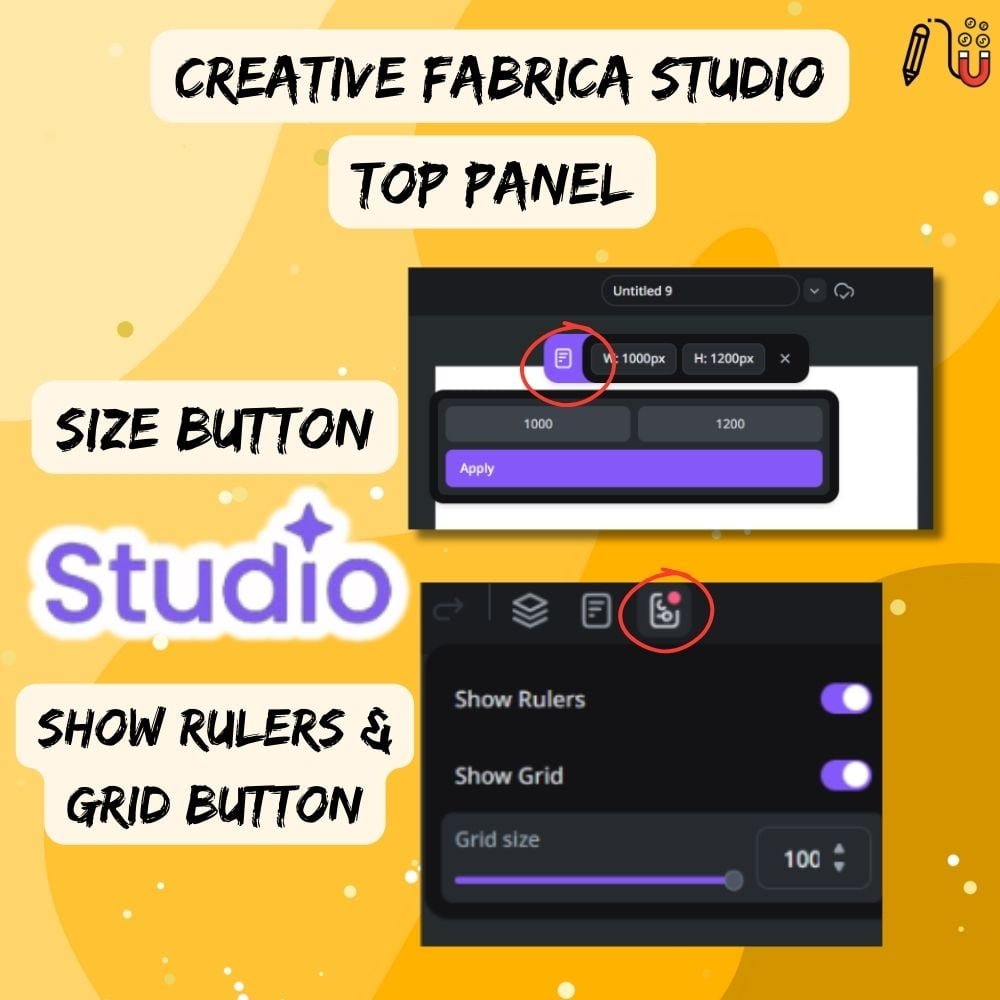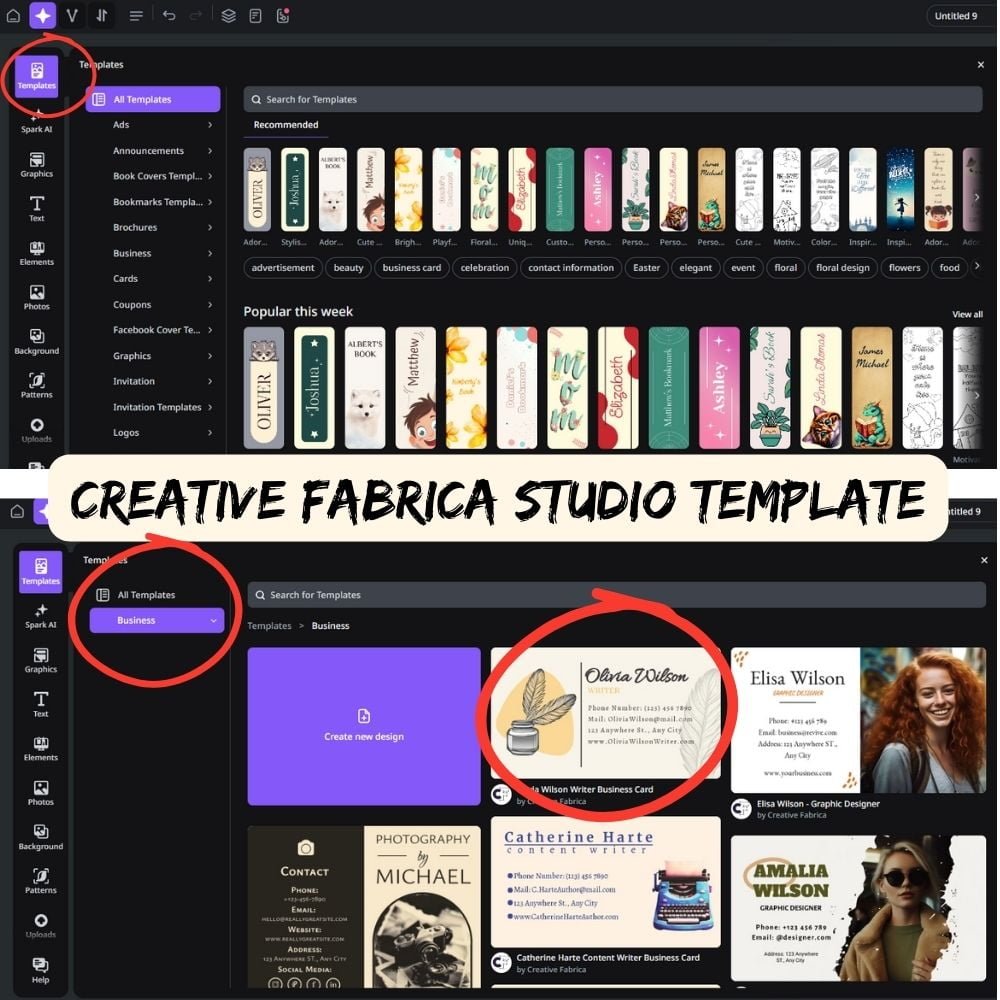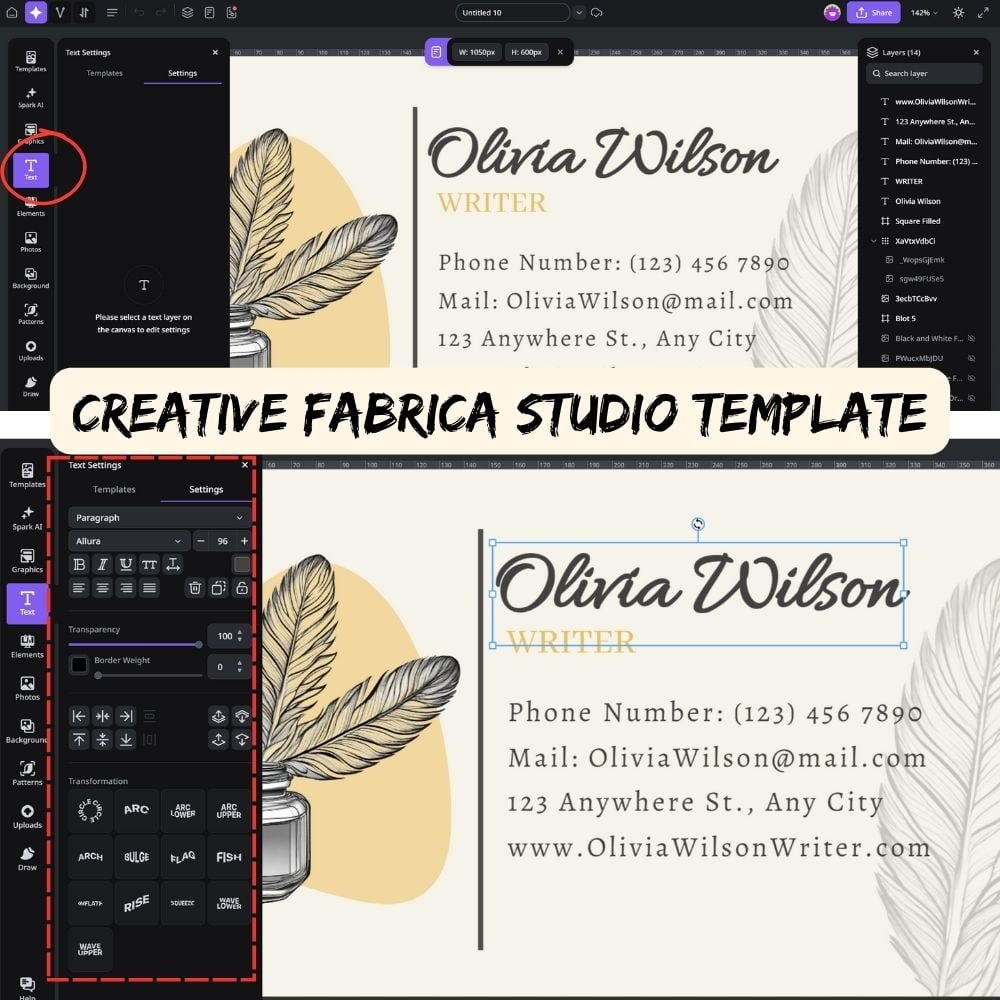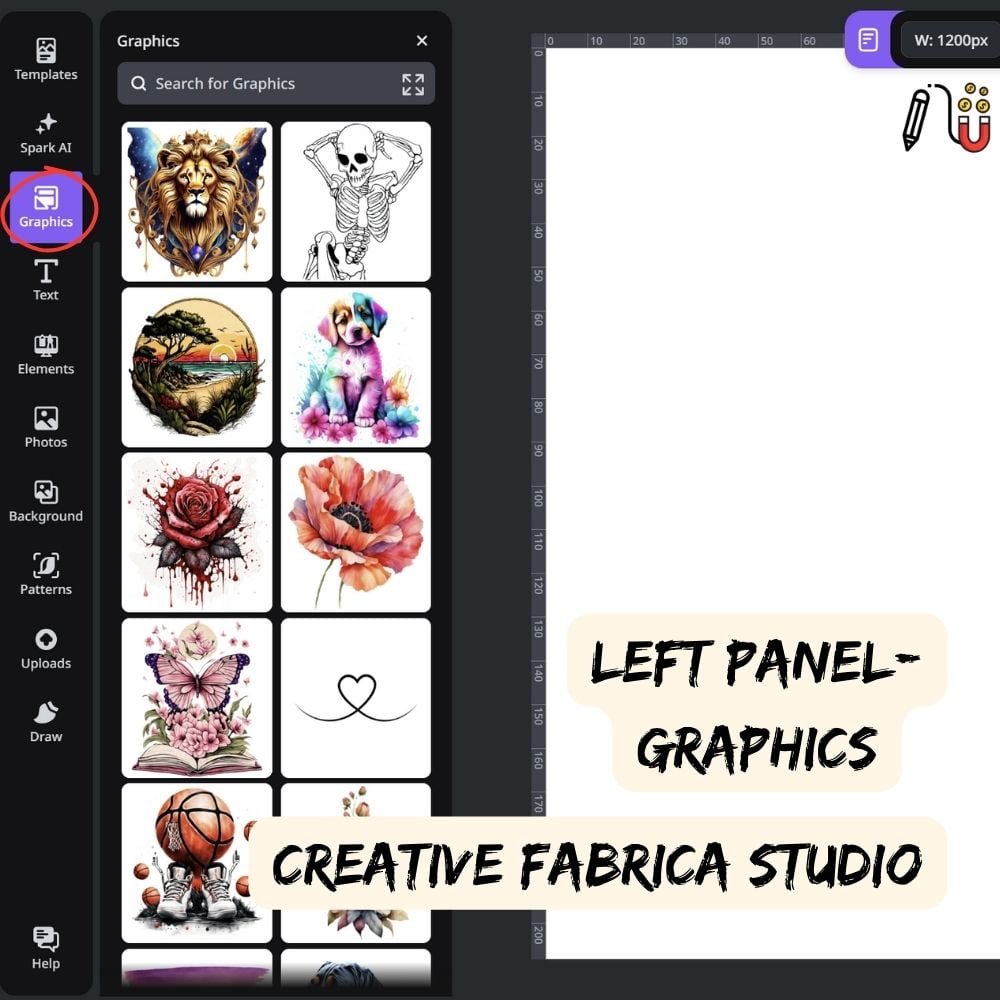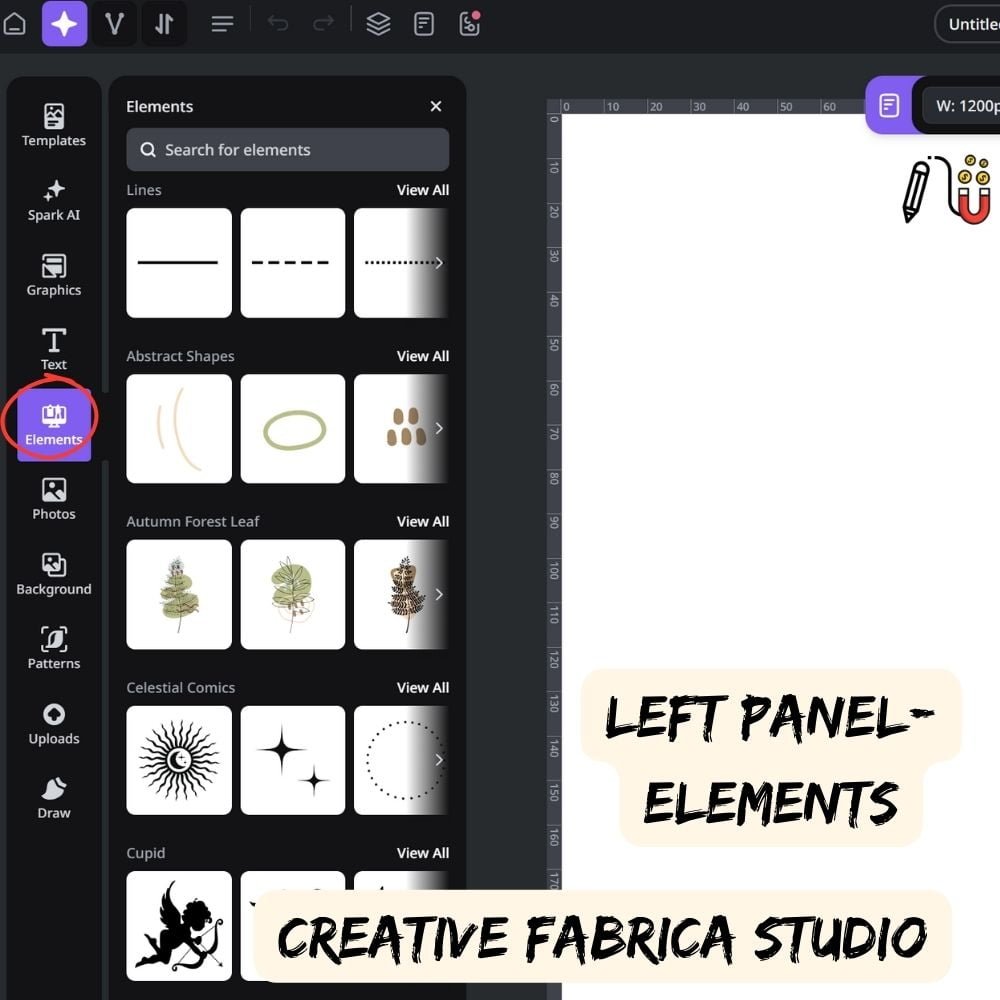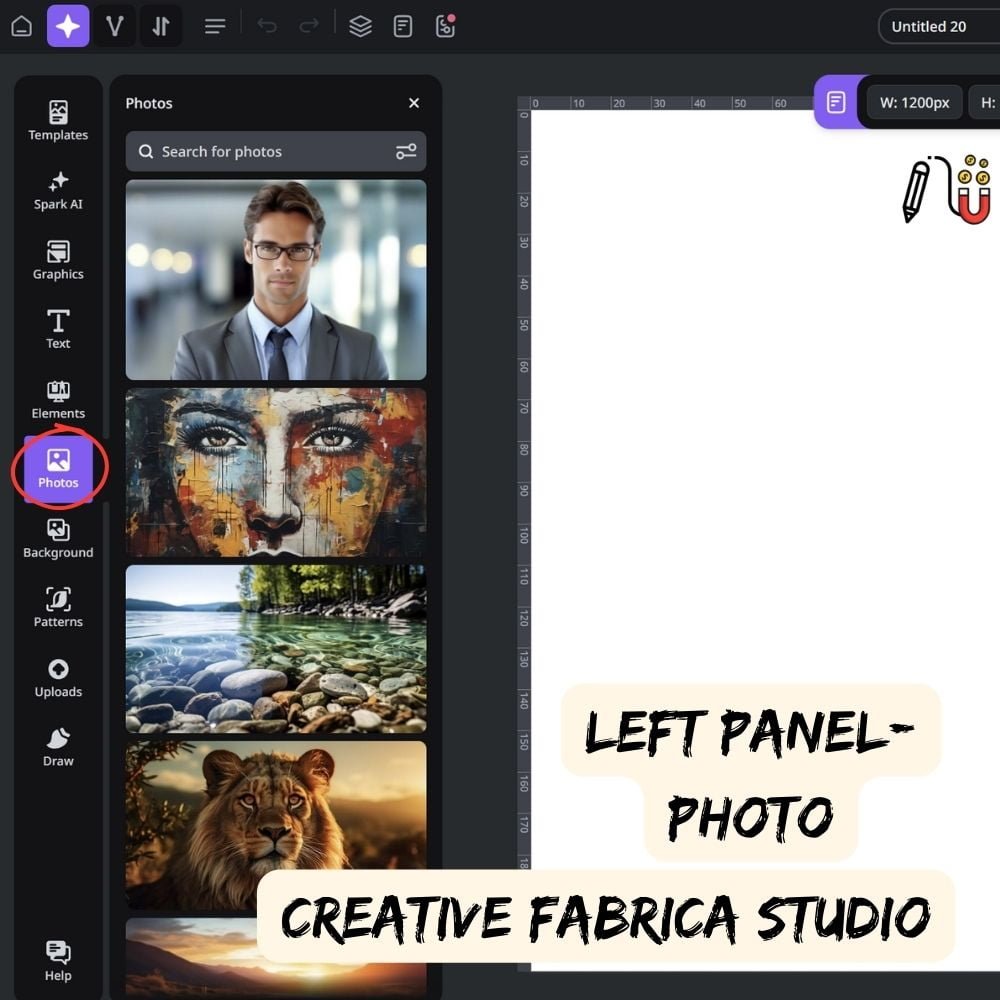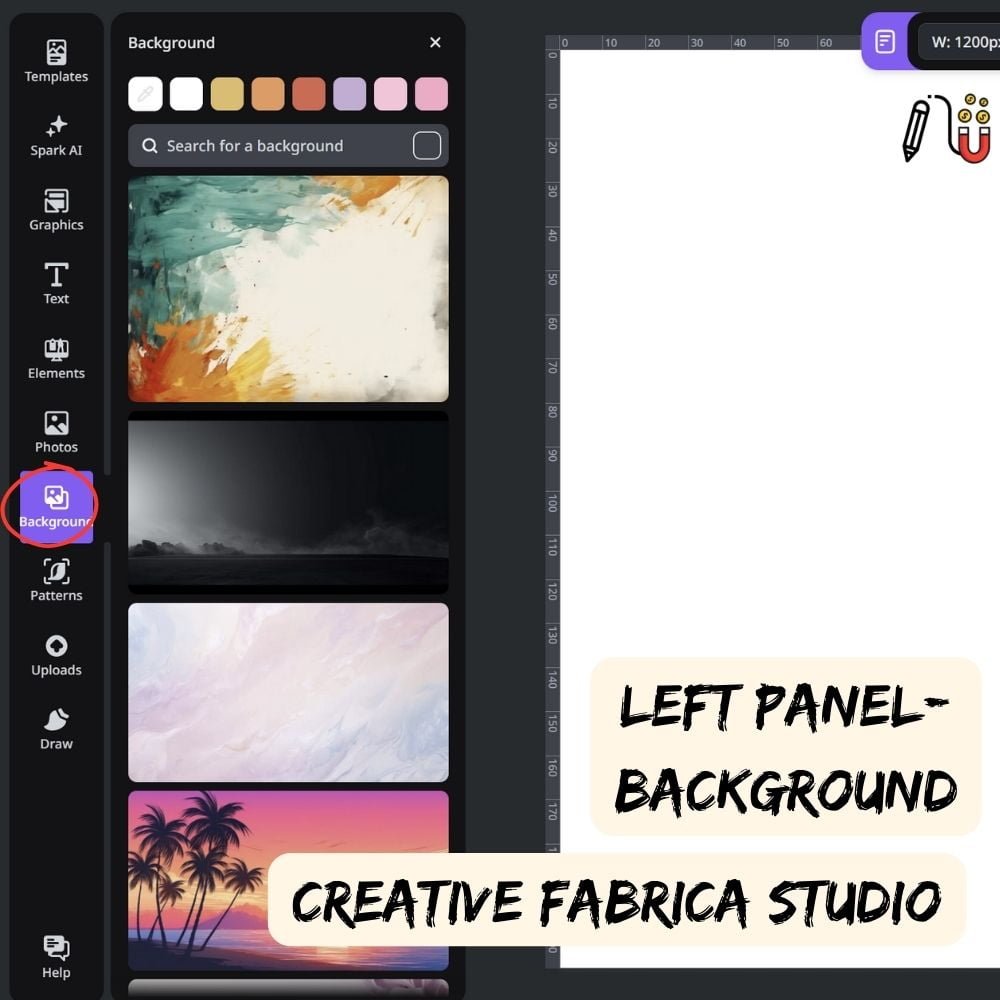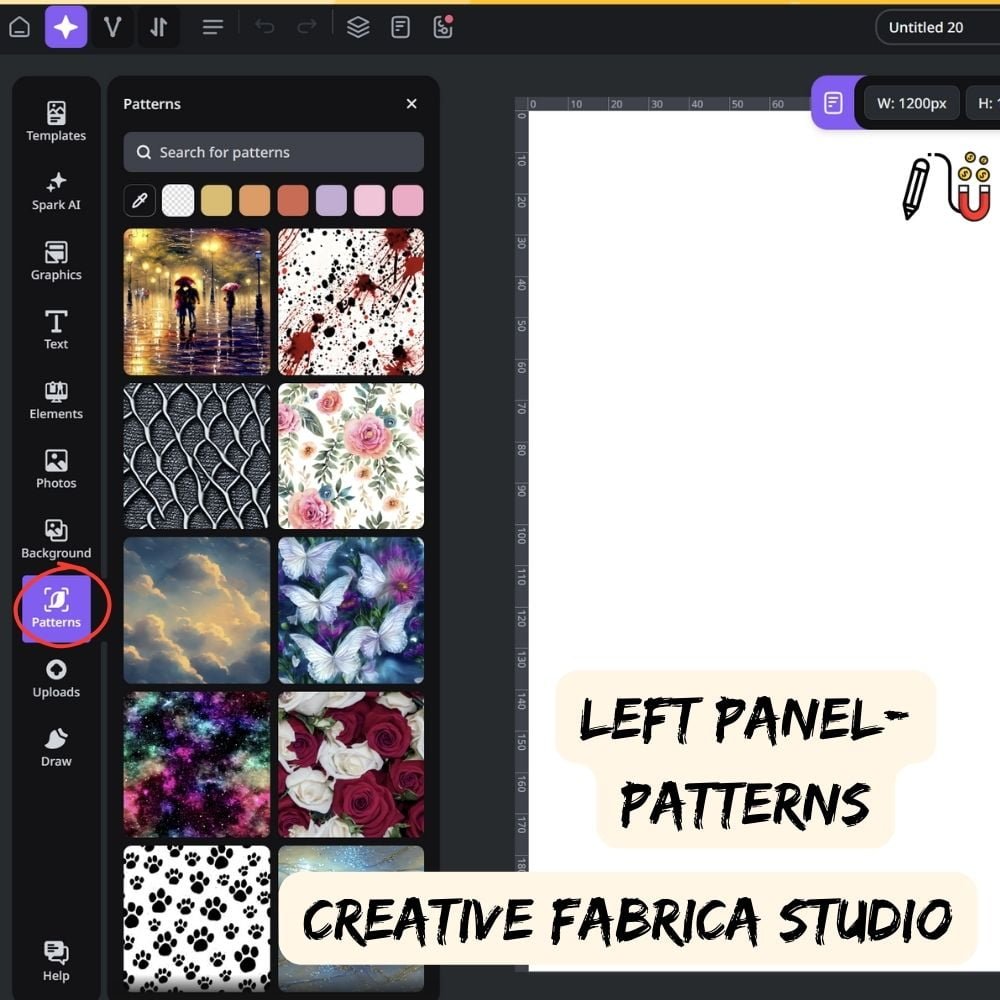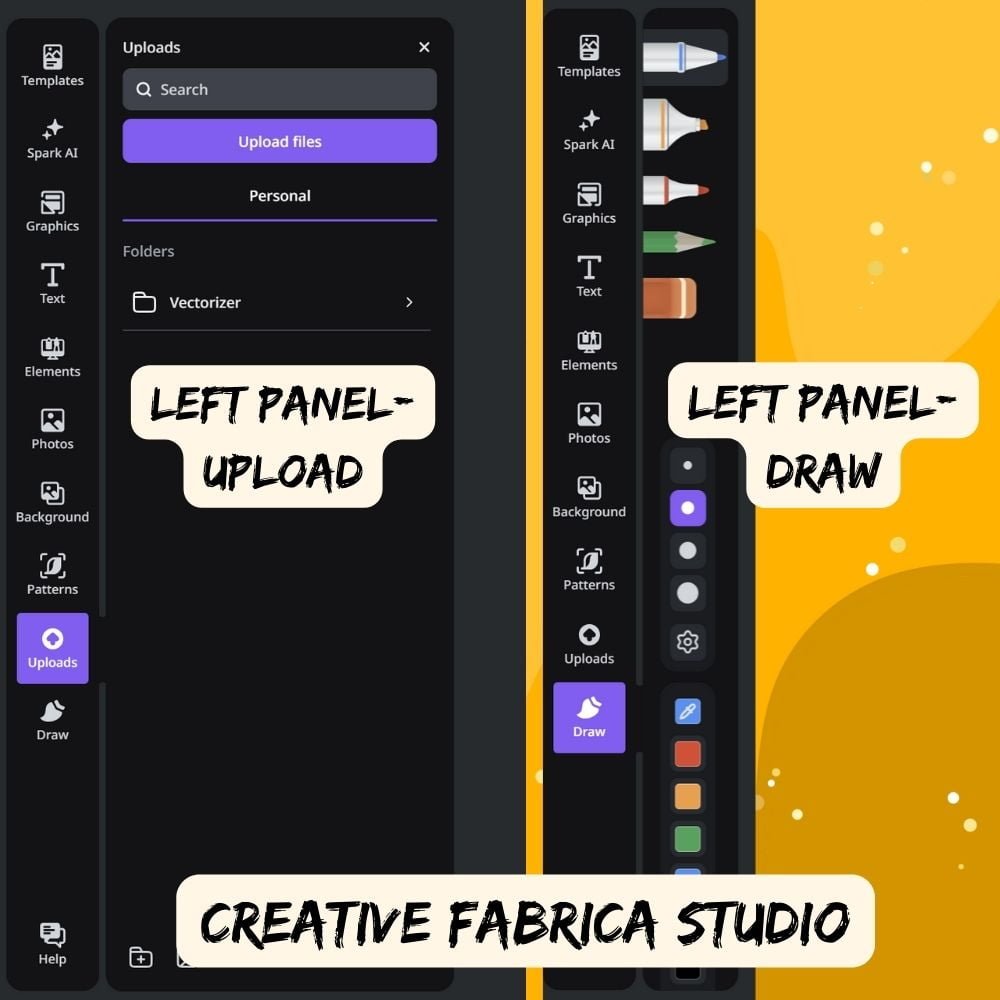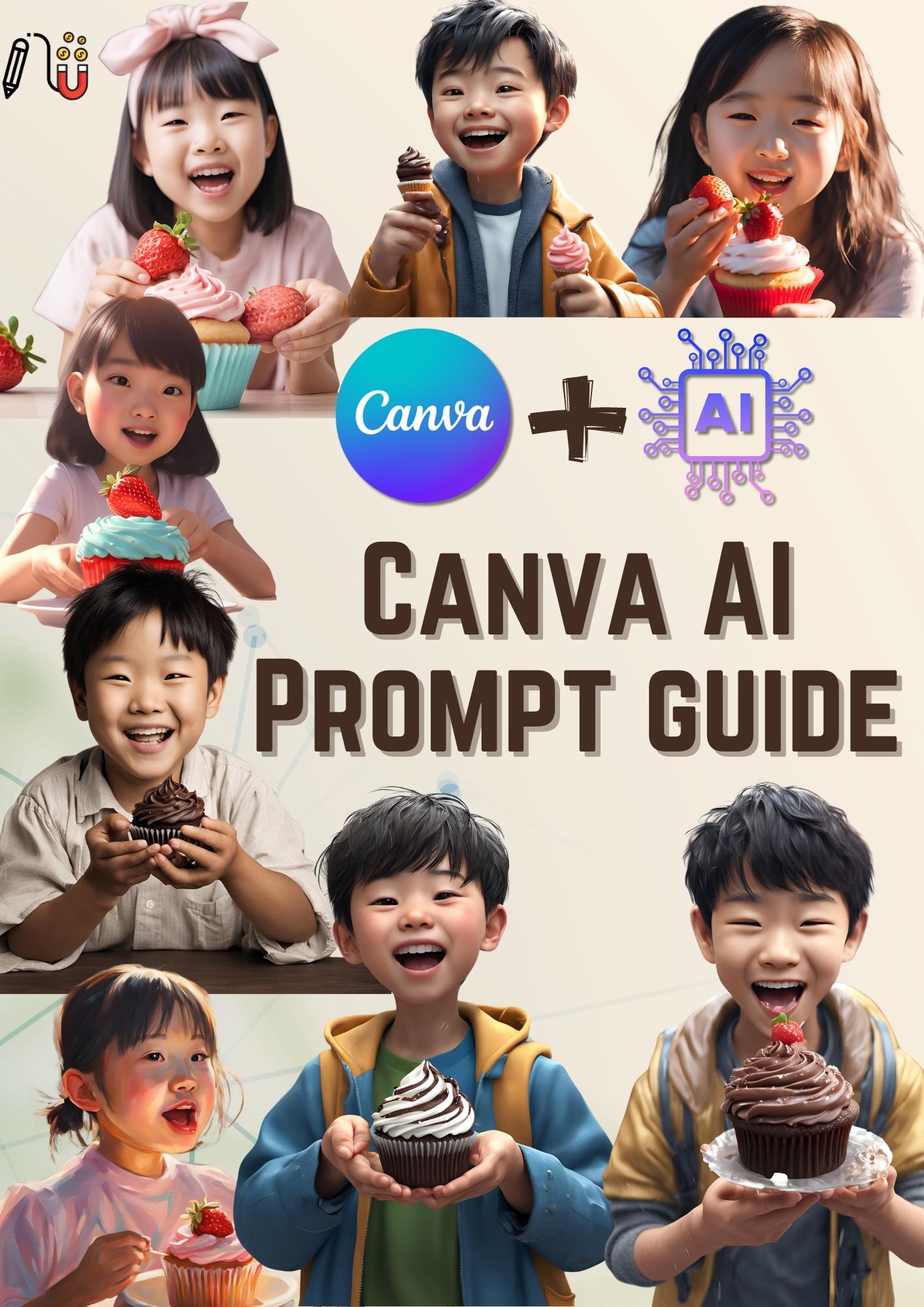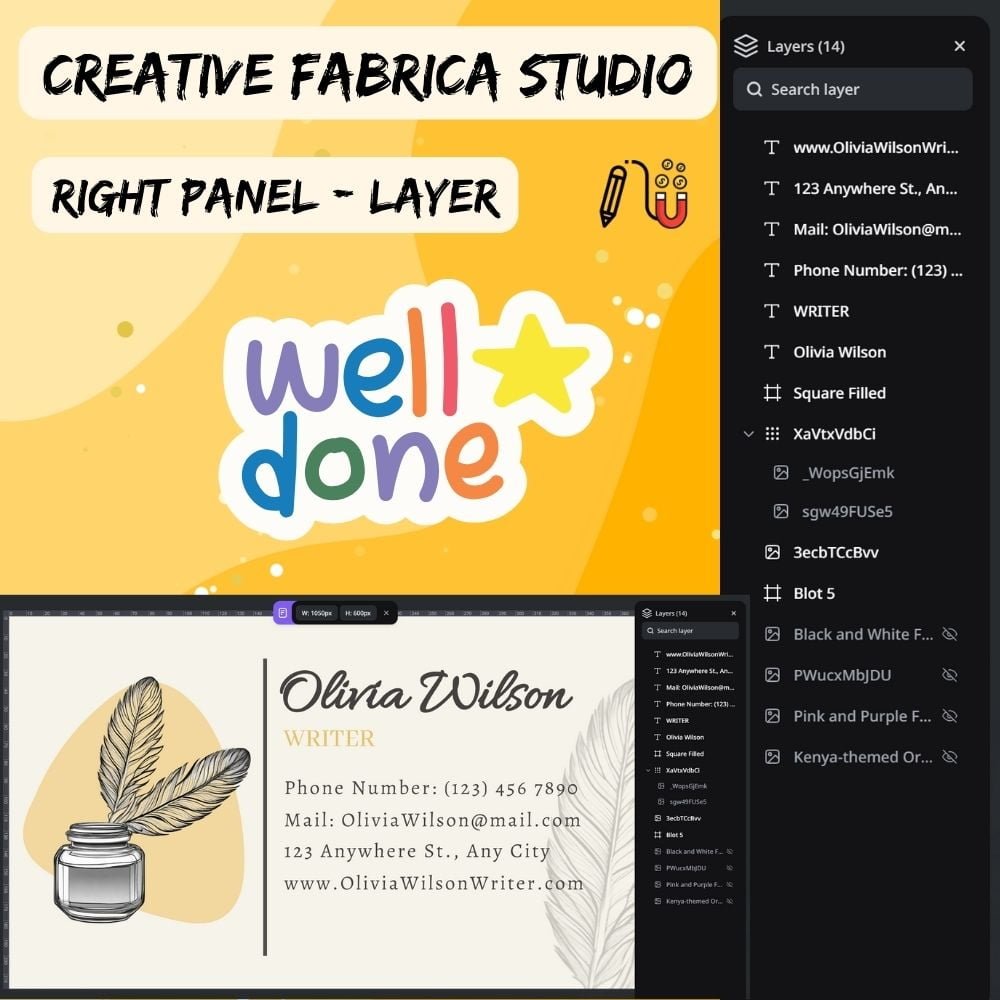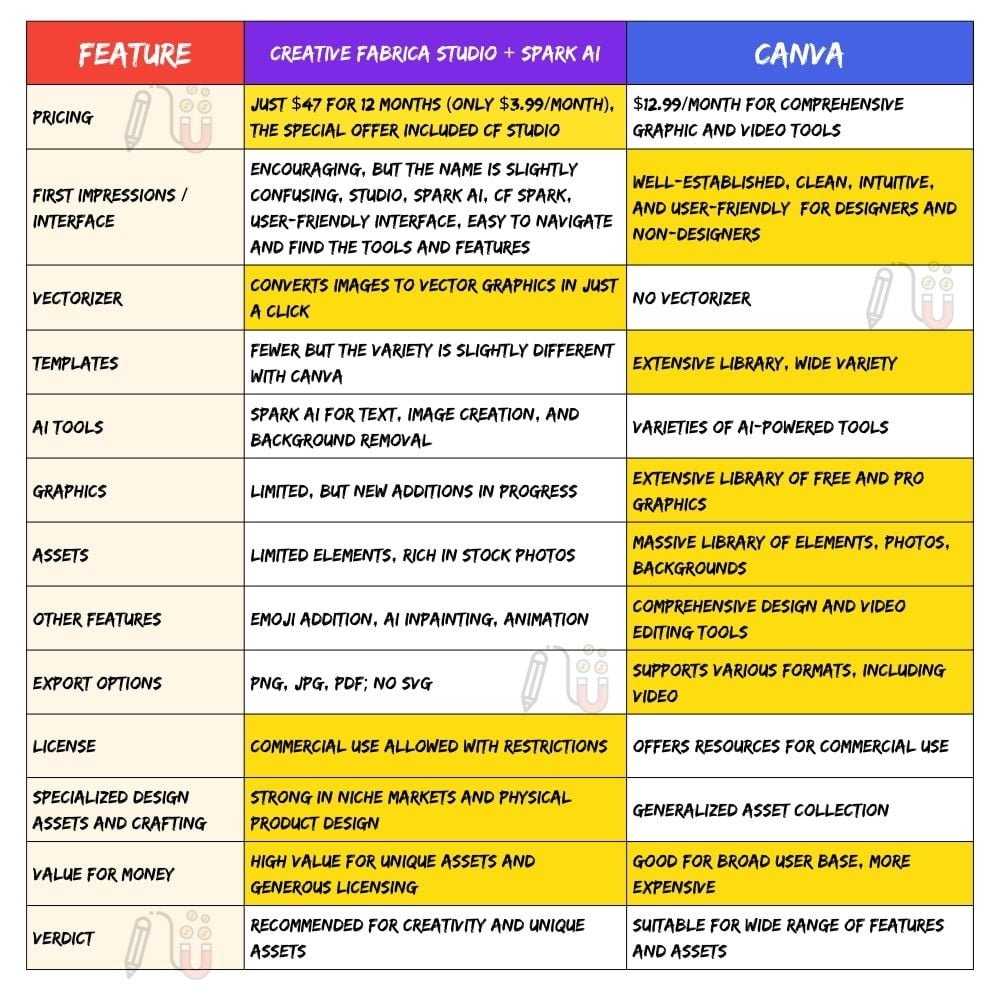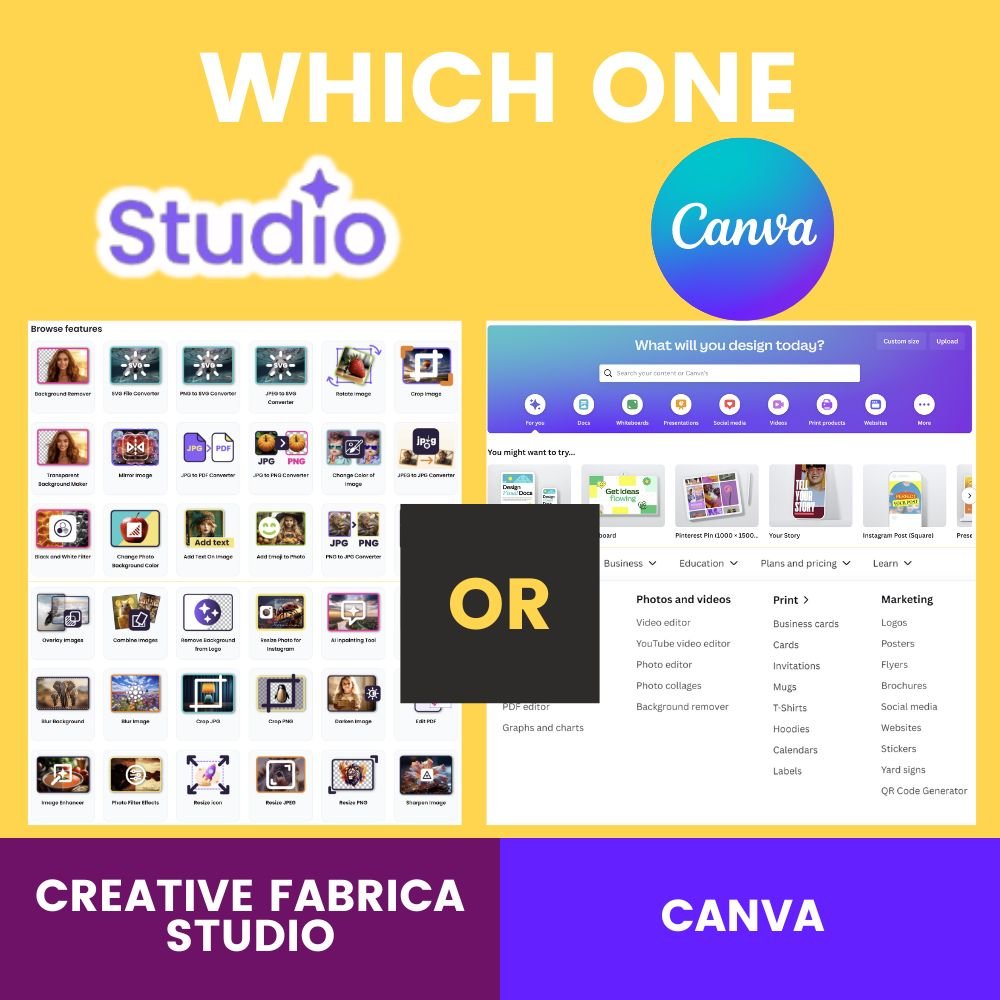I often hear from design friends asking about online new graphic design tool subscriptions, especially those whose Canva subscriptions are about to expire. I've used Canva for a long time, but now I've stumbled upon something called Creative Fabrica Studio, which might be a good Canva alternative.
From what I've seen, Creative Fabrica's Studio is a decent Canva alternative with some pros and cons. It's more essential in certain aspects, but it also packs a few extra features. I've been playing around with it, and I've put together this creative Fabrica Studio review to help you decide if it's worth making the jump.
In case you're not familiar with it, Creative Fabrica is a marketplace for graphic designer that offers bundles of design assets at affordable prices or through an all-in-one subscription. It's aimed at niche designers currently using popular tools like Canva, Adobe Express, Adobe Illustrator, Visme and Kittl, and it's trying to replace those as an alternative online platform.
They're also branding it as "Studio" or "Spark AI" (Spark is the AI that powers Creative Fabrica Studio).
Choosing the right design tool is crucial for your creative journey. Today, we compare two popular platforms: Creative Fabrica Studio and Canva. Let's go!
Overview of Canva
Canva is a powerful tool with a vast array of features. It offers thousands of pre-made templates, digital graphics, and vast selection of fonts. Those free assets make it ideal for both beginners and professionals.
Canva's drag-and-drop interface simplifies the design process, allowing users to create professional-looking visuals without any prior design experience or skill levels. From crafting social media posts, designing marketing materials or putting together client presentations, Canva's amazing tools make the process seamless and efficient.
But Canva's prowess extends far beyond its accessibility. The platform's constantly expanding collection of design assets, from stock photos to illustrations, ensures that users have the tools they need to bring their creative visions to life. With the ability to collaborate in real-time, Canva has become an indispensable tool for teams and businesses looking to streamline their design workflows.
Its popularity shows how it's making design accessible to everyone. Canva will likely stay a top option for graphic design for a long time as it provides a free trial that can be used for unlimited access except for pro content. Anyway, Canva also offers various subscription plans.

If you're interested in learning more about Canva Magic Studio powered by Canva AI and discovering ways to make money online with it, check out my blog post. It has all the details you need to get started!
Overview of Creative Fabrica Studio
If you're a designer, artist, creative professional, content creator or small business owner, you need to know about Creative Fabrica Studio. This all-in-one design platform is revolutionising the way creatives work, collaborate, and thrive in today's digital landscape. The good news is that if you already have a Creative Fabrica membership, you get to use Creative Fabrica Studio Pro at no extra cost for your various projects.
At the heart of CF Studio is a vast library and diverse design marketplace offering an unparalleled selection of high-quality design assets like fonts, graphics, patterns, and other creative digital assets. With thousands of unique designs from a global community of talented creators, you'll find everything you need to elevate your creative projects.


Creative Fabrica Studio is more than just a digital marketplace. It provides a subscription service that offers access to a comprehensive platform that caters to the needs of modern creatives. The platform's intuitive tools and features empower you to seamlessly integrate these assets into your workflow, streamlining your creative process and boosting your productivity.
Whether you're an experienced designer or just starting, Creative Fabrica Studio provides the resources, inspiration, and support you need to take your work to new heights.
Creative Fabrica Studio Interface and Main Features
Alright, let's explore the Creative Fabrica platform and its Key Features.


- Let's go to the Creative Fabrica website or direct go to the Creative Fabrica Studio Page.
- Then go to "Start designing" or "Create a design." If you select "Start designing," you'll be taken to a dashboard showing your projects and popular designs in Creative Fabrica Studio. If you choose "Create a design," you'll be directed to a blank canvas design editor where you can start designing right away.
The design interface for Creative Fabrica Studio is easy to use and has powerful features.
The TOP PANEL
The top panel is like a control centre, with a "Home" button to access the project page quickly. It also has Creative Fabrica Studio, Vectorizer, Email, Layer, Size Ruler and Grid buttons, among other things.


- Home Button: Click to go to your dashboard, where you can access all your project designs and popular templates.
- Star Button / Creative Fabrica Studio: Click to open the Canvas and start designing immediately.
- V Button / Vectorizer: Click to convert your design into scalable vector graphics. It is a svg editor.
- Email Button: It allows you to upload your file and send it via email to your recipient.
- Main Menu Button: This button allows users to perform various actions, such as creating new designs, importing files, saving, downloading, viewing projects, browsing apps, adjusting settings, and accessing help.
- Layer Button: Allows you to arrange your design by layer
- Size Button: This shows your canvas size immediately. This is Creative Fabrica Studio's unique features, clearly showing the file size on the top of your canvas. You can resize your canvas by typing in the size you want, a feature often missing in other design platforms like Canva.
- Ruler and Grid Button: Rulers help you measure and align objects precisely, while grids provide a visual aid for positioning elements within your design. It makes the creative process smoother and helps you unleash your full potential without being held back by complex interfaces or limited features.
The LEFT PANEL
The left panel is almost the same as Canva's interface, with basic features like Templates, Spark AI, Graphics, Text, Elements, Photos, Backgrounds, Patterns, and Uploads. However, Creative Fabrica presents the buttons more cleanly and clearly.


Template Button: When we click on it, an extension of all templates will appear.(P.S. I browsed briefly and noticed that the library isn't as extensive as Canva's. However, this might be because Creative Fabrica Studio is still quite new, and I expect they will add more for users soon.) You can choose a template by browsing the template categories; there are quite a few.
For this blog, let's choose a business card template. I navigated to the business section and clicked on a business card template design that I liked. Voila! The design interface with the template is nice and clear. When I click on the font, all the font settings are shown in the left panel. It feels more like Adobe, which is much better compared to Canva.
The font customization options are extensive; you can change the paragraph, font type, font size, font style, font color, font alignment, font layer, transparency, border weight, and various kinds of transformations. Frankly speaking, for this feature Creative Fabrica better than canva. It's much easier and simpler, as everything is visible at a glance, making it easier to be more creative with your fonts.


Graphic Button: There are plenty of pre-made graphics ready to use, but the selection is limited. The types of graphics are mostly AI-generated. You can type in the object you want, and there will be plenty of choices. At first glance, the graphics seem more creative and colorful compared to Canva's. However, we need to use them thoroughly to determine if the graphic library meets our design needs.
Elements Button: Includes categories such as lines, abstract shapes, autumn forest leaves, celestial comics, cupids, leaf shapes, mermaid shapes, messy ink blobs, outline flowers, tropical shapes, basic shapes, complex shapes, and 3D shapes. (P.S.I'm not sure why Creative Fabrica Studio shows all these categories; they don't seem very important unless you need design a graphic from scratch for t-shirt or mug etc. The elements are really limited compared to Canva.)


Photo Button: After you click in there is a search bar. I tried searching, and there are quite a lot of photos in the library. However, it still seems less extensive compared to Canva.
Background Button: This is not available in Canva (In Canva backgrounds are found in the Elements tab by searching for "background"), Creative Fabrica Studio do separated for us, making it easier to find the backgrounds we need.


Pattern Button: This is also separate, making it more convenient to find the patterns we need. However, I do feel the pattern selection is also limited.
Upload Button: The upload button lets us add files to the platform.

Draw Button: The drawing tools in Creative Fabrica Studio are similar to Canva. Both offer basic drawing tools to easily add drawings to your design.
Spark AI: Creative Fabrica Spark AI is a powerful AI tool. When you click on it, you will find three main functions: Background Remover, Art Generator, and PNG Generator. For the Background Remover, you need to drag in or upload your file to remove the background. It only supports photo formats; video background removal is not available, which Canva does offer.


The Art Generator provides some pre-made styles to choose from, similar to Canva, but Canva has many more style options. However, both can generate nice photos with the correct prompt. The PNG Generator in Creative Fabrica Spark AI is similar to Canva’s graphic generator, but it does not offer any style options.
One significant feature that Creative Fabrica Spark AI lacks is a video generator, which is a unique feature in Canva. Overall, it’s clear that Canva AI is much stronger than Spark AI.


FREE 27 Pages Canva AI Prompt Guide!
The guide will walk you through steps to help you refine your prompt.
The RIGHT PANEL
I think Adobe users will love this feature as it functions almost like Adobe's layers. We can drag layers up and down, hide layers, delete layers, or even lock layers. Canva's layer management is very inconvenient and not as flexible as Creative Fabrica Studio's. For this feature, Creative Fabrica Studio is the big winner compared to Canva.

Comparison of Features
When it comes to design tools, the competition between Creative Fabrica Studio and Canva has just begun. Creative Fabrica Studio is still new, but it impresses many people by being able to compete with Canva.
Both platforms offer extensive features and capabilities, making it challenging for users to decide which one is better. In this head-to-head comparison, we'll delve into the key features and advantages of each platform, helping you make an informed decision.
Creative Fabrica Studio boasts an extensive library of design assets, including fonts, graphics, and templates, catering to a wide range of creative needs. On the other hand, Canva's user-friendly drag-and-drop functionality and a massive range of templates and design elements make it a go-to option for those looking to create professional-looking designs with minimal effort.
Ultimately, the choice between Creative Fabrica Studio and Canva will depend on your specific design needs, budget, and level of expertise. By weighing the pros and cons of each platform, you can make an informed decision.
You can refer to the table below for a comparison of both design tools.
Which One to Choose?
Your choice between Canva and Creative Fabrica depends on your needs. If you're looking for an all-in-one design tool with a simple learning curve, Canva is your best bet. However, if you need specialized design assets and are comfortable using other design software, Creative Fabrica offers unparalleled resources.

Conclusion
Both Canva and Creative Fabrica have unique and specific assets. When it comes to choosing the right design tool, there is no one-size-fits-all solution. Canva's user-friendly interface and comprehensive features are perfect for quick, professional designs. Canva, on the other hand, is perfect for beginners, small businesses, and anyone who needs a user-friendly drag-and-drop interface.
In comparison, Creative Fabrica's extensive marketplace excels in providing resources for specialised projects. Creative Fabrica is better suited for professional designers and creatives who require a more robust and customizable design experience. Consider your specific needs to choose the platform that will best support your creative work.
To determine the best design tool for your needs, consider factors such as your design expertise, the complexity of your projects, and the features and functionalities you require. This will help to make a good switch between.